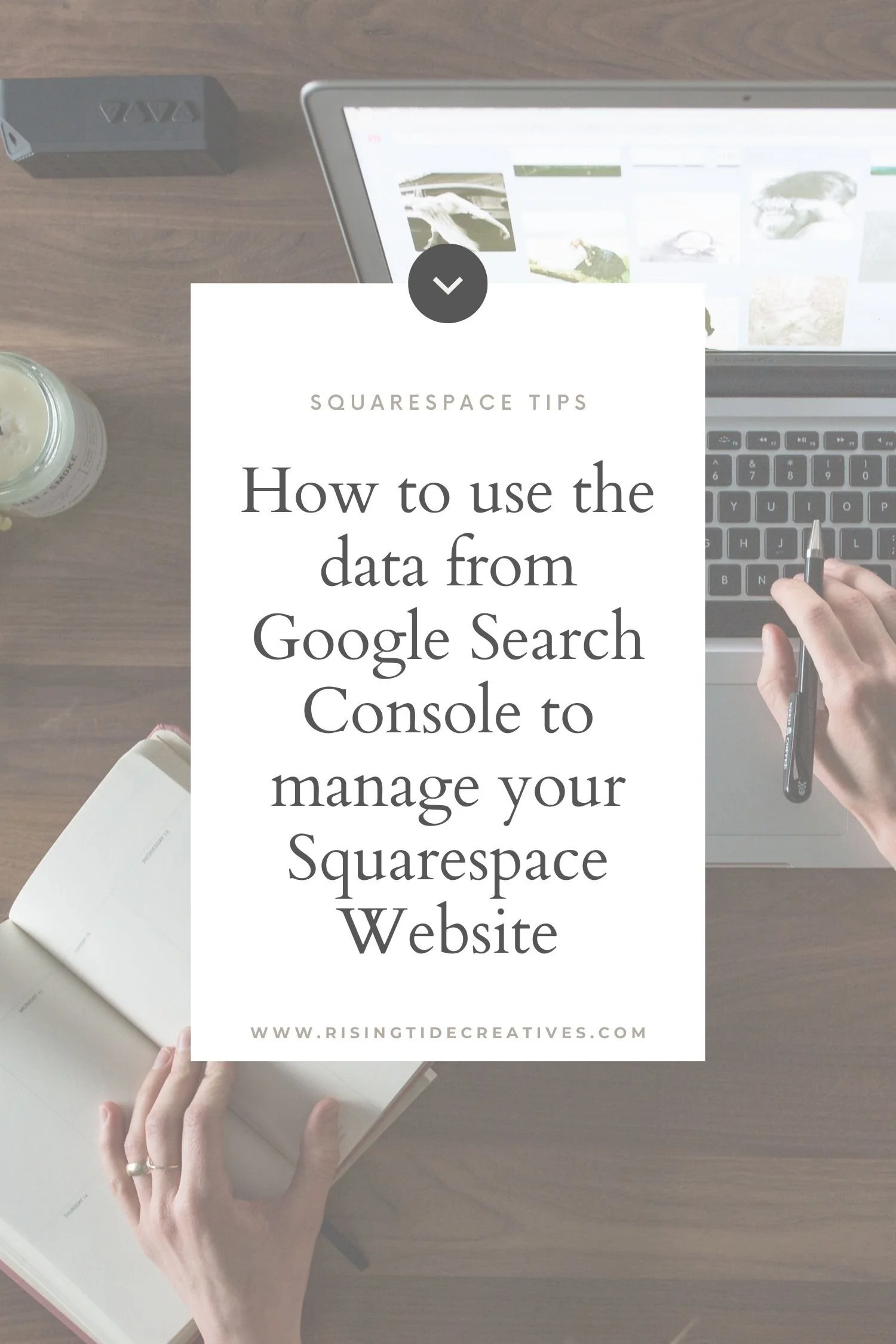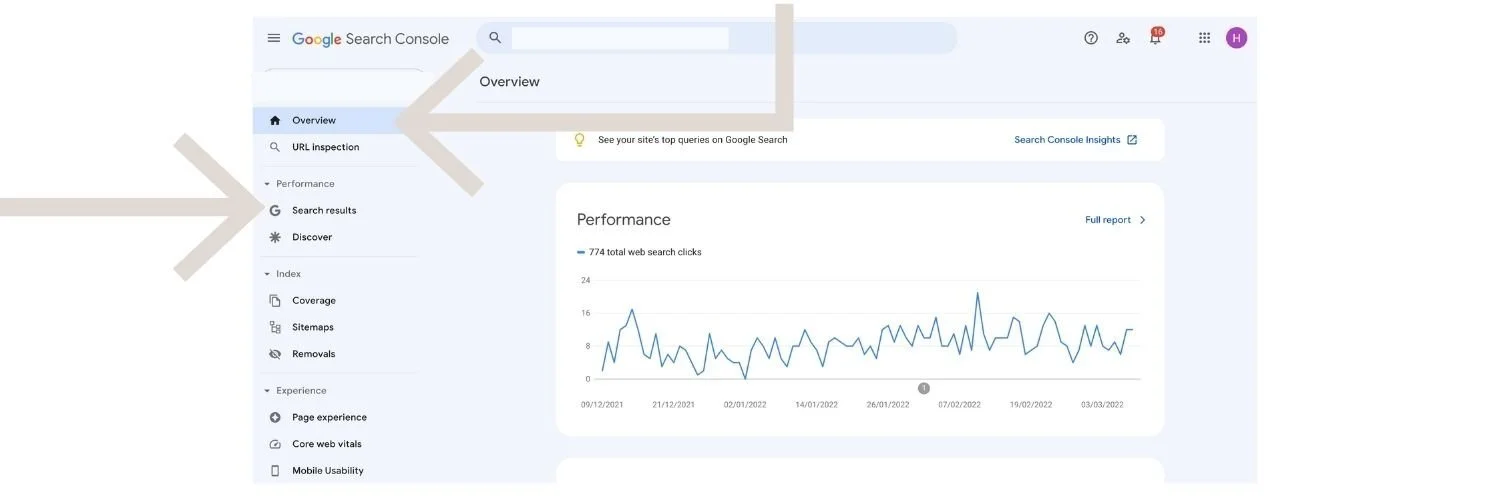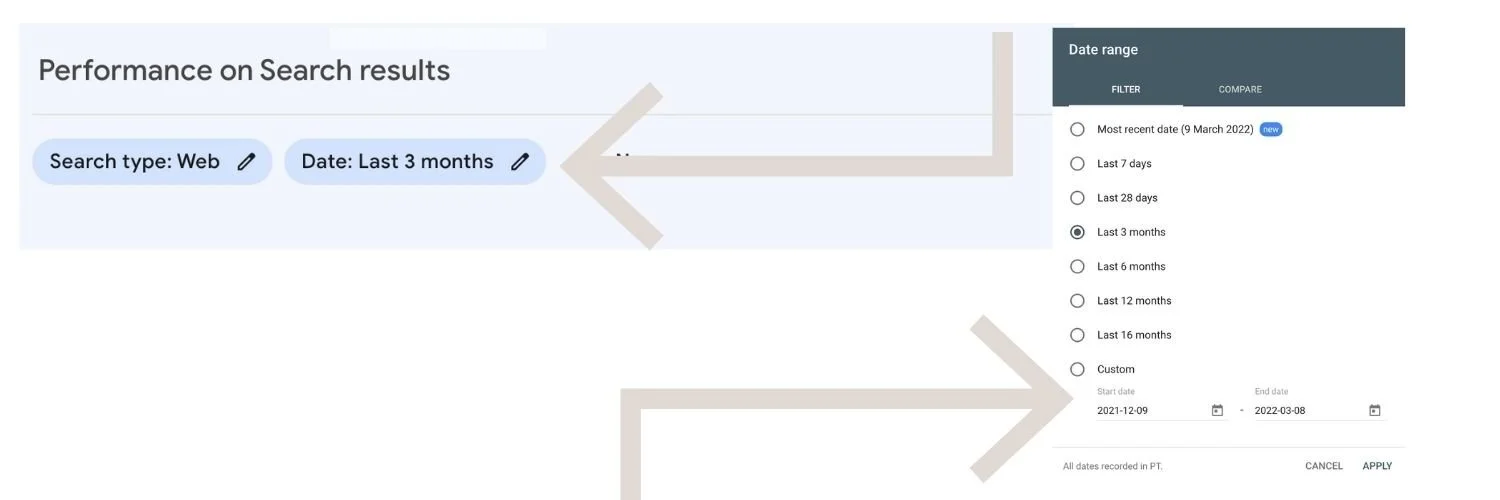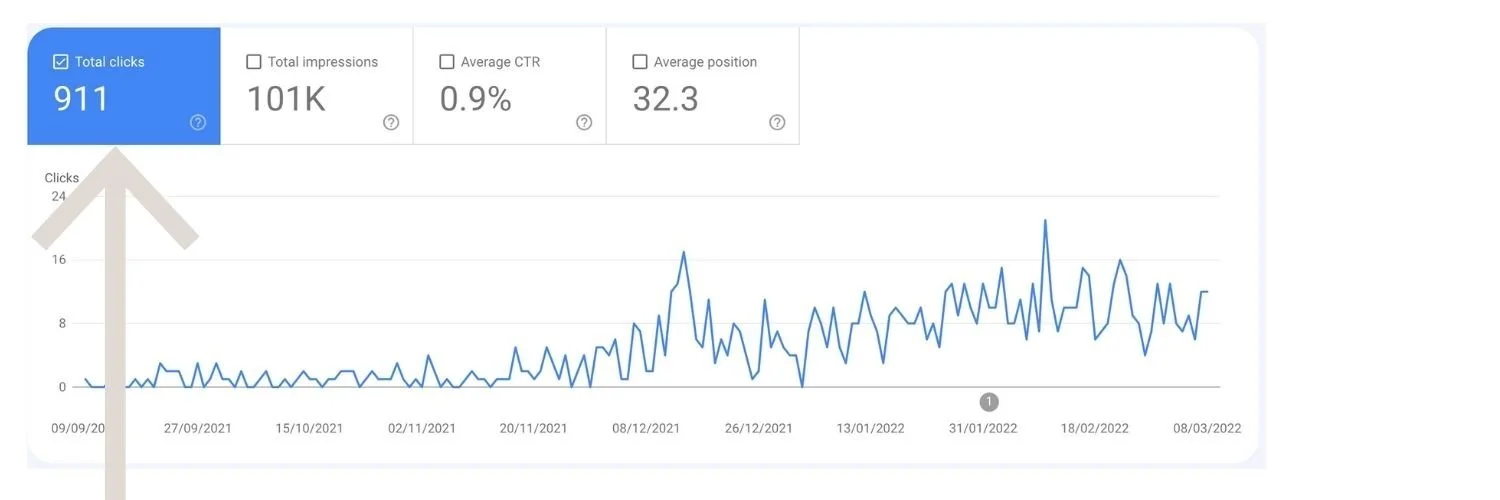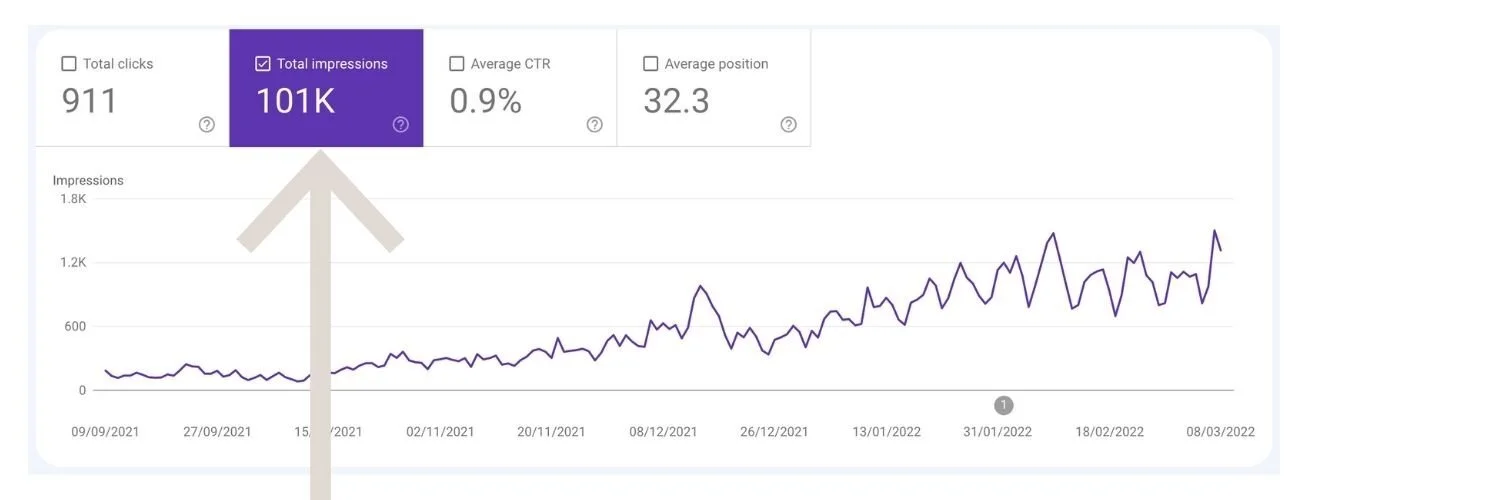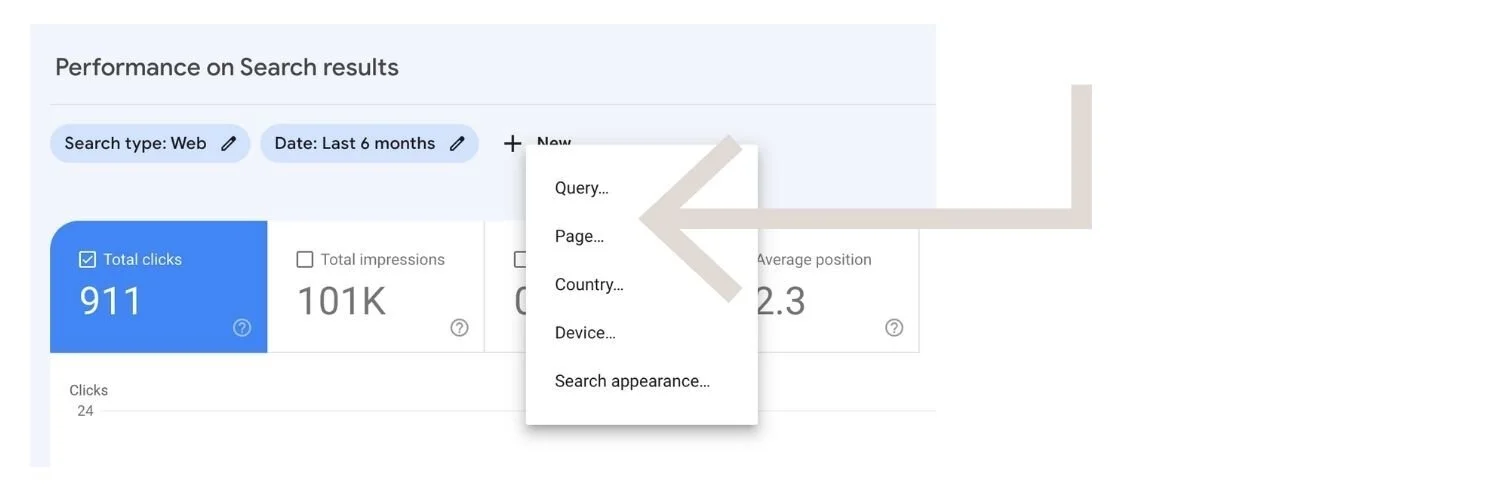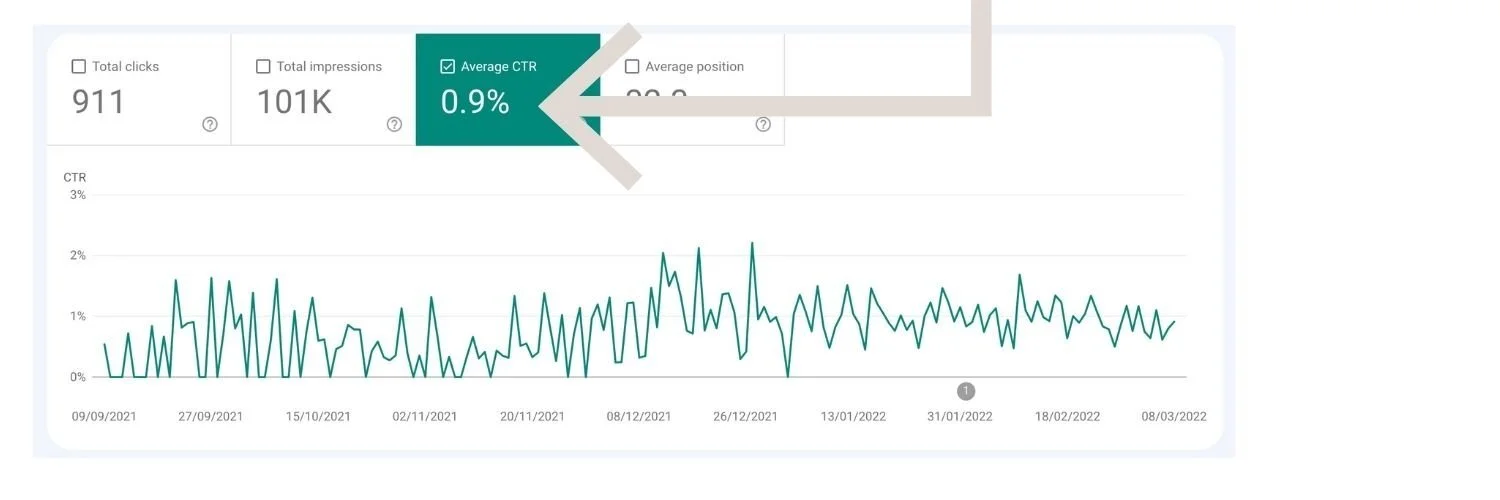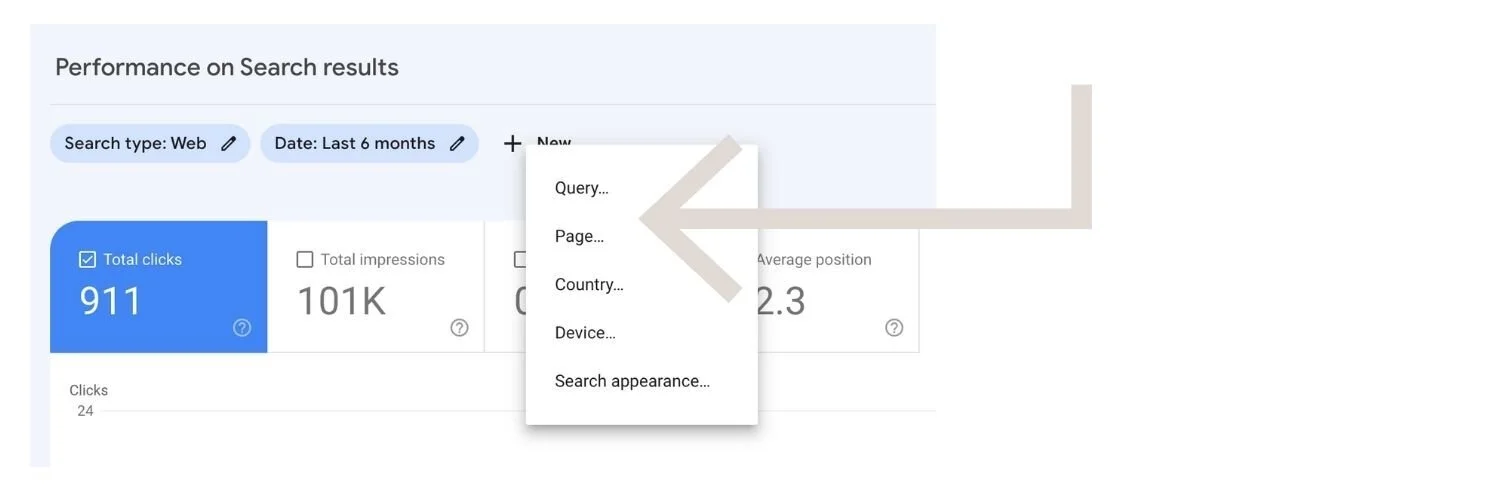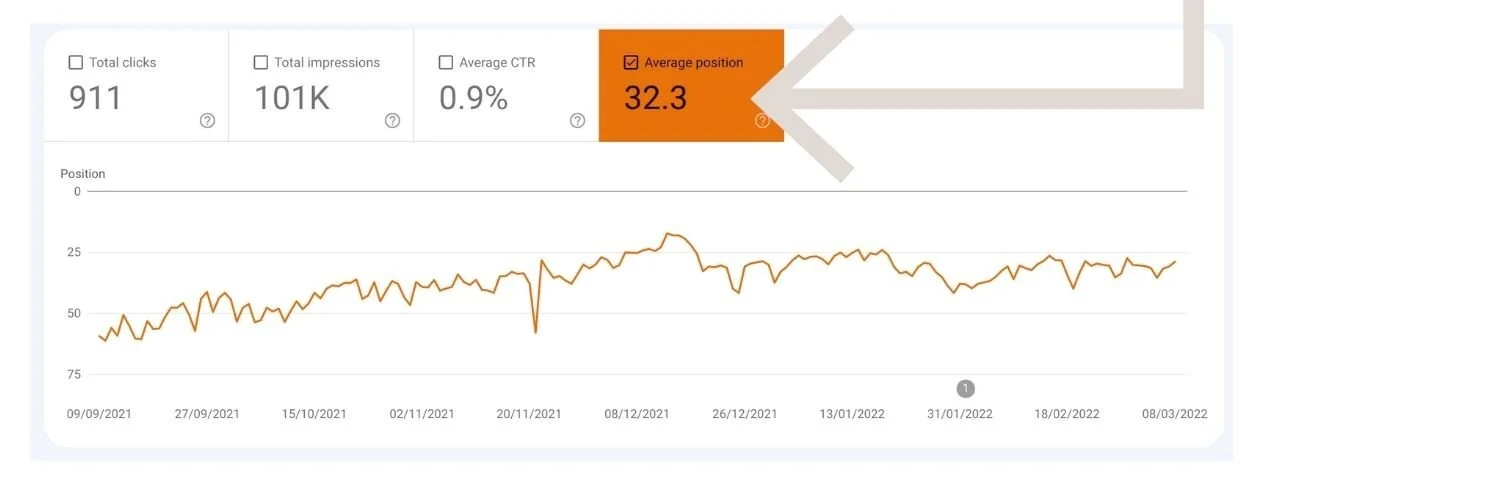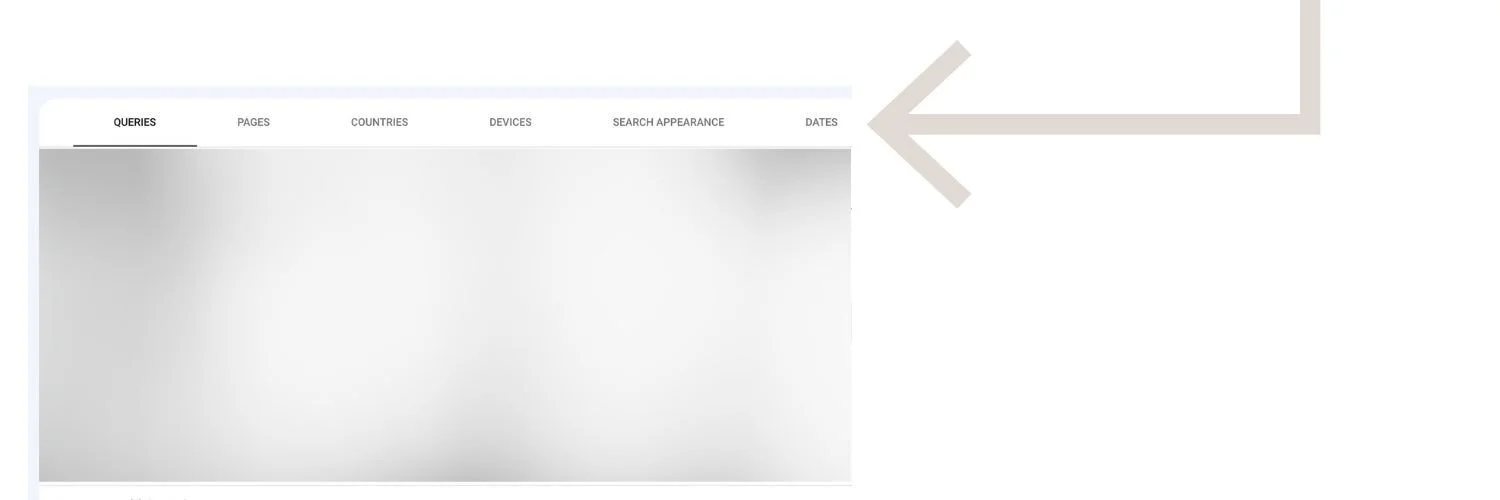Google Search Console & Squarespace - how to use data to improve your website
Now your website is connected up with google search console you have access to a wealth of useful, free(!) information to support your SEO efforts.
Missed that step? See how to connect your Squarespace site with Google Search Console here.
There’s no hiding that as a Process Expert and former Maths teacher I’m a massive data geek, and I’m a big believer in demystifying data so that you too can make informed, data driven decisions to improve the performance of your website.
It might sound scary, but I can promise it’s simple once you get the hang of a few key terms and what influences them!
Here’s a quick guide to the data you’ll find in your google search console and how you can use it!
This post may contain affiliate links. These are denoted by a *. If you make a purchase via one of these links I may get a small kickback. I only recommend products and services I use and love myself! Thanks in advance :)
First things first - lets talk about where to find the data in your Google Search Console.
My favourite tab to find this data on Google Search Console is the “Overview” section and “Performance” tab. You can filter by the date range you’d like to look at (the last week, month, 3 months, 6 months, or a custom date range of your choice)
From the overview section choose the search results option
Choose the time period that you want to look at
What are website “clicks”?
Clicks are the number of people who clicked on a link to one of your web pages from a google search.
This is important as it shows how many people visited your site from a google search. Note that this is not the number of people that visited your website from other sources (for example social media, referral links from other sites or direct visitors).
Toggle on the clicks section on the chart and you can see the number of clicks daily over the time period you’re interested in
What influences the number of website clicks on google?
The number of website clicks you get is impacted by many factors:
How many people are searching with relevant search terms
A search volume of 100,000 is going to bring many more clicks than a search volume of 20. You can get a proxy for this from the number of impressions you’re getting.
Where you are in the google rankings
The higher you come up the google rankings the more clicks you’re likely to get. See more about this below.
How enticing your title and meta description are
How exciting, or interesting your page title and meta description are also contribute to how many clicks you get when you show up in the SERPs (Search Engine Results Pages). Again more on this below.
There are other factors that impact but these are 3 important ones that you can get to grips with and optimise to improve your performance.
What is a website impression?
Impressions (not to be confused with clicks) refer to how many times a page from your website showed up in the SERPs (Search Engine Results Pages). An impression is an impression whether you show up at number 1 on the list or number 100.
The more impressions the better but only if they lead to clicks, this is where the CTR (Click through ratio) comes in - see below.
When we’re looking at this in general in our google search console data we are seeing our impressions every day for all of our web pages. You can also filter to see how the impressions of one page in particular is trending over time.
Toggle on the impressions option to see the graph of your website impressions daily over the time period you’re interested in
If you’re interested in looking at impressions for a specific page or query you can add it to to the search results to filter the data accordingly
What does CTR mean?
CTR stands for “Click through ratio”. Your CTR is the percentage of times that one of your web pages showed up in a list of search results and someone clicked on it.
When we’re looking at this in general in our google search console data we are seeing our average CTR every day for all of our web pages. You can also filter to see how the average CTR of one page is trending over time.
Toggle on average CTR, Click Through Ratio to see your CTR over time
Filter your results - clicks, impressions etc by search query, page or other key identifiants
What influences CTR (Click through rate)?
Click through rate or CTR is impacted by a few main things
Where you are in the SERPs or ranking
The higher your web page ranks the more likely you are to get clicked on. There are many things that impact your google rank - you can read more about this here. This is the most important factor to your CTR.
Your web page title and meta description.
This is the little snippet or “blurb” that shows up in the search results. The more clickable this is - the more enticing, exciting or how much value is communicated here has an impact on how likely someone is to choose your link to click as opposed to the others around it. Although ranking is the most important thing your title and meta description are also important factors that impact your CTR.
Want to know more about SEO & Squarespace? Check these out
7 ways to get your Squarespace website to rank on google
Squarespace SEO - everything you need to know about SEO on Squarespace
What are keywords and how to use them: SEO made simple
How to write copy that gets you found on Google: SEO made simple
What is average position?
This is the average place pages from your website come up in in the SERPs.
When we’re looking at this in general in our google search console data we are seeing our average rank every day for all of our web pages. You can also filter to see how the average rank of one page is trending over time.
The higher this is the more people are likely to click on your page as opposed to others - the #1 search result gets 31.7% of all clicks, and less than 1% of searchers click on something from the second page of results showing how important your position in the search results is.
See how your average position is trending over time (and like all over data you can filter by page or search query to see this for a specific search term or page
How to view Google search console data
As I mentioned above, you can view all of the data above at an aggregated level for the whole of your site, but you can also scroll down on the page and view the same statistics for particular search terms which can help you compare where you’re doing well, and where you could improve to boost your search performance.
Scroll down on the page to see the variety of ways in which you can filter your data to get a more detailed view
Common error messages from Google Search Console about Squarespace website
Now your website is all connected up with google search console you can expect a useful summary email about site performance every month, but you can also expect some error emails highlighting issues - usually “Mobile Usability Issues”.
These error messages are generally nothing to worry about, but I love the article here from fellow Squarespace Website Designer Christy Price which breaks down her approach to them, and shares Squarespace’s take.
Squarespace also talks about various errors Google Search Console might highlight to you and what to do (or not do) about them in this article.
So there you have it, everything you need to know to get started understanding your Google Search Console Data, and using this to make improves to your website to bag some more of that organic traffic thats out there!
Heard that blogging is great for SEO? You’d be right…
New on the ‘Gram…