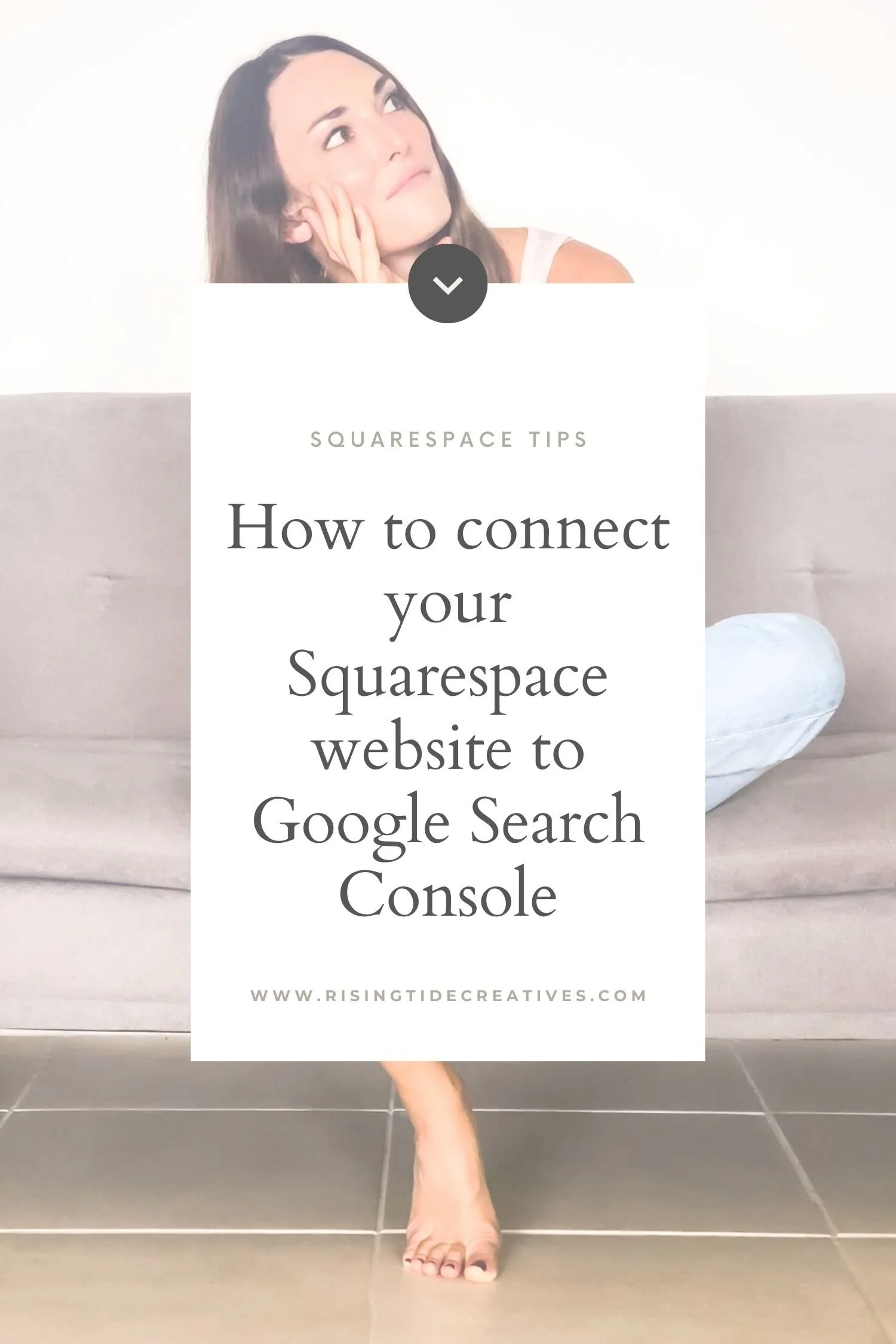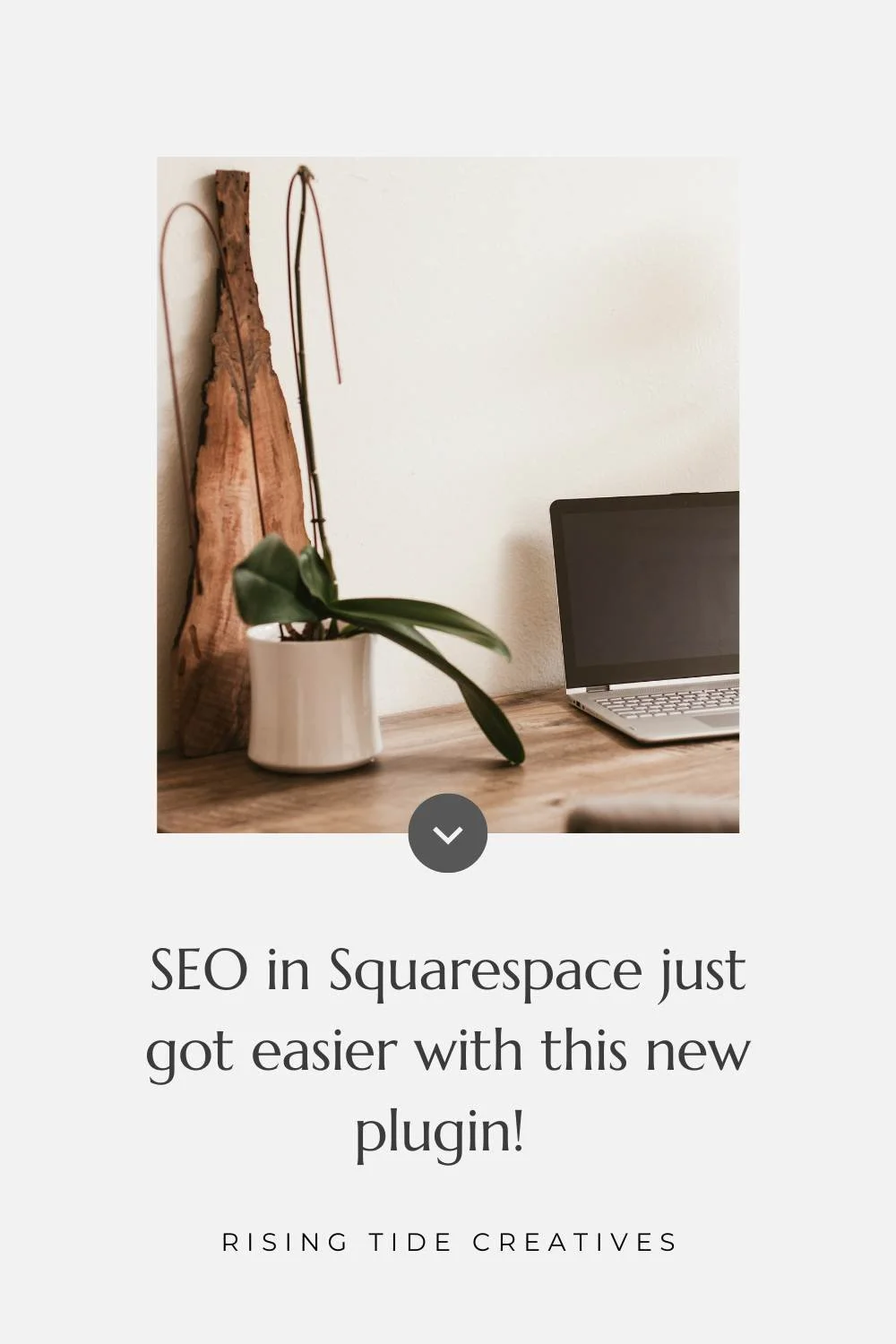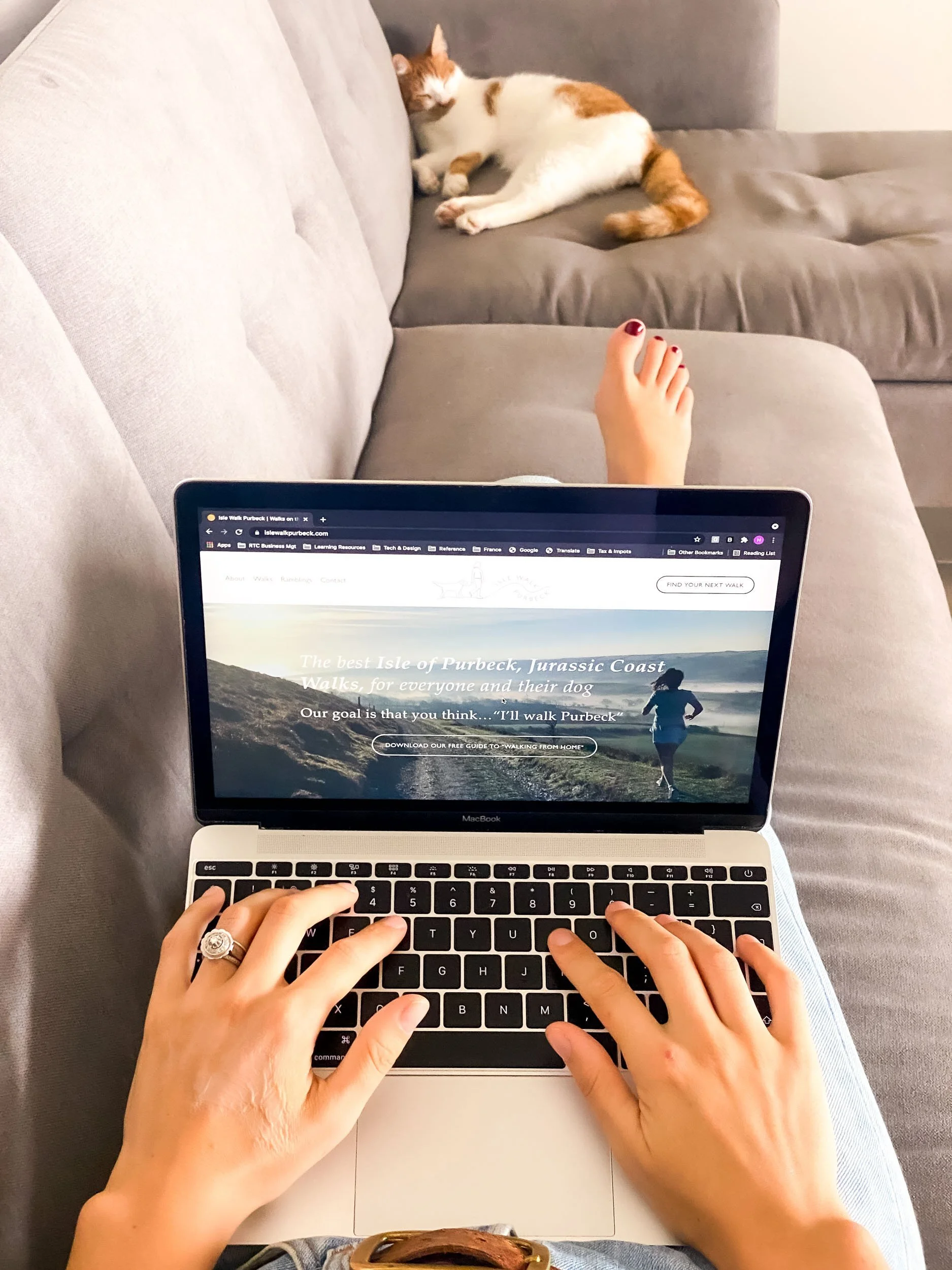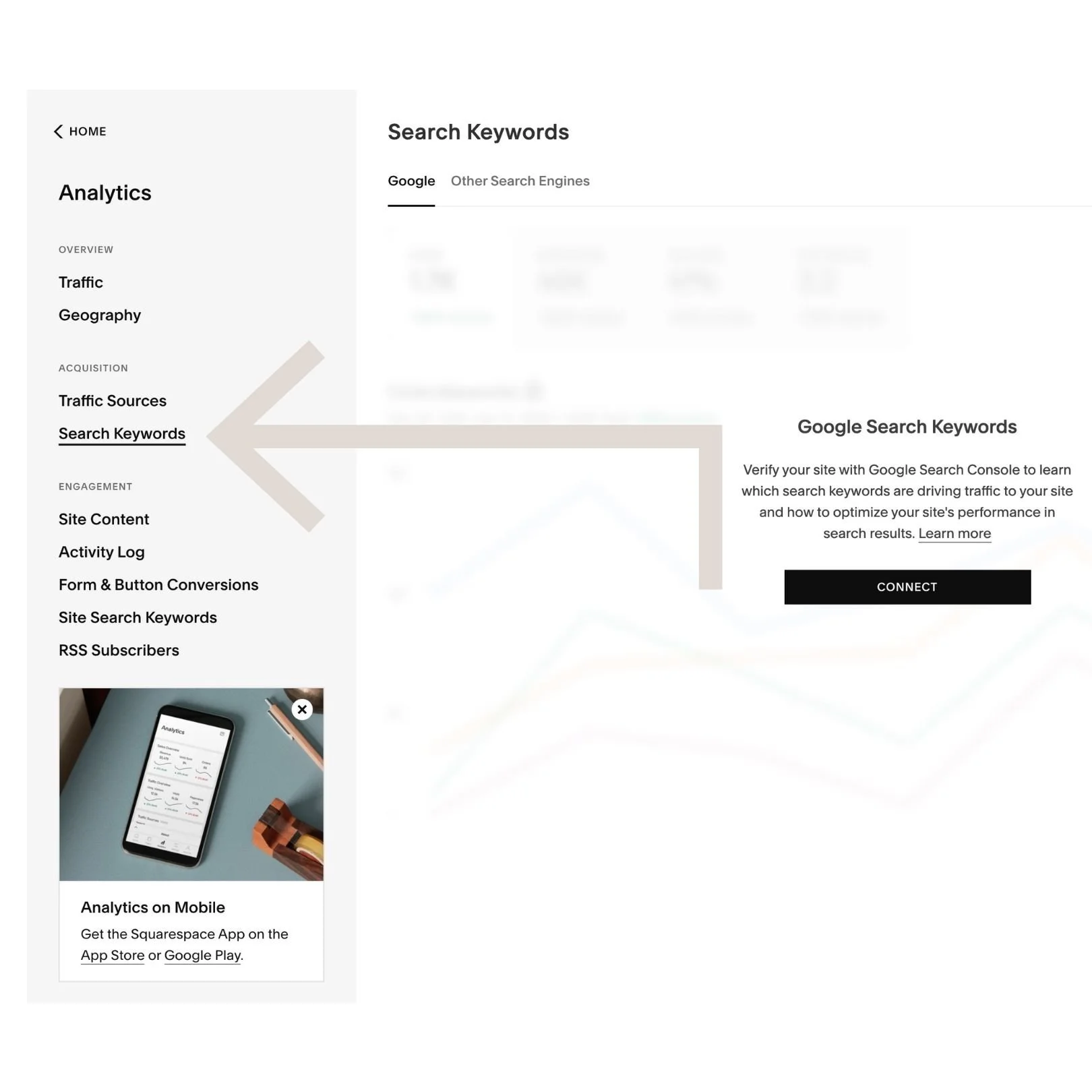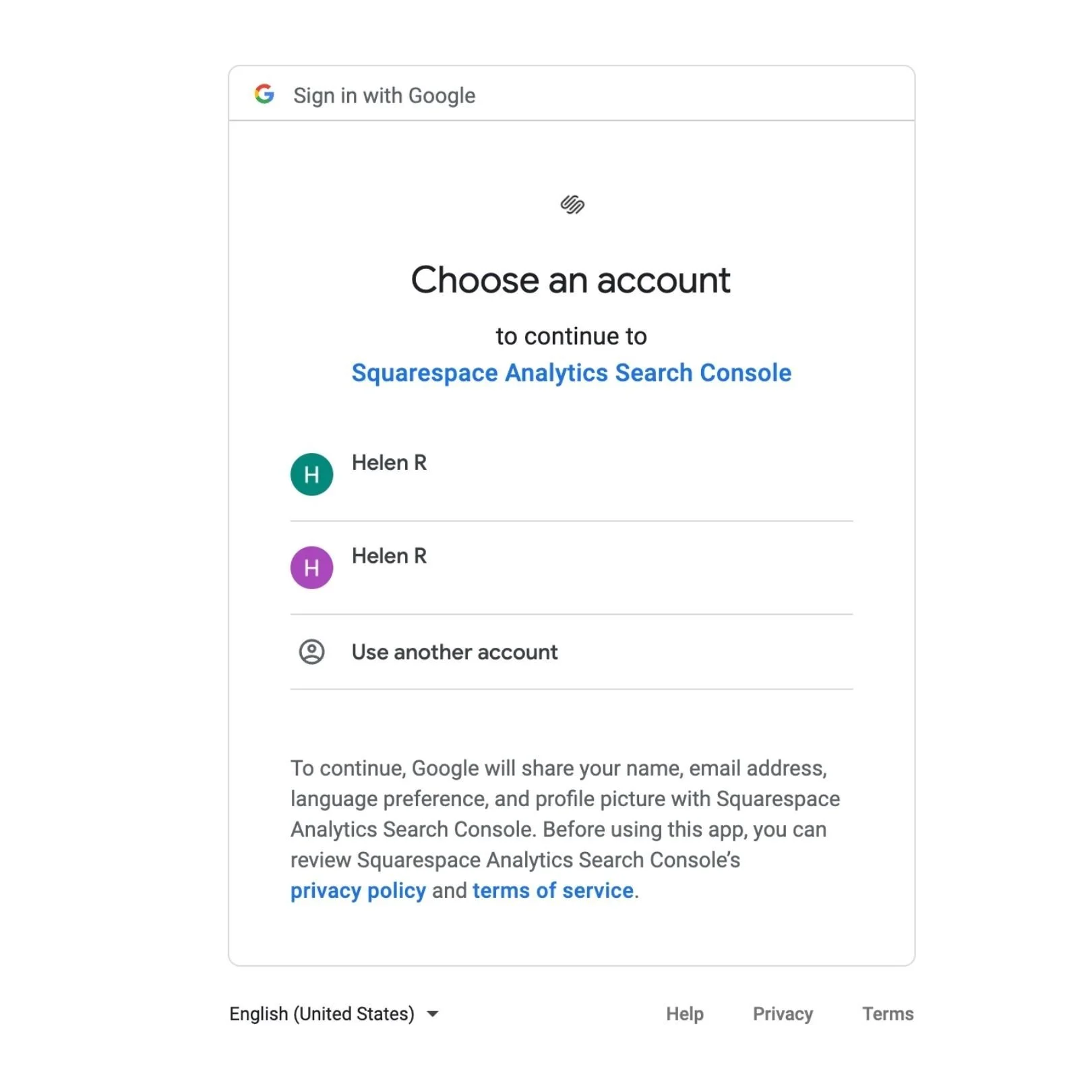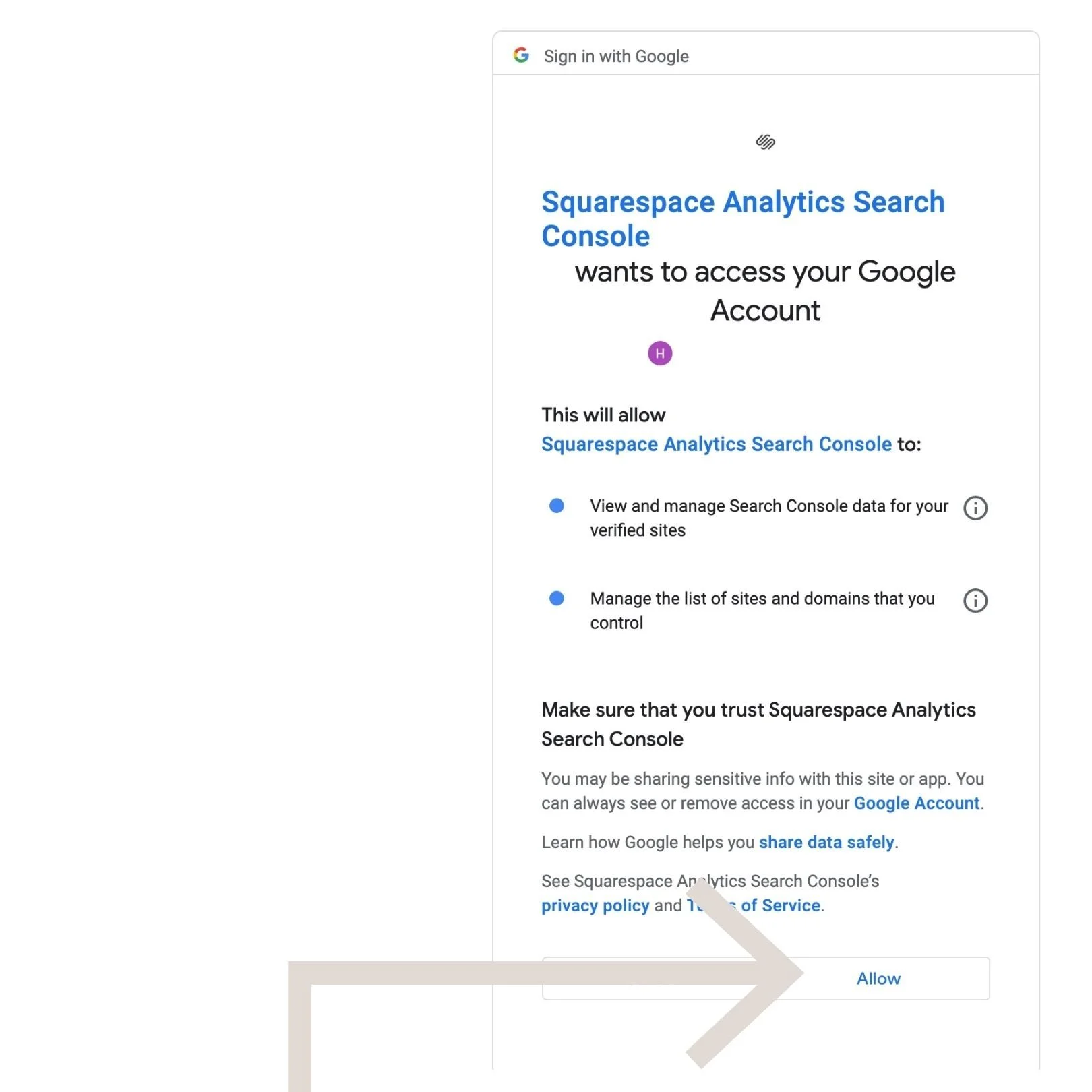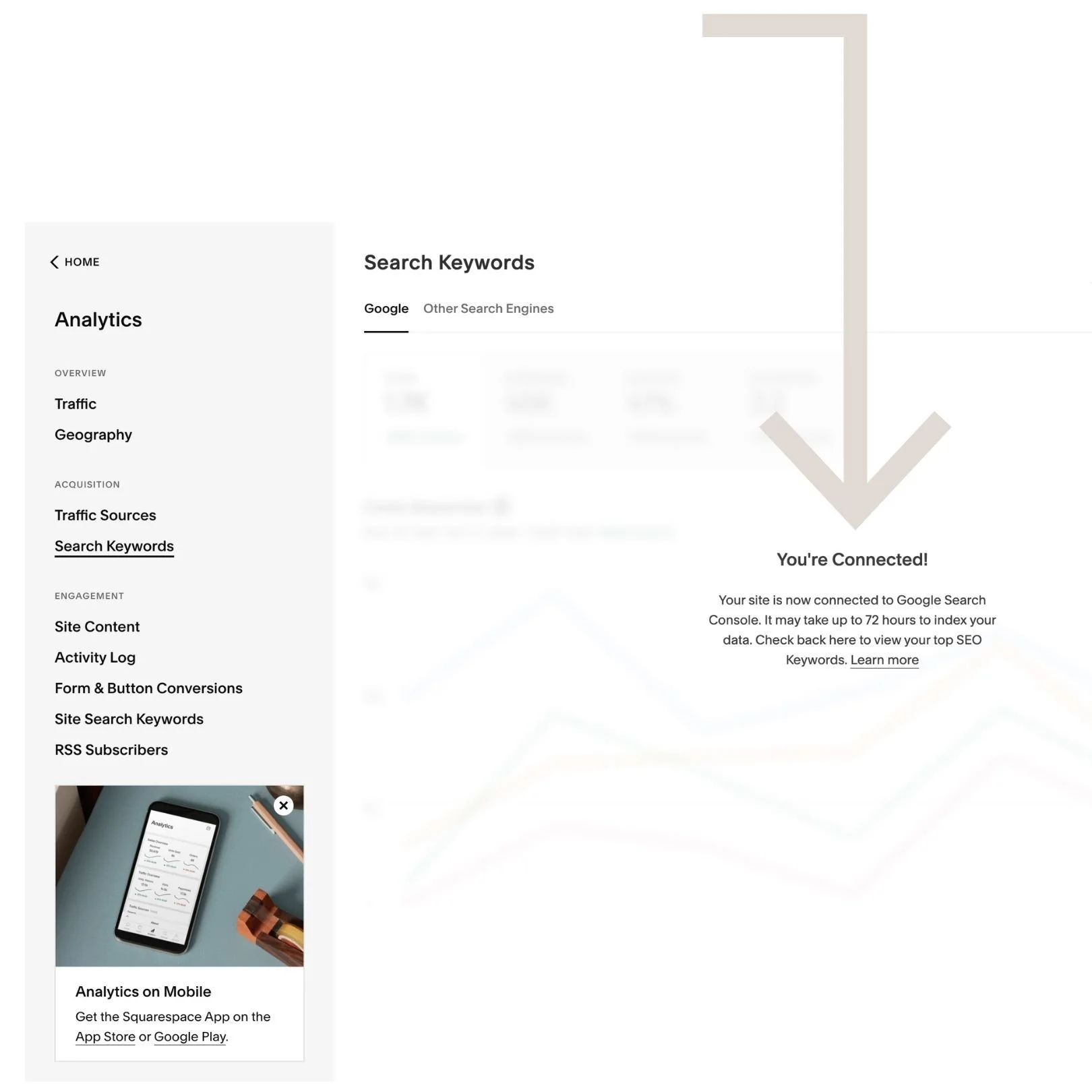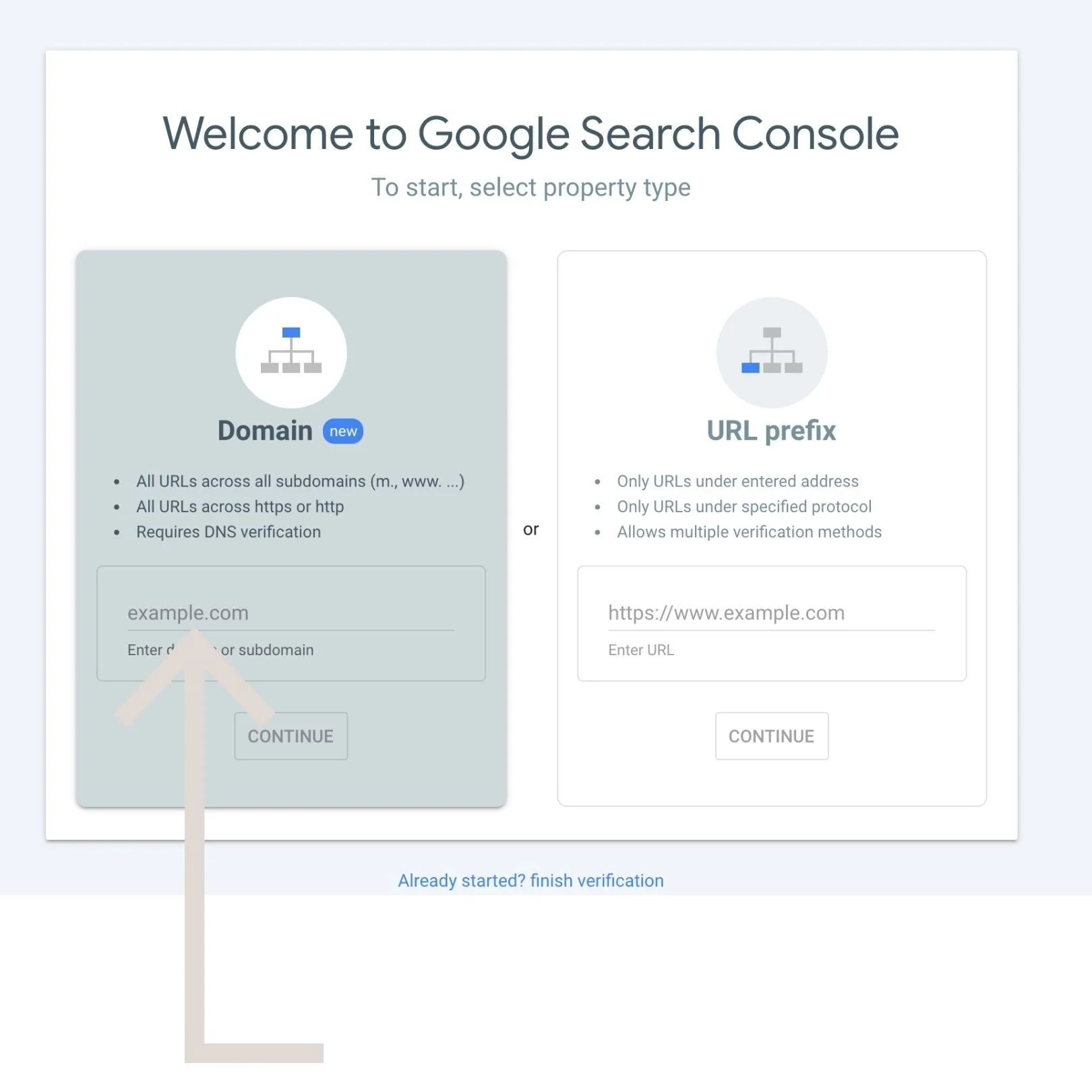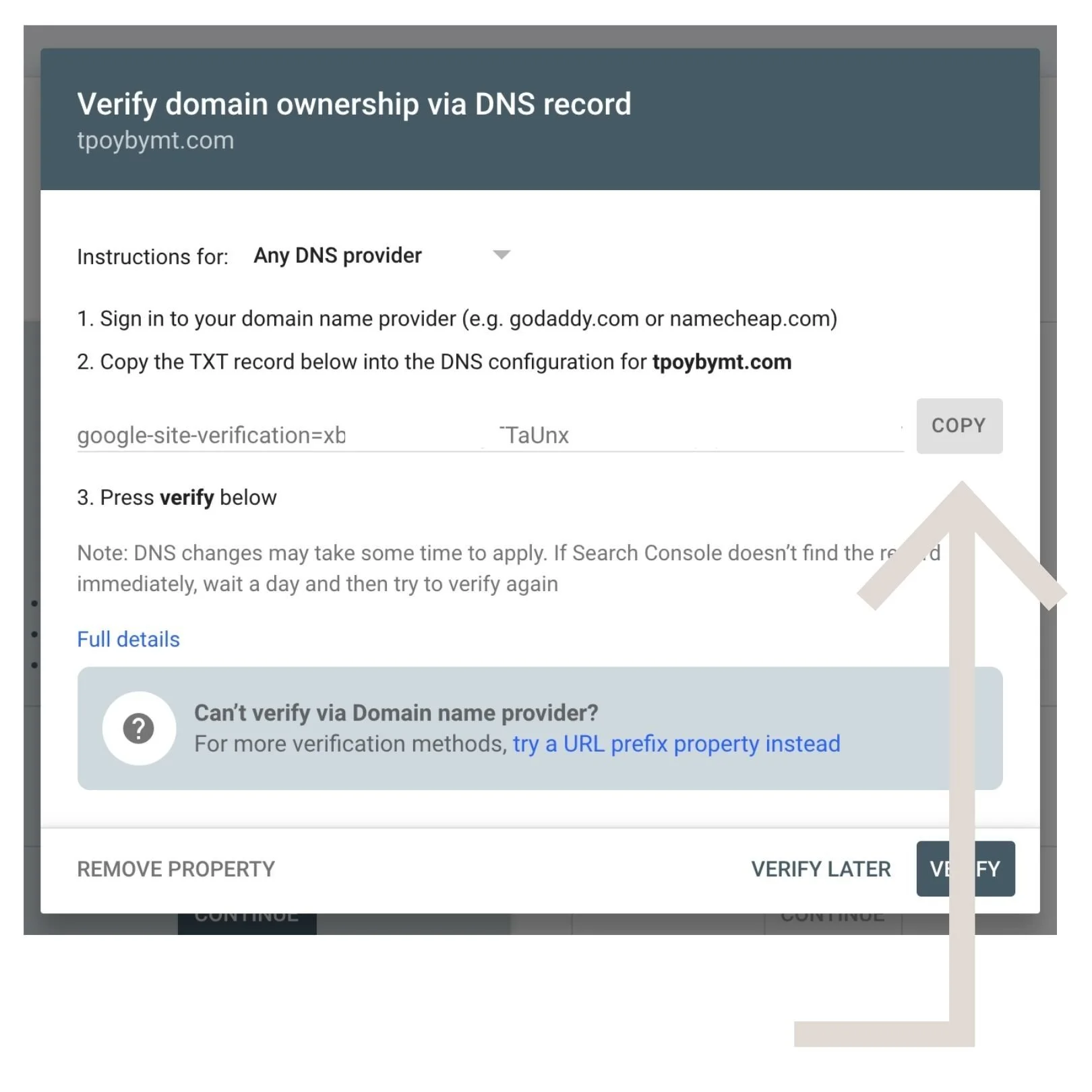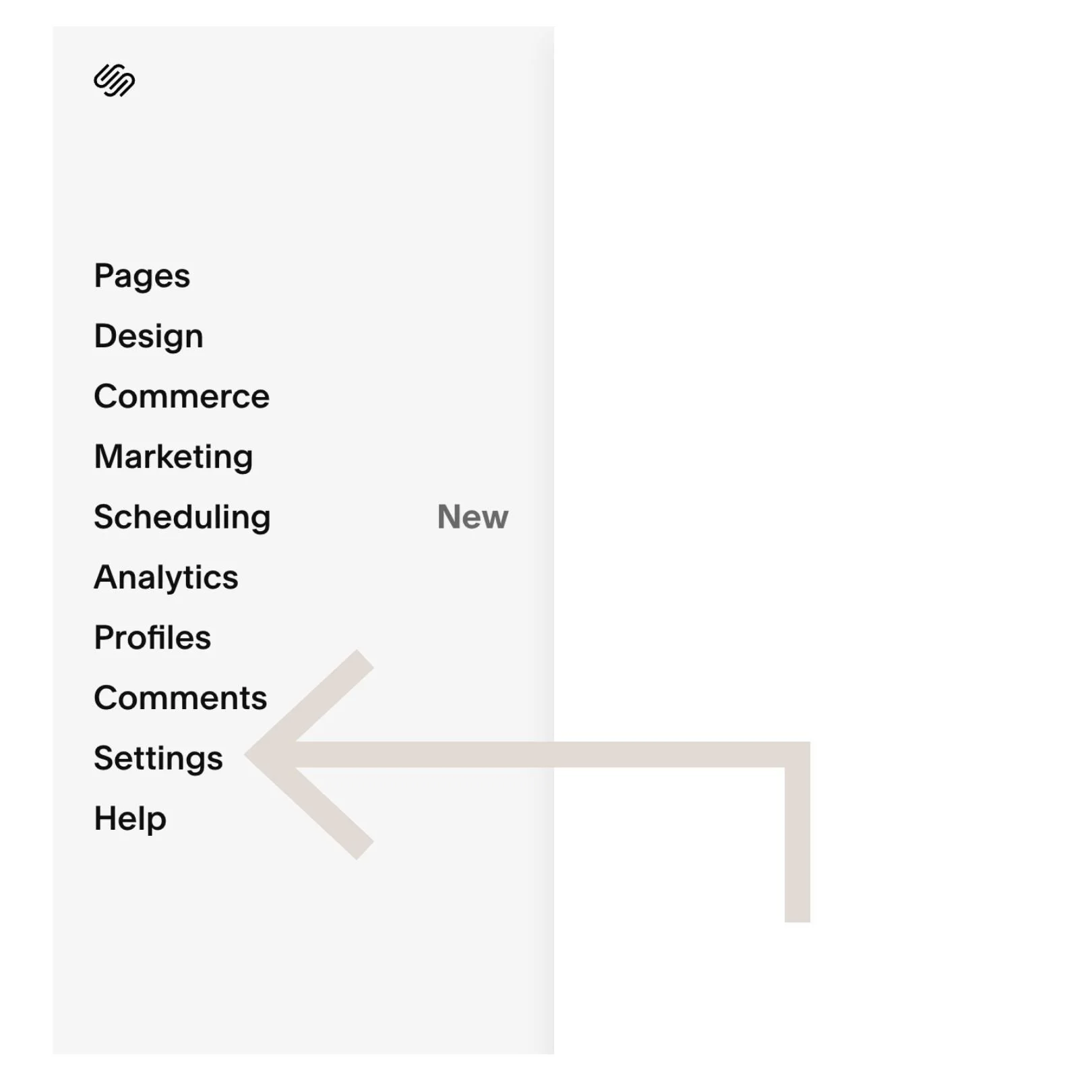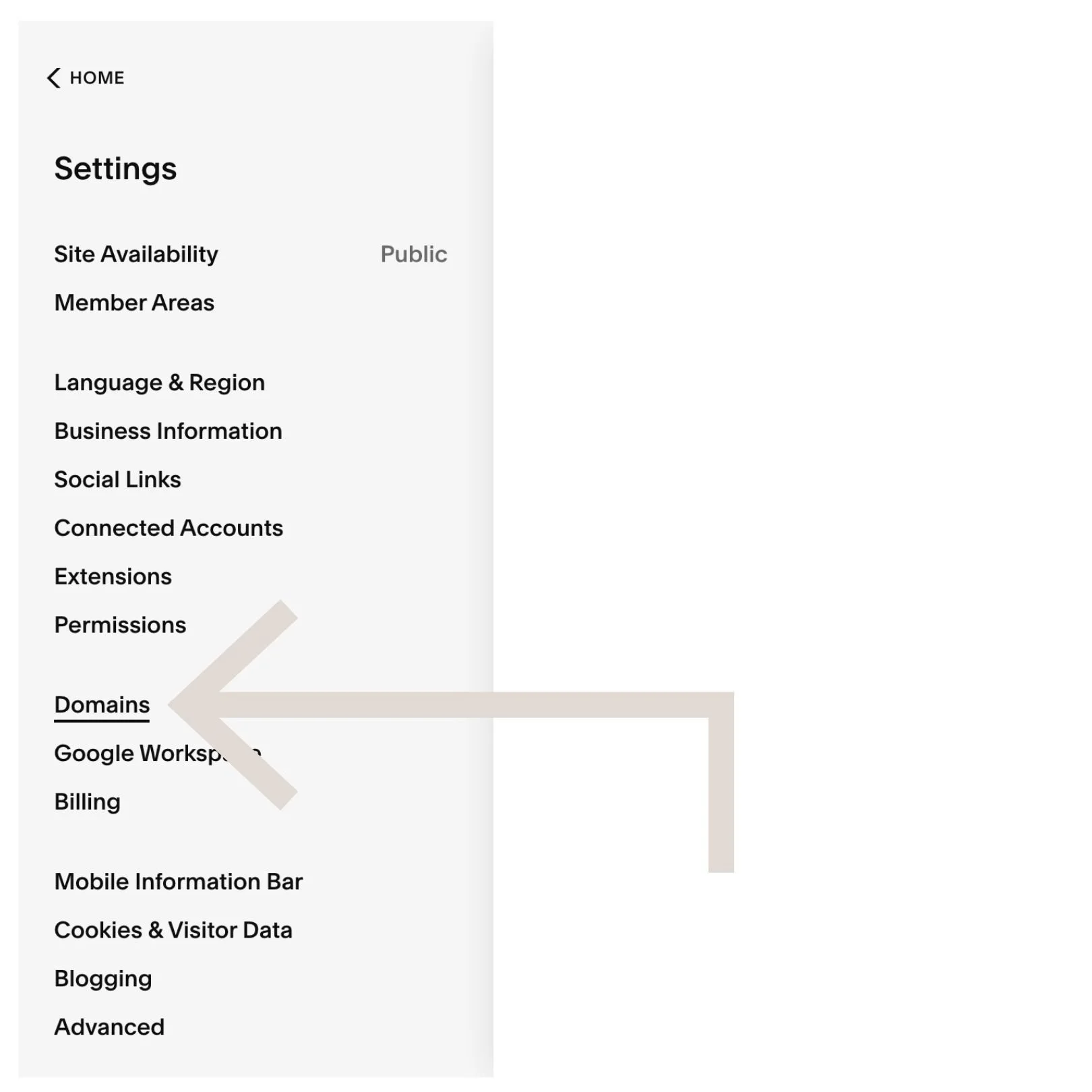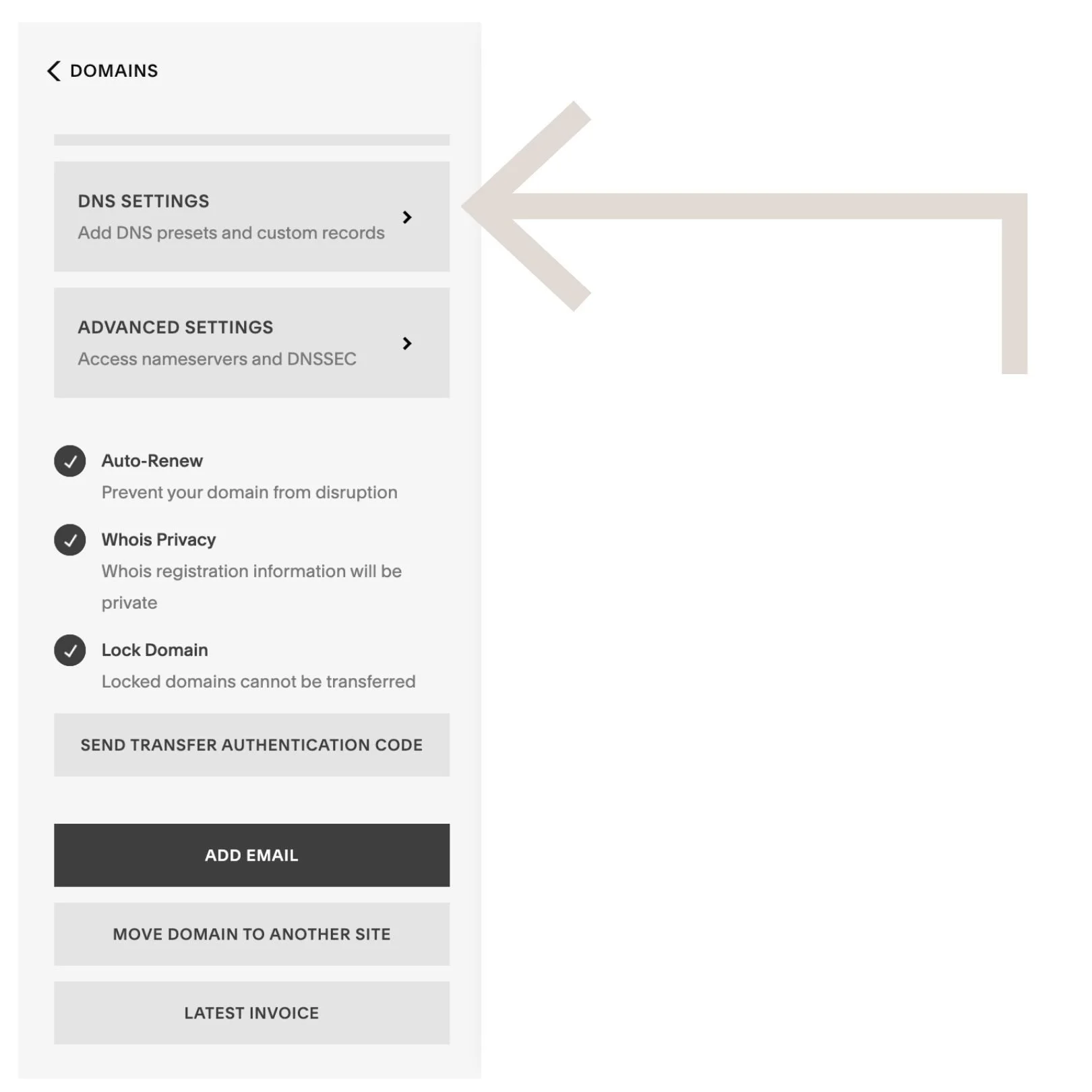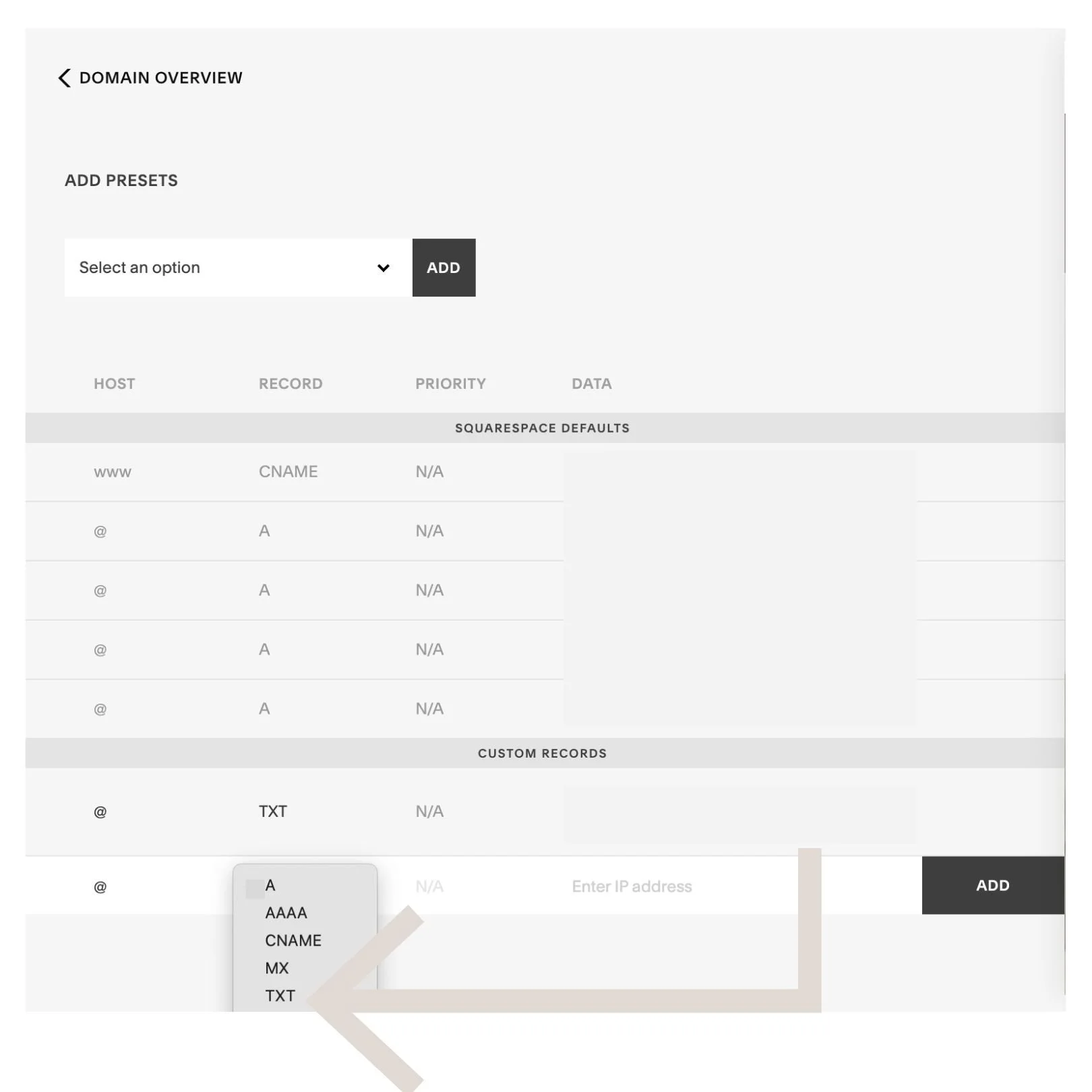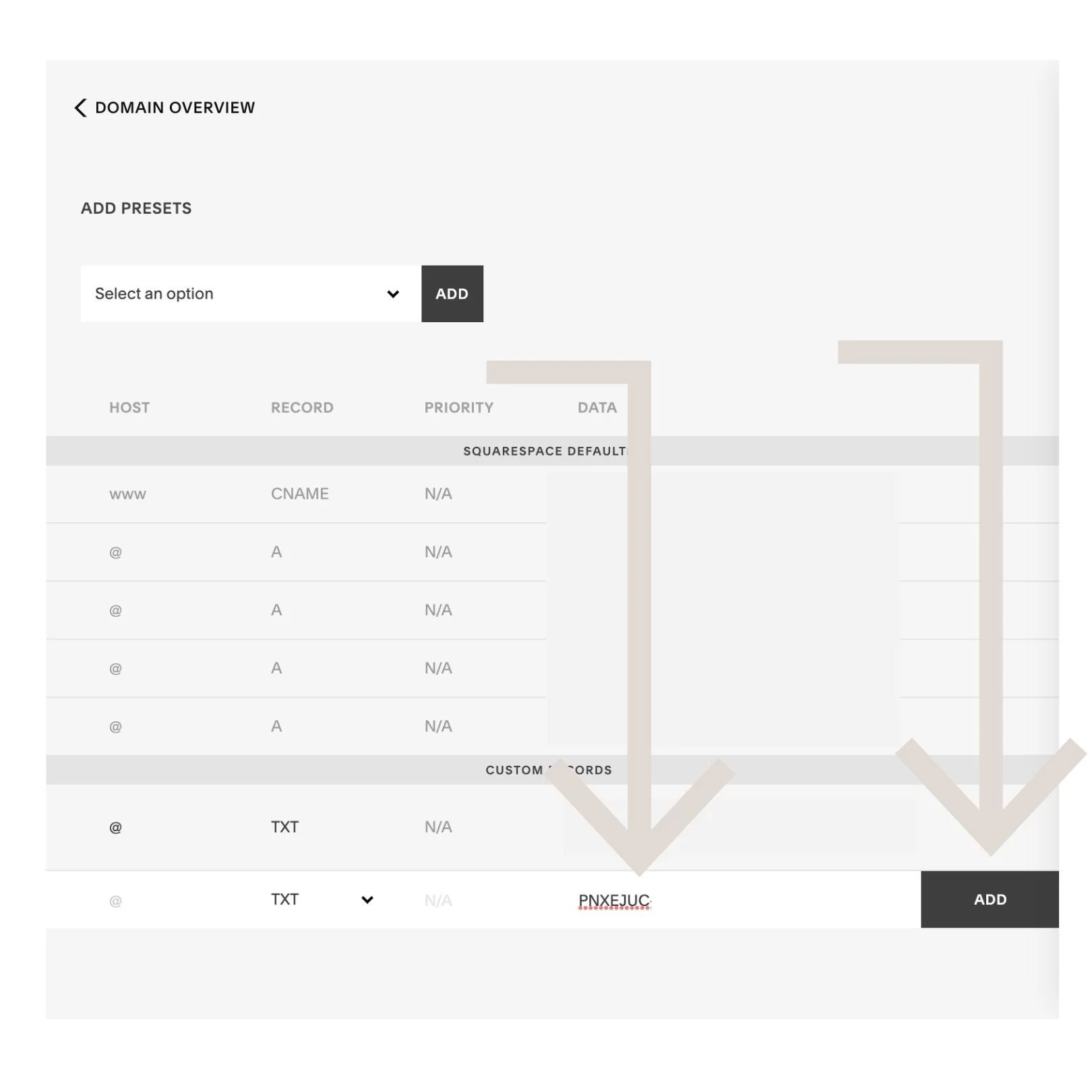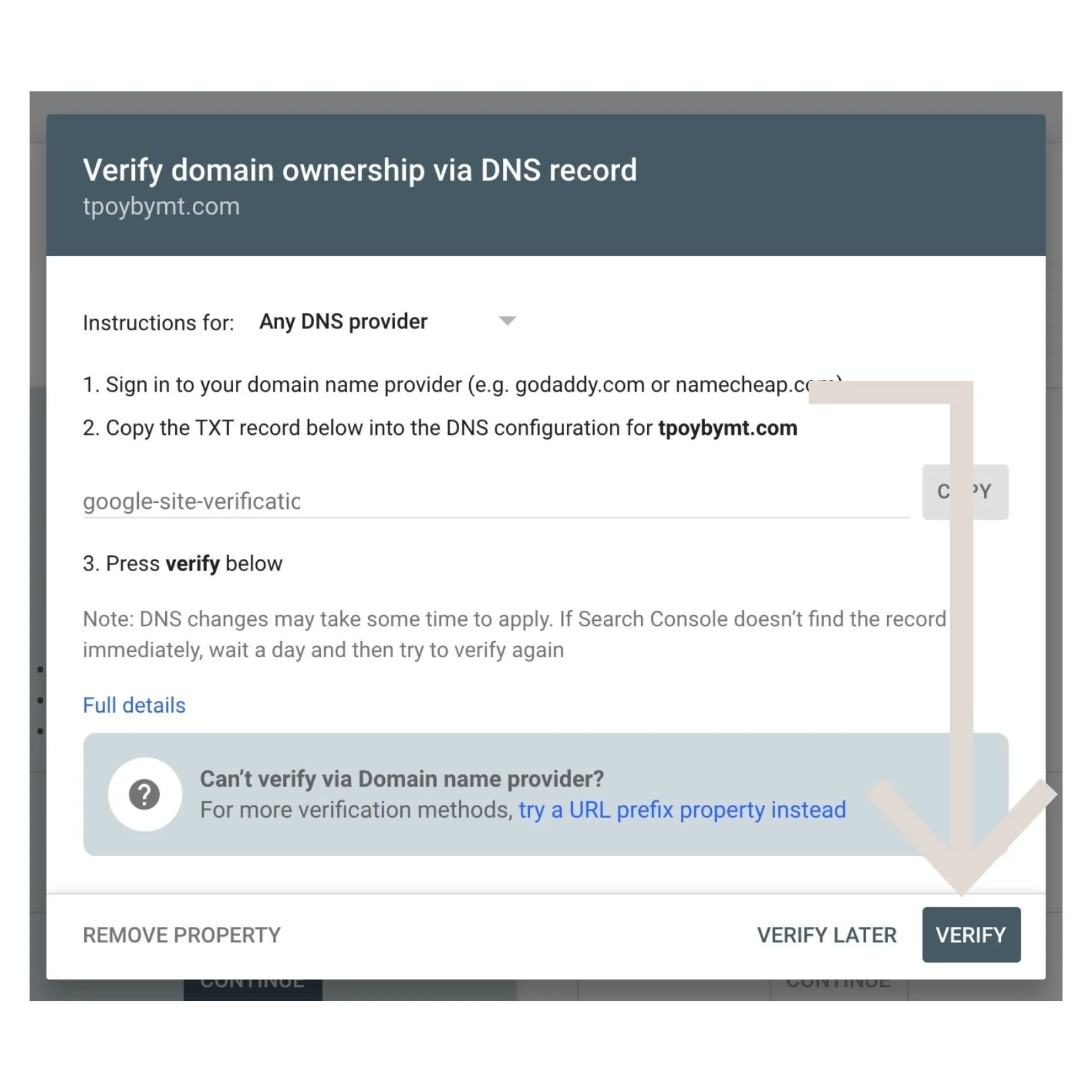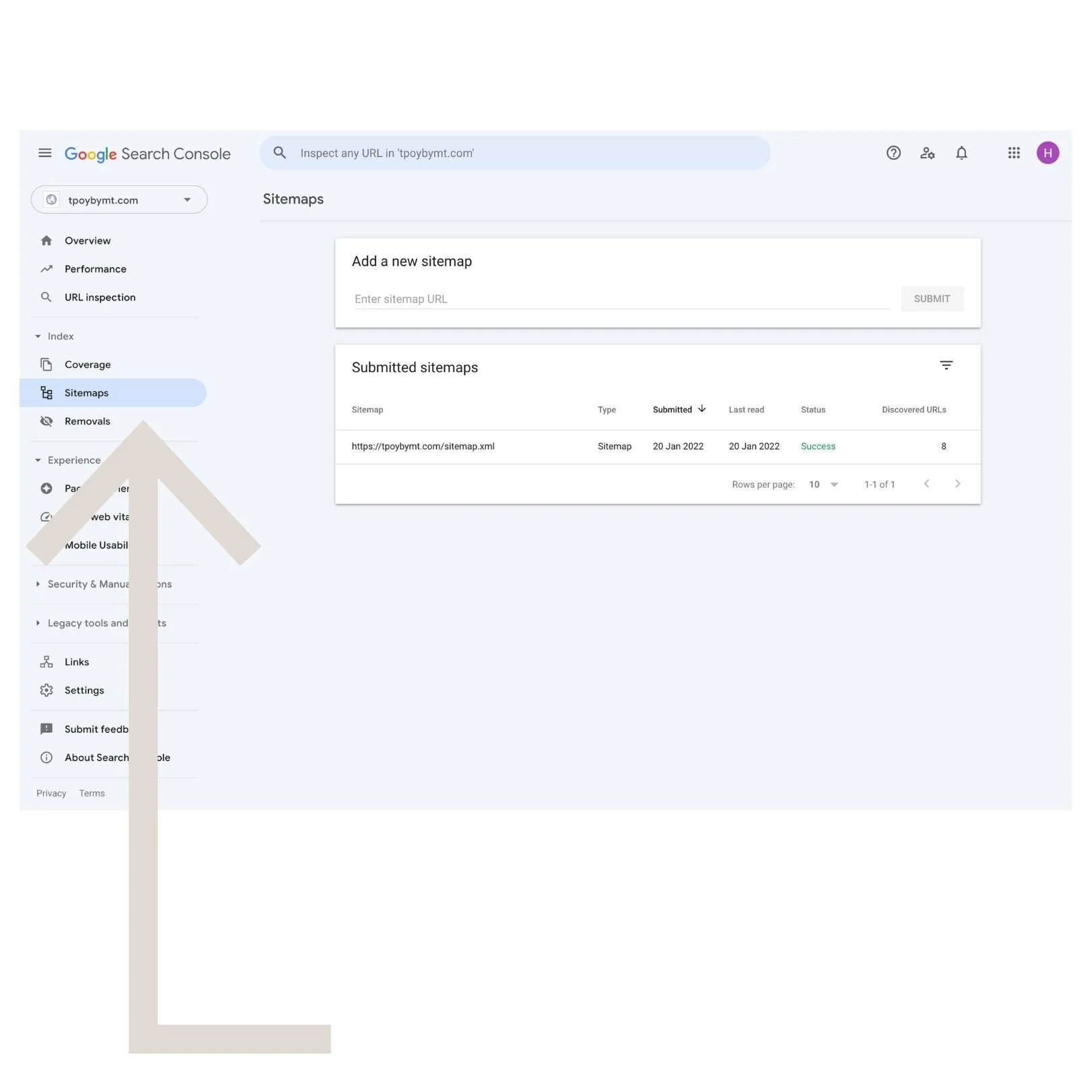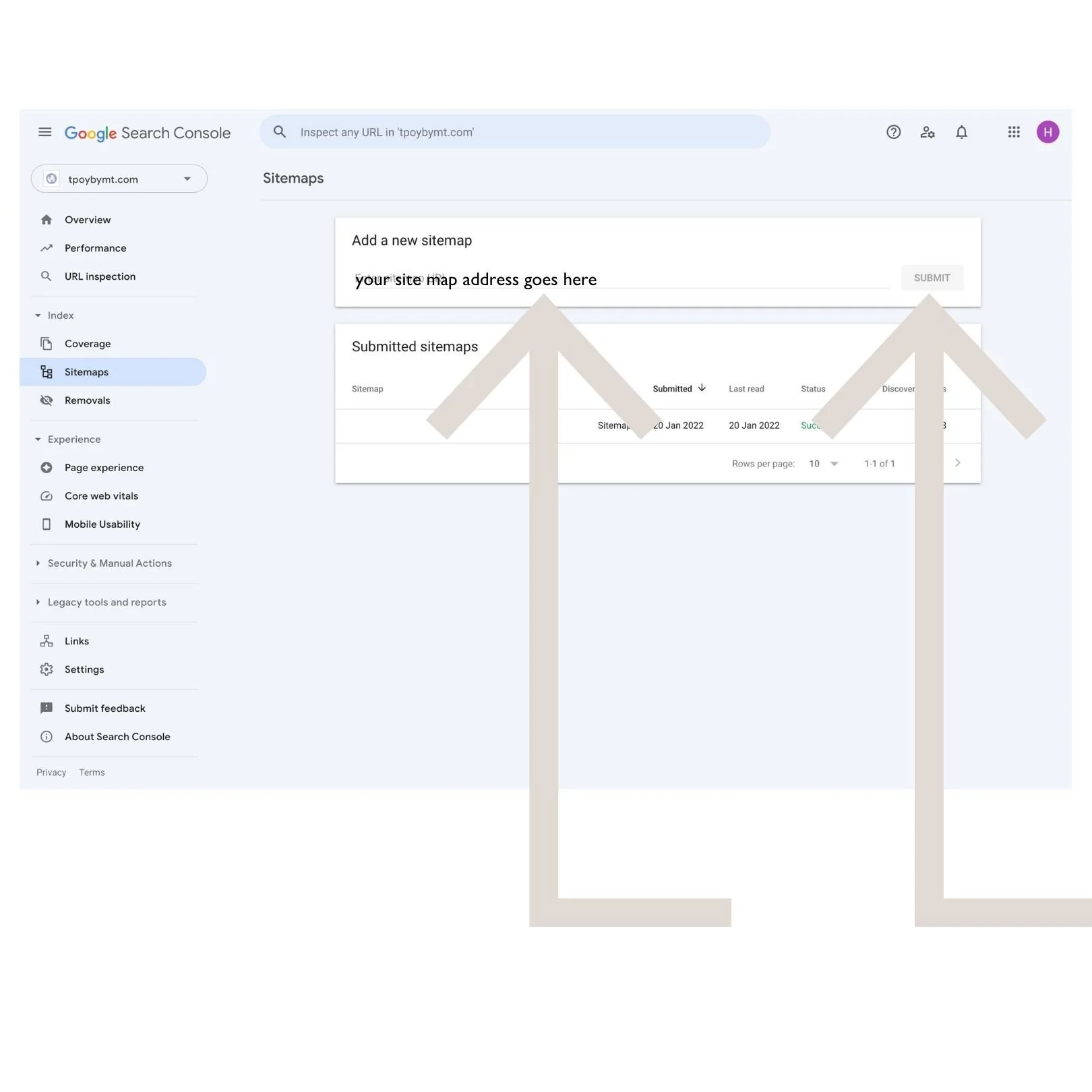How to connect Squarespace with Google Search Console
Recently launched your Squarespace website? Or got a Squarespace website that’s languishing in a corner of the interwebs and not getting any passing traffic?
Chances are what you need to do next is to connect your Squarespace website with Google Search Console and submit your site map to give the internet version of putting a flag in the ground and letting the world know you exist (not to mention to start collecting mega useful data to help you continue to grow your traffic through SEO - Search Engine Optimisation).
This post covers everything you need to know to connect your Squarespace site with Google Search Console. Before we begin - quick health warning - there are a few techy bits n pieces, they might look scary but they’re dead simple, promise !
What is Google Search Console
Google Search Console is a google tool that gives you data and analytics relating to your site’s performance on google search, this includes what keywords your site ranks for, traffic to your website pages and certain performance metrics that may help or hurt your SEO efforts.
Google search console is also the tool that you use to ask google to “crawl” (AKA look at) your website’s contents and ensure that it’s coming up for relevant search queries when people search information via google.
Search Console is a relatively simple tool to use, and indispensable if you want your website to appear on google and to benefit from website visitors who find you via organic search - I connect it for my clients as standard when we launch their sites - but if you’re DIYing I’ve got you covered with this article.
Why connect Google Search Console to your Squarespace website?
There are 3 main reasons to connect google search console to your squarespace website.
You can submit your site map via Google Search Console
The first is that it allows you to submit a site map, and request that your site is crawled by google.
This is really important to ensure that google knows your website exists when you first launch it (if you’ve typed your website title into google and it doesn’t come up you probably haven’t submitted your site map), but also if you make changes to your site in the future, publish blogs etc, it’s useful to ensure that you’ve asked google to “re-crawl” or re look at your site so it comes up for relevant search terms.
Google search console provides you with useful website traffic data
The second is that google search console provides you with useful data on which pages of your website are getting the most traffic, which search terms (or keywords) are generating the most traffic and how many impressions (the number of times you appear in a search), how many clicks (the number of times people click on your webpage from a search), your average CTR (the percentage of times you appearing in a search resulted in a click) and finally your average position in search queries that you come up for. All of these are great metrics to understand how you’re performing in organic search and gives you invaluable information to improve your SEO efforts.
Google search console gives you useful visitor experience data including Core Web Vitals
The third reason is that google also looks at data that relates to visitor experience and analyses this and Core Web Vitals to tell you where you can make improvements to visitor experience. Google cares a lot about visitor experience and consequently ensures that websites that do a better job of this rank higher than equivalent websites that do less well. Looking at this data can help you see where you can make improvements to optimise your performance in organic search (SEO).
How to create a Google Search Console account
It’s really simple to create a google search console account you simply sign in with your google account (gmail, googlemail or g-suite address). If you don’t have a google account you’ll need to set one up first - you can set up a google account here.
You only need one google search console account, even if you have multiple websites, as you are able to register multiple websites under one account.
Before you connect your Squarespace website with Google Search Console
Before you connect your Squarespace website with google search console you need to ensure a few things have been done:
Your website has been published (the plan that you use - from personal to business doesn’t matter, but trial sites cannot be connected to Google Search Console).
You’ve removed the password on your website if you were using one.
If your domain is not registered with Squarespace you need to make sure you’ve connected it following their instructions. They also suggest waiting at least 72 hours until the “propagation time” is up after you’ve connected your domain before connecting google search console.
Working on your SEO? I’ve got you covered with these blogs
How to connect Squarespace with Google Search Console - method 1
This is the simplest way to connect Squarespace with Google Search Console - simply follow these steps:
Log into your Squarespace website and head to the Analytics tab from the main side menu
Click on “Search Keywords” under the Acquisition section
You will be given the option to connect Google Search Console. Select this option.
Google Search Console log in will open up. Choose the google account you wish to connect (NB: you can add another account later from within your Google Search Console account later on if you are multiple people needing to access the data)
Click connect
You will be redirected to Squarespace and will be told that the data will be available within 72 hours. Check back later and you can access lots of data from google search console as well as data from Squarespace Analytics all in the same place!
How to connect Squarespace with Google Search Console - method 2 (preferred)
This method is a little more involved, and you will also need to follow the steps from method 1 if you’d like to see your Google Search Console data within your Squarespace Analytics tab too, however I prefer it as I think it shows you a little more how things work and introduces you to Google Search Console a little more thoroughly which will be useful later on!
Head to Google Search Console.
Click on “Start now”.
If you have multiple google accounts make sure you’re logged in with the right one
In the box on the left that says domain add the domain for the website you’d like to connect in the form www.yourwebsitename.com Don’t add any forward slashes, your https or any url slug.
Click continue.
A box will pop up with a log code. Copy this and then open up your Squarespace account and navigate to the main menu of the site you’d like to connect. Leave this tab open - you will need to come back to it to finish the process.
From the main menu navigate to Settings.
From the settings menu navigate to Domains.
Within your Domains menu click on the Primary domain for your site - or the domain you’d like to connect to Google Search Console. This is your domain not the Squarespace auto-generated one.
Head to DNS records.
At the bottom of your DNS records under the section called ‘Custom Records” in the column called “Record” change the record type to TXT.
Paste the code you copied from google search console into the box in the column called data.
Click add.
Click save.
Go back to your google search console tab that you left open earlier and click the verify button. This should verify immediately. If it doesn’t leave it a little, and then retry.
Your Google Search Console should now be connected to your Squarespace website. To see your data you can head to the menu icon in the top left hand corner, find your website and click on it to see the data available (this may take a few days to come in so make a note to check back later!
If you ran into issues, check the above section “Before you connect your website to google search console” and check you did all of this first and waited at least 72 hours after connecting your domain.
Finally, to see your google search console data in Squarespace follow the steps in method 1 above to set this up.
How to submit your Squarespace website sitemap to Google via Search Console
Once your Squarespace website is connected to Google Search Console we want to submit a site map. This prompts google to go and check out your website (also known as crawling) and to make sure it knows to match content on your site with search queries that people type into google.
Once your site is connected to google search console submitting a site map is a really easy process. Here are the steps:
Log into your google search console
From the dropdown menu on the left side select the website you want to submit a sitemap for
On the left hand sidebar menu that appears navigate to sitemap. Type in the web address for your sitemap. For Squarespace websites this is: https://www.yourwebsitename.com/sitemap.xml
Simply change the domain name and extension (if relevant) i.e. in this example the “yourwebsitename” to the domain name of your site and the .com to the .co.uk or .fr or whatever domain extension you use.
Click the submit button. My experience is that this doesn’t always work immediately but if you check back in 24 hours it’s usually gone through and is working just fine!
Remember that you will want to repeat these steps to resubmit your site map any time you make any significant changes to your website to ensure google’s reference is always up to date.
So there you have it - everything you need to know to connect your Squarespace website to google search console and start to gather reems of useful data to support your SEO efforts.
Heard that blogging can boost your SEO? You’d be right - grab my free ebook for everything you need to know to get started today!
New on the ‘Gram…