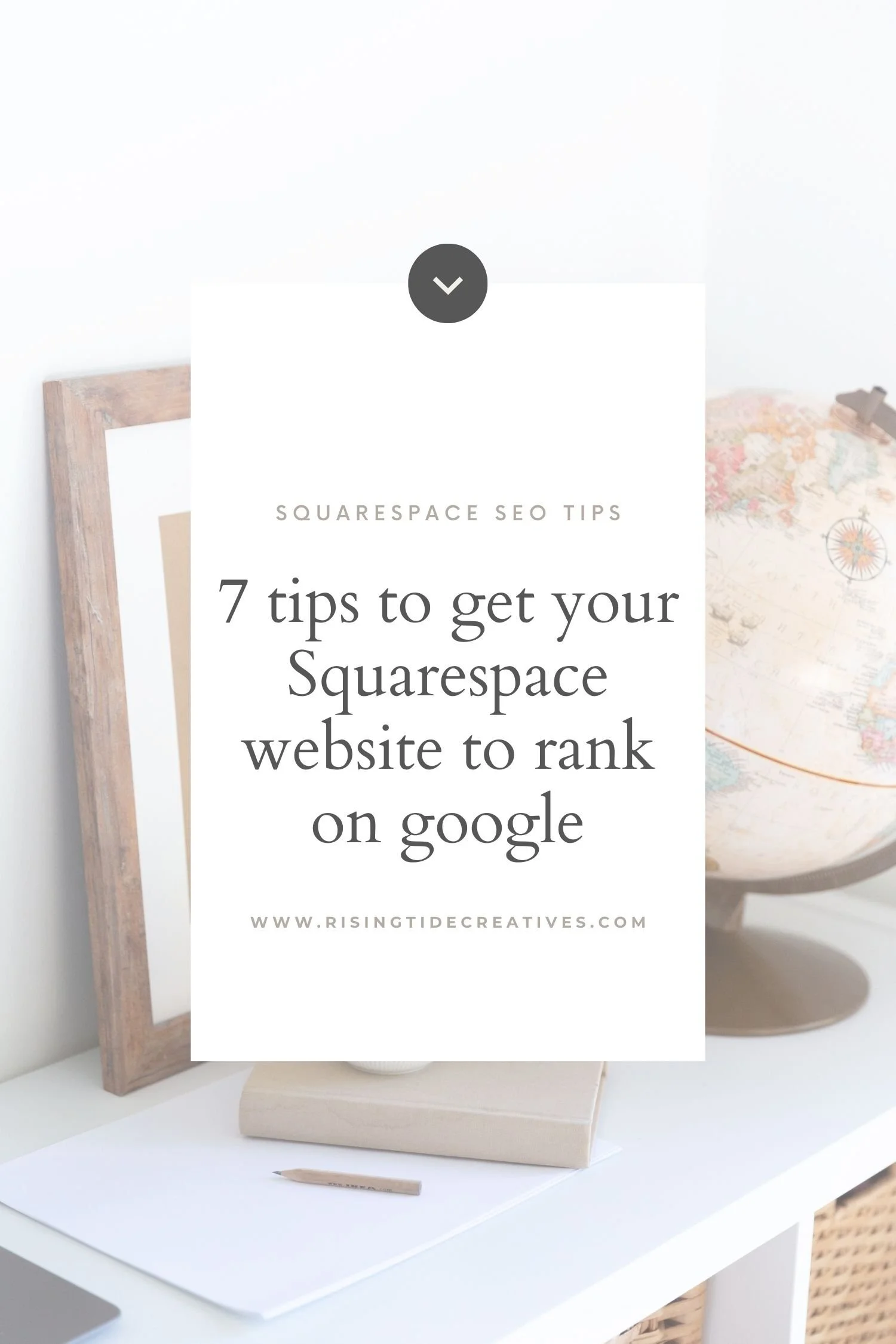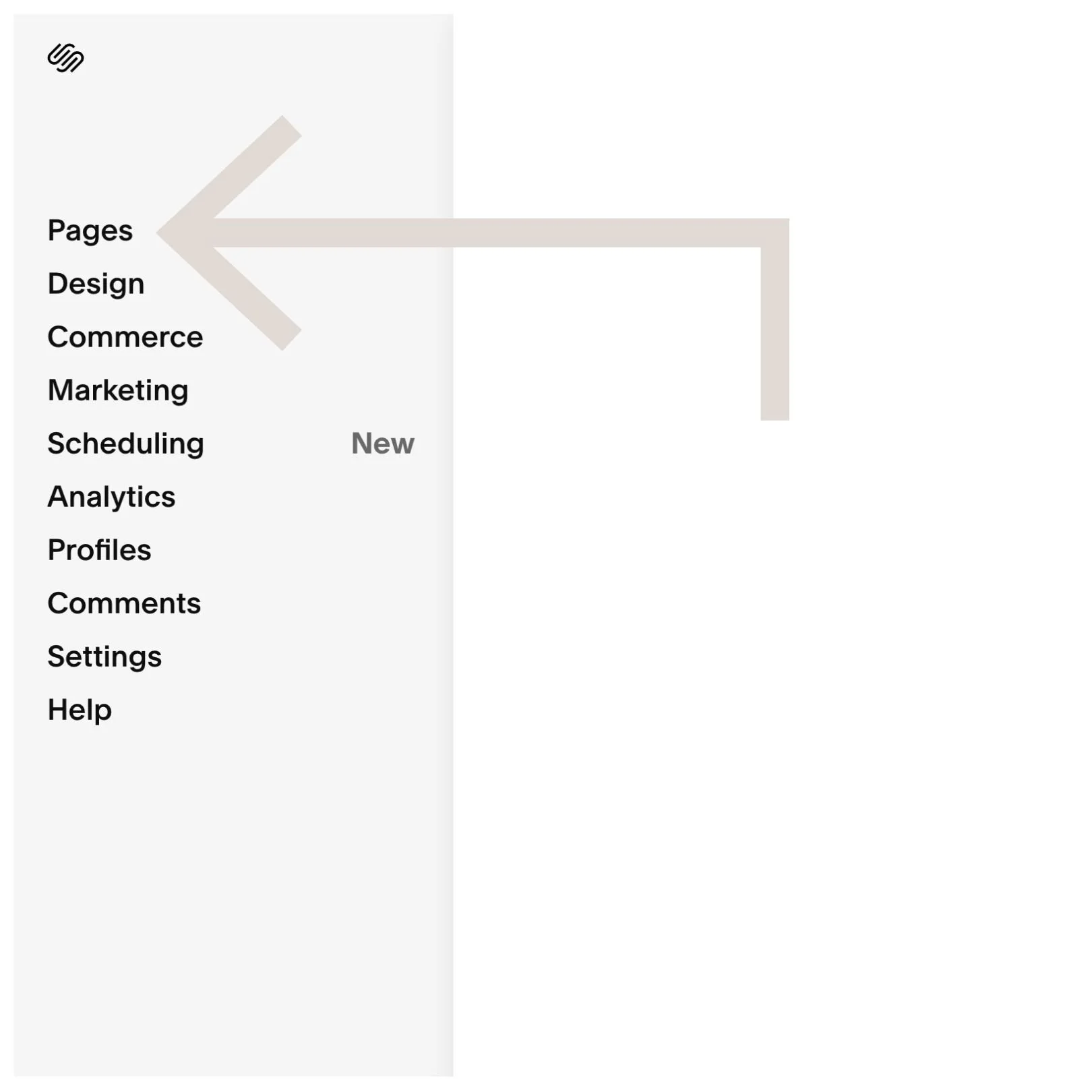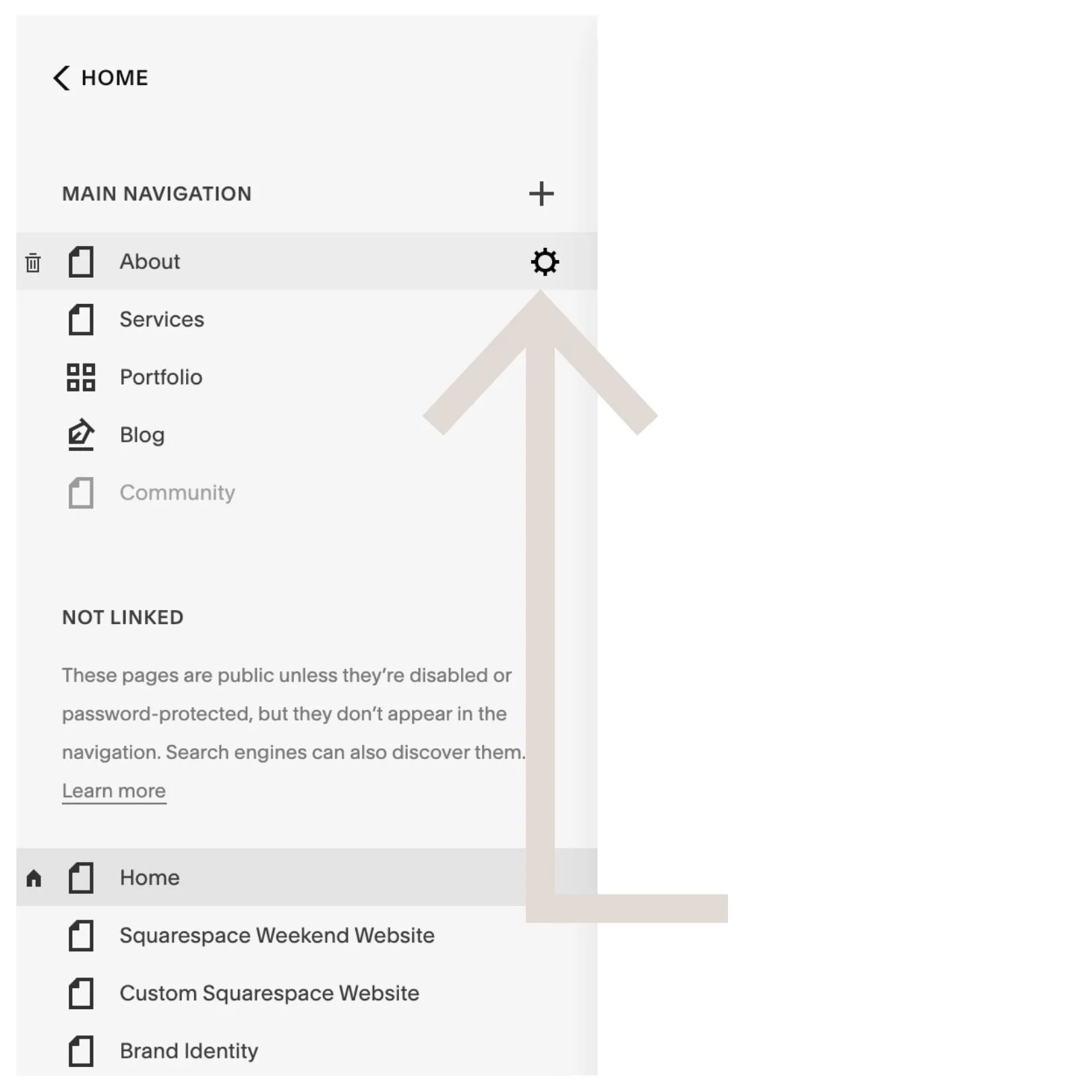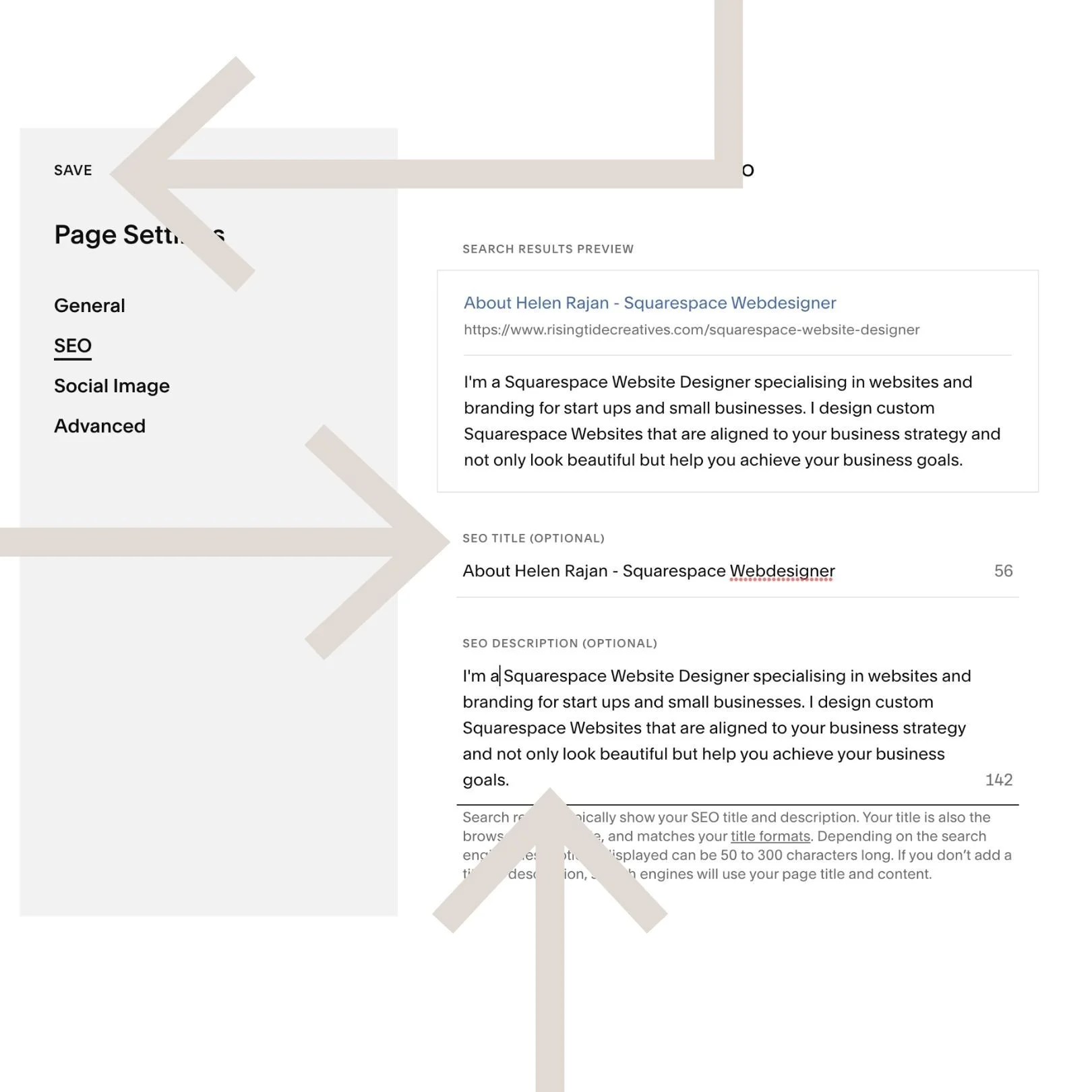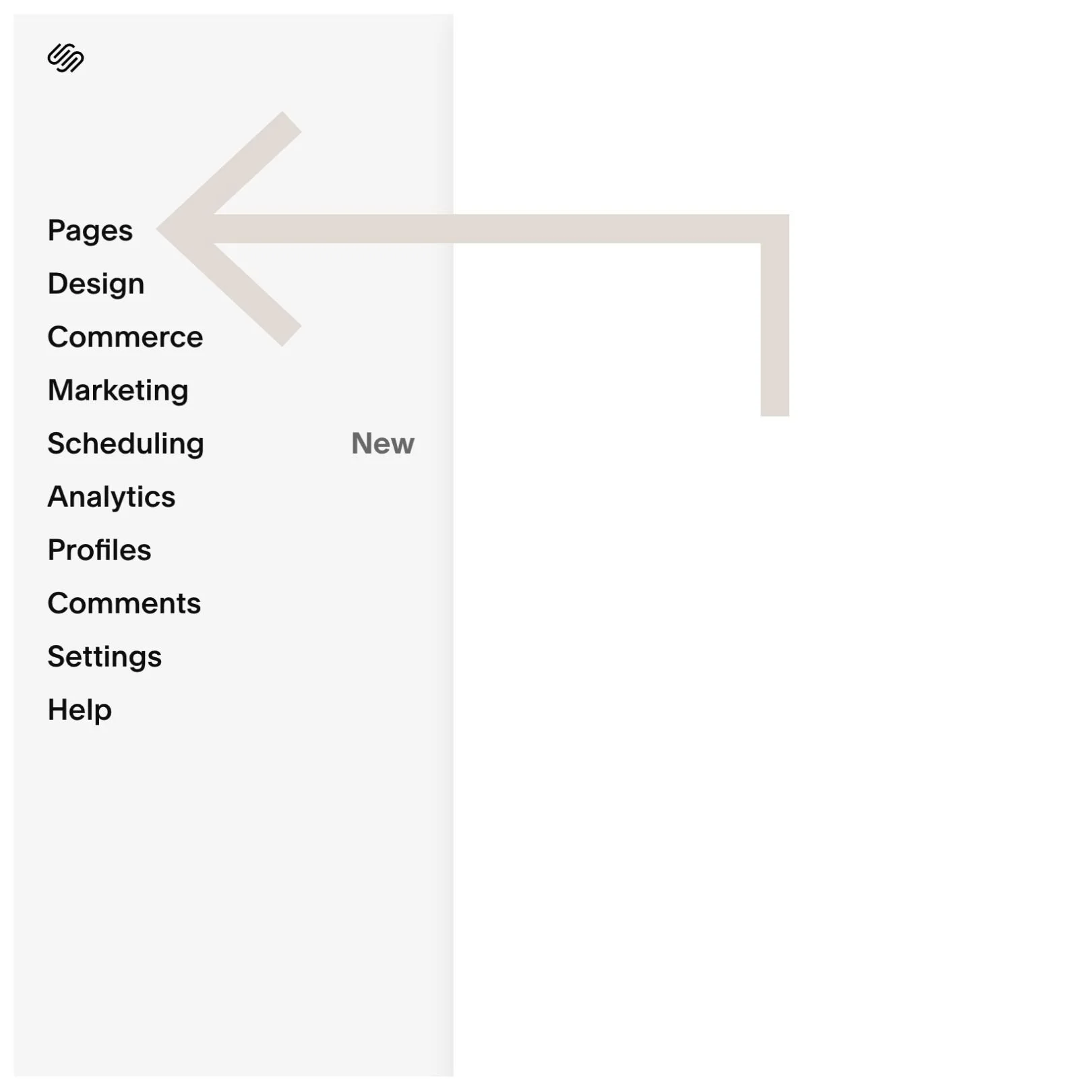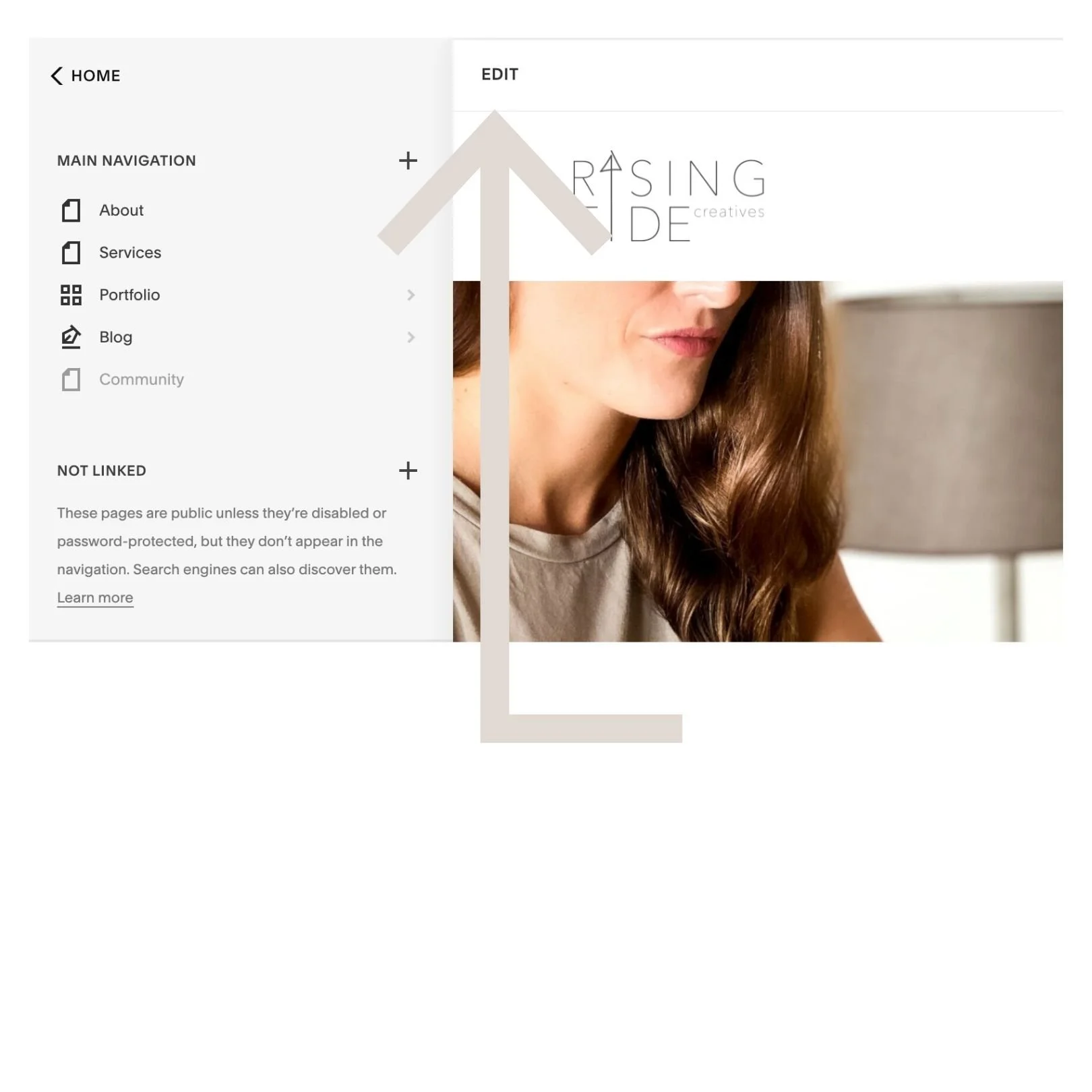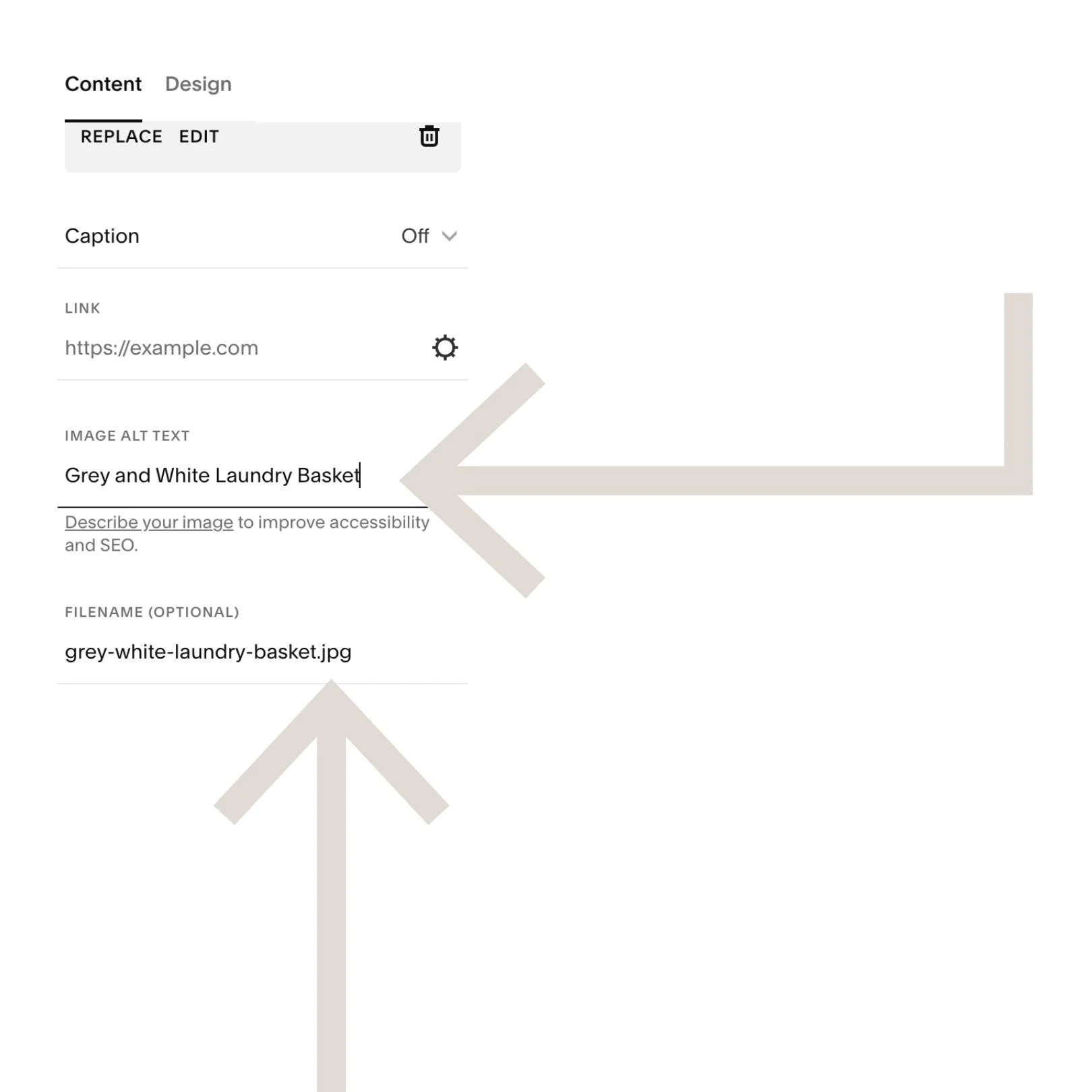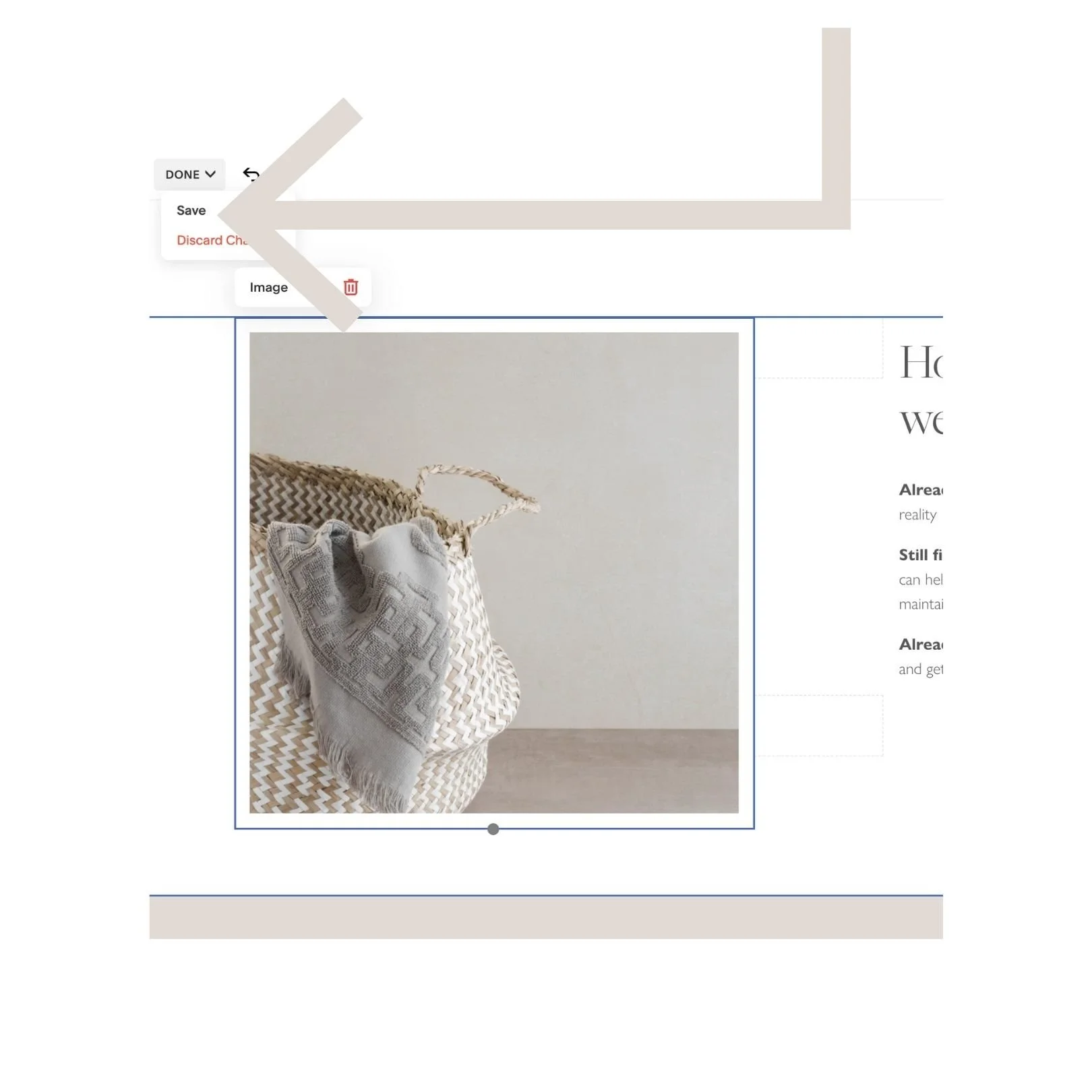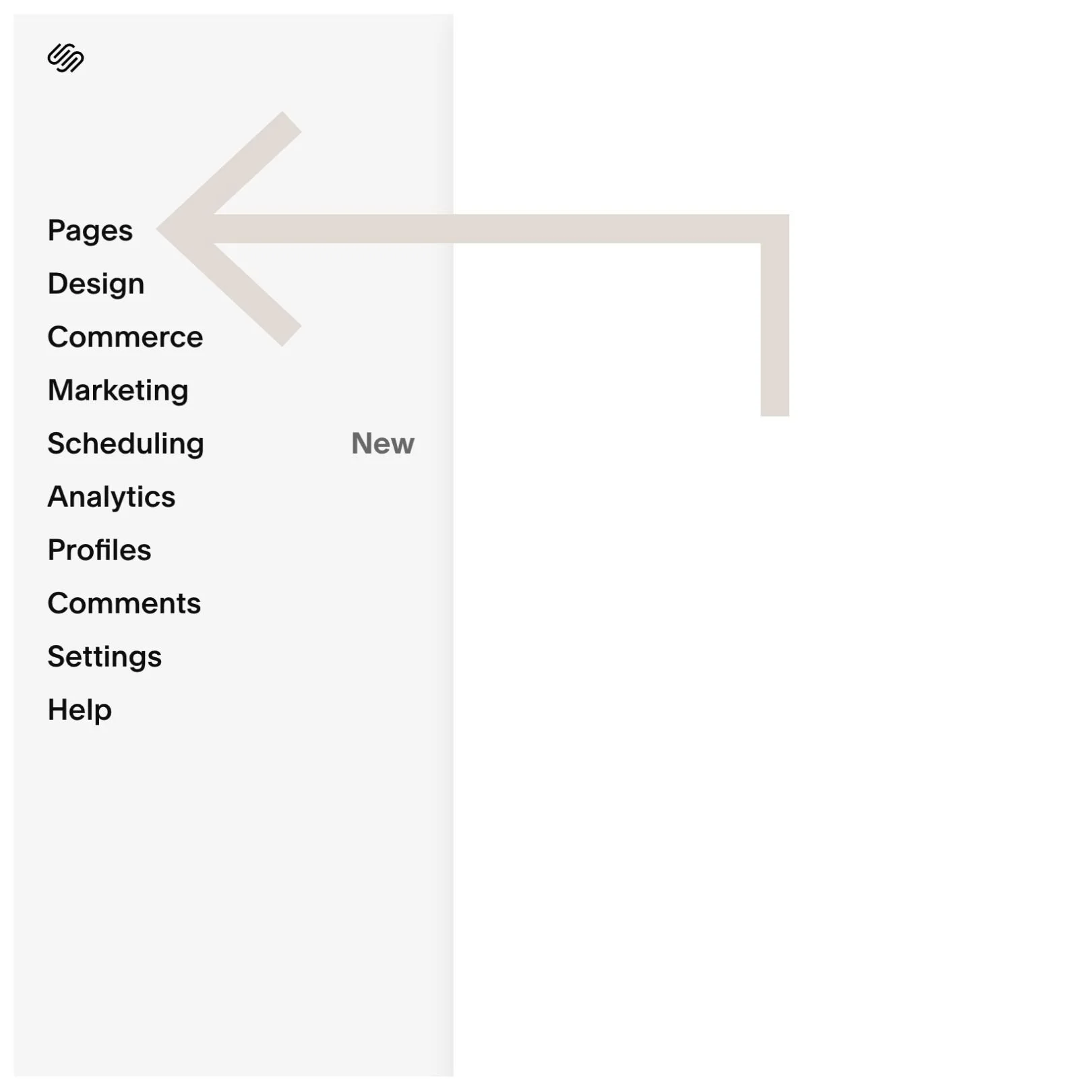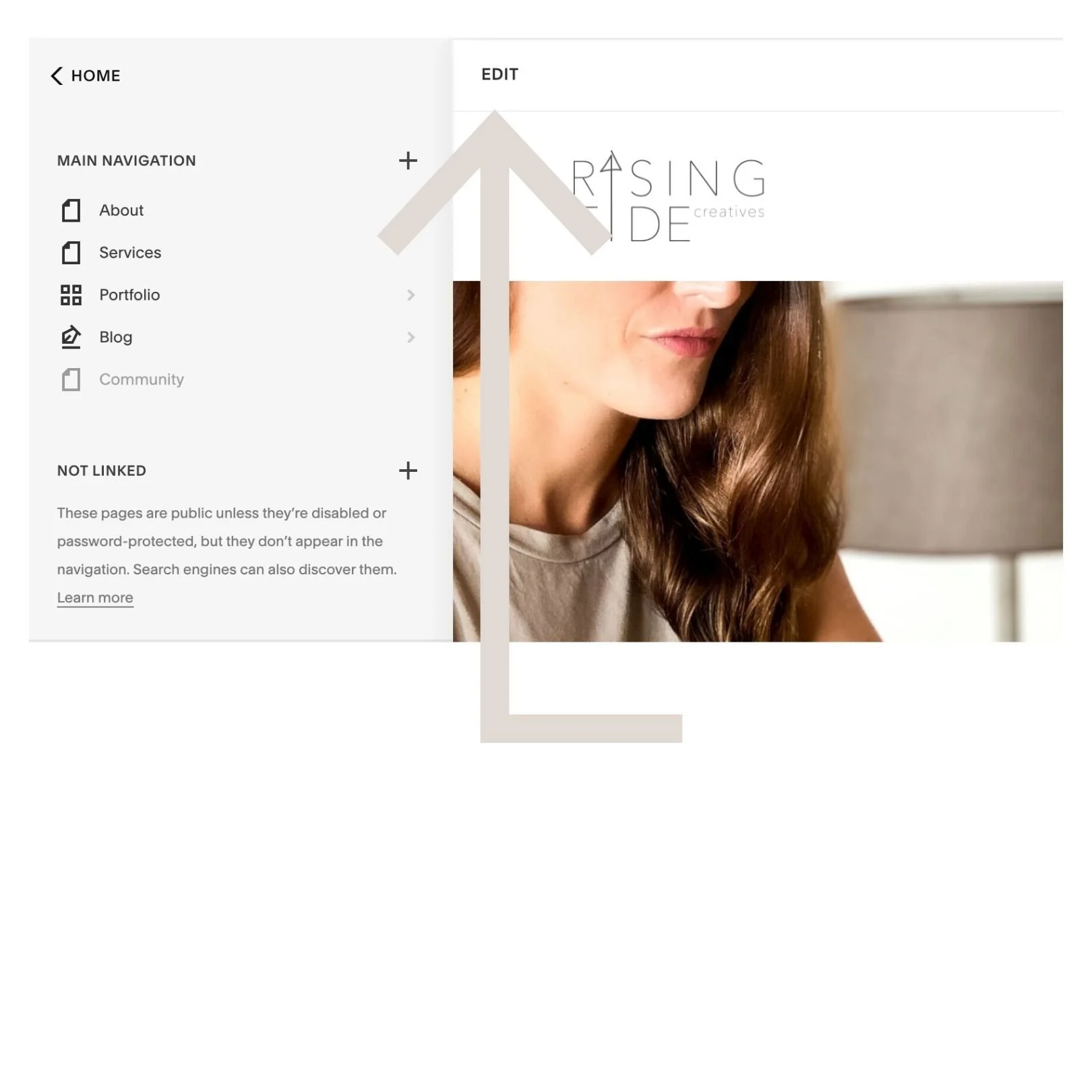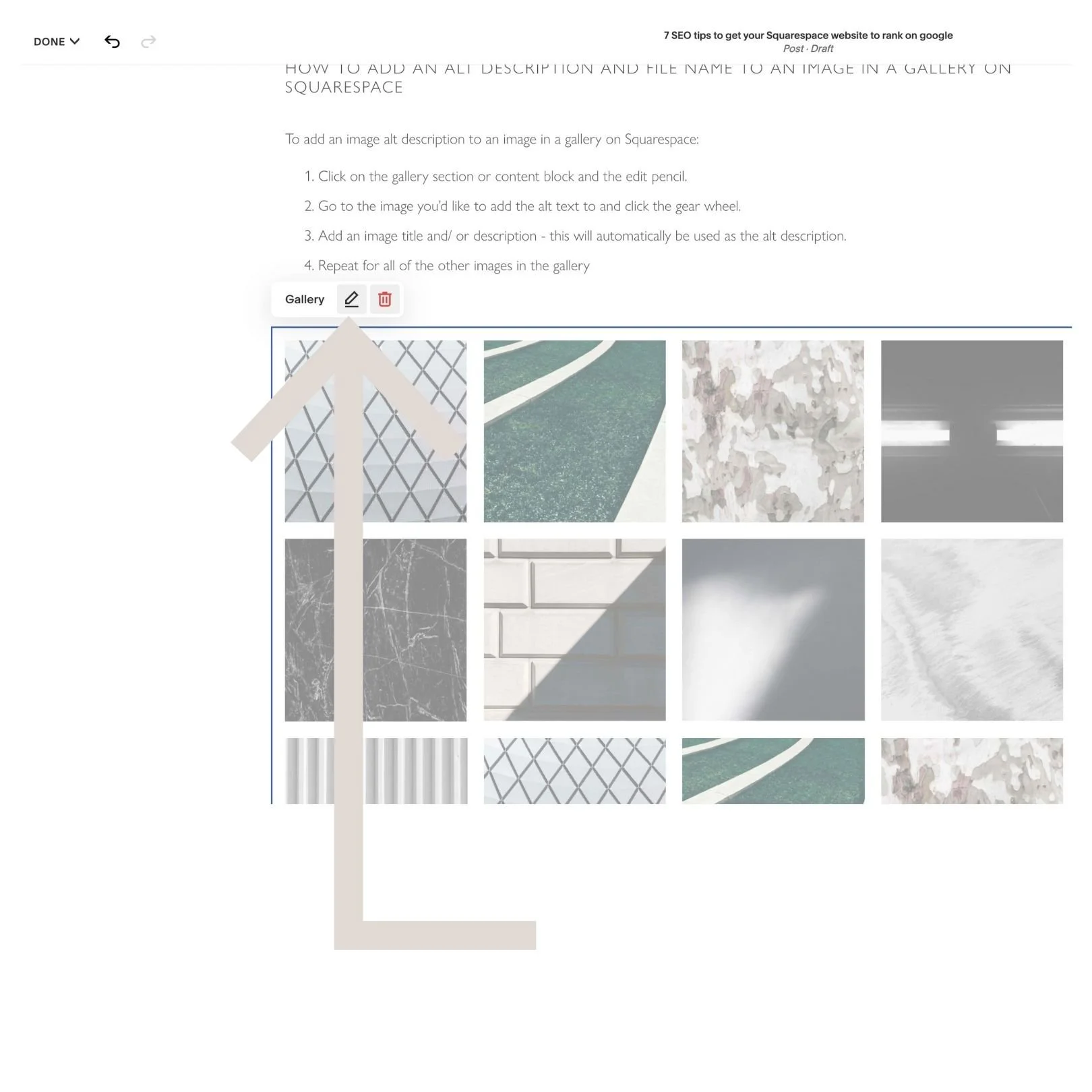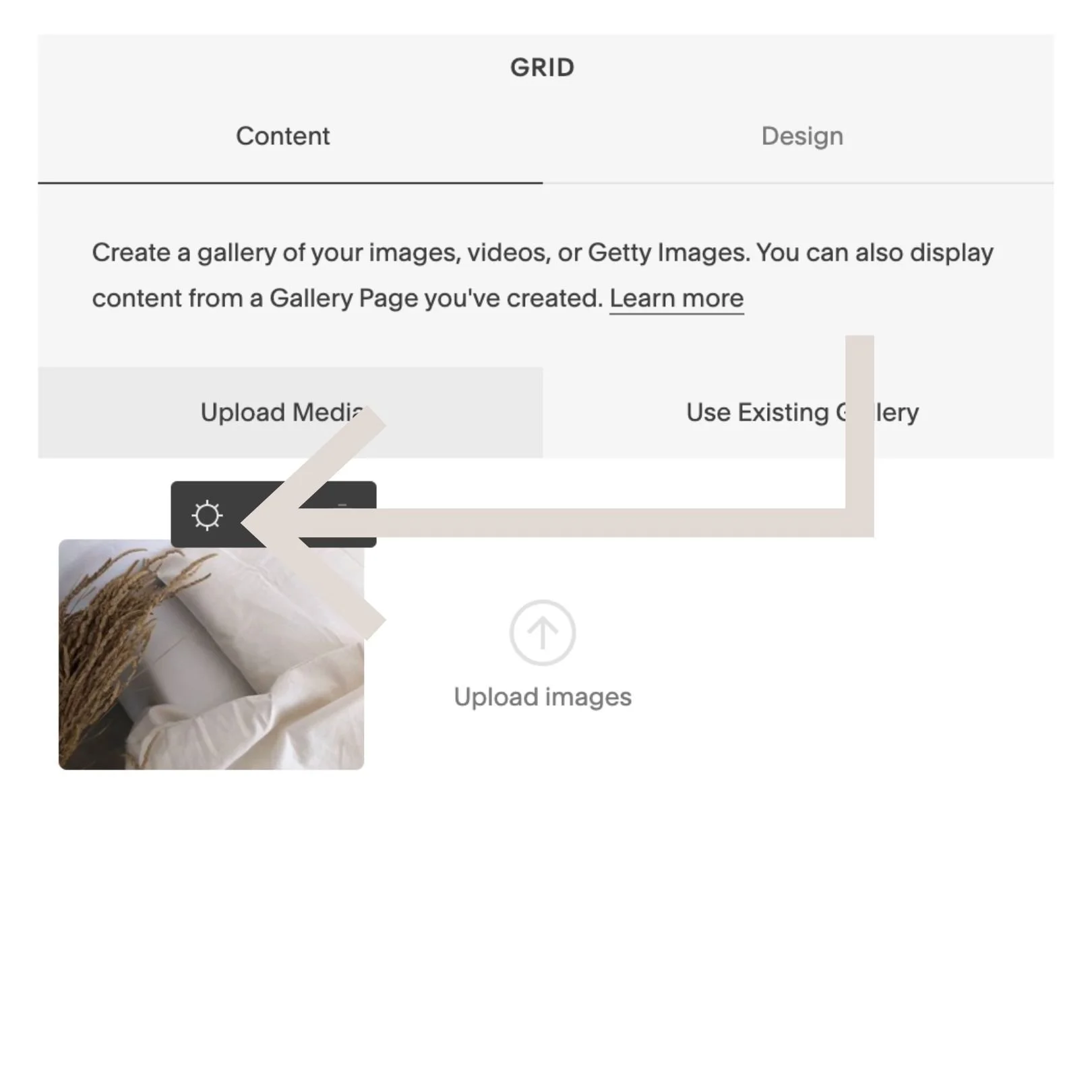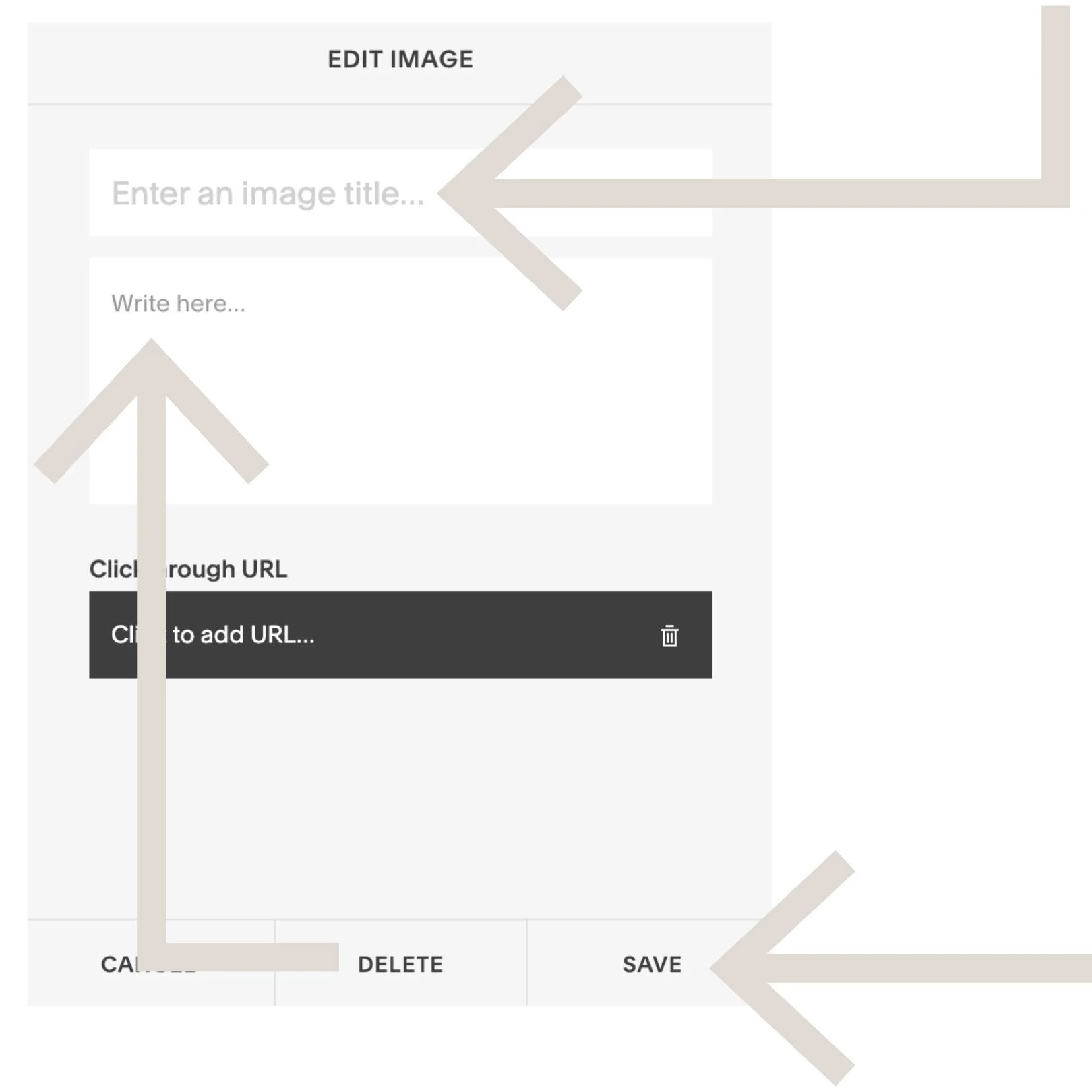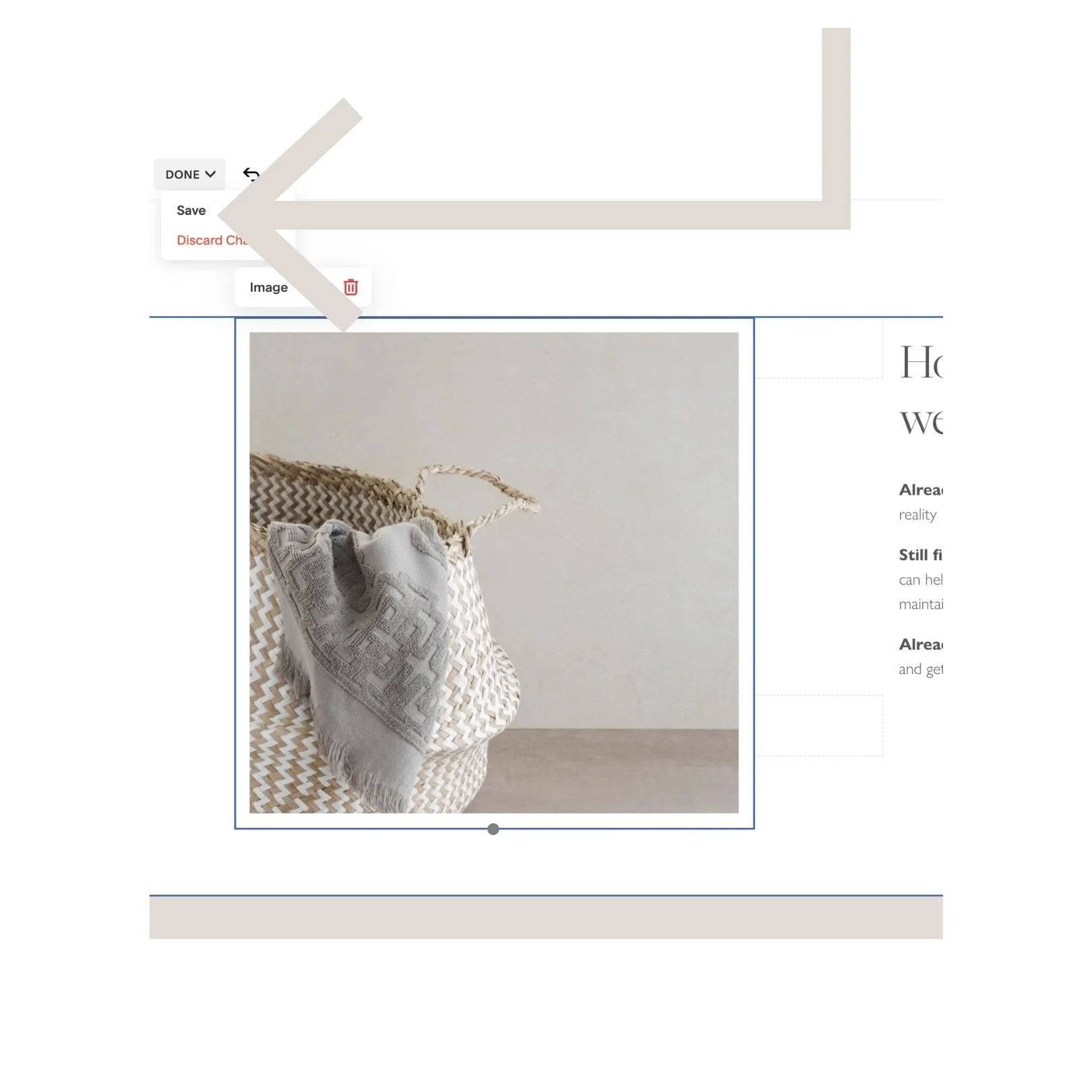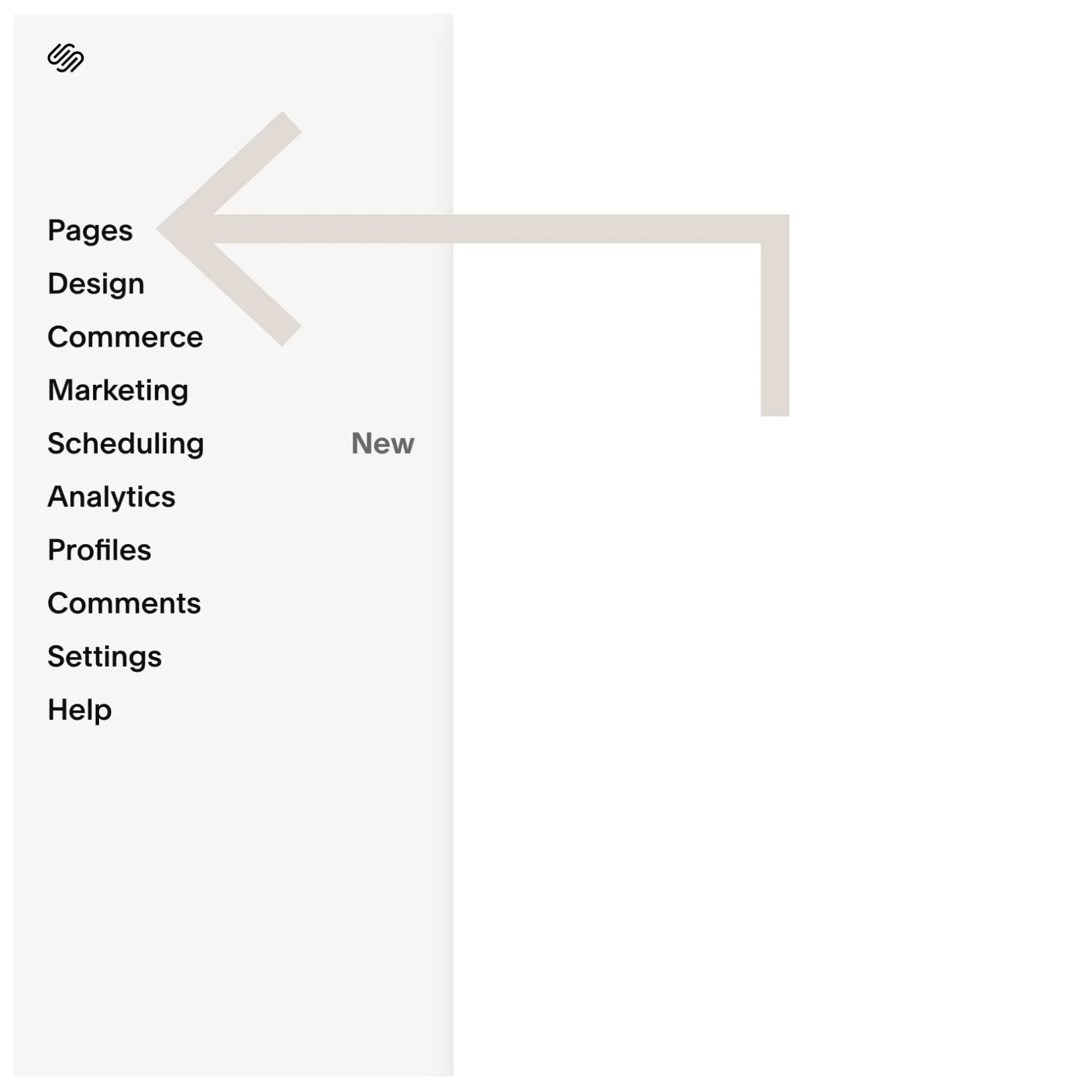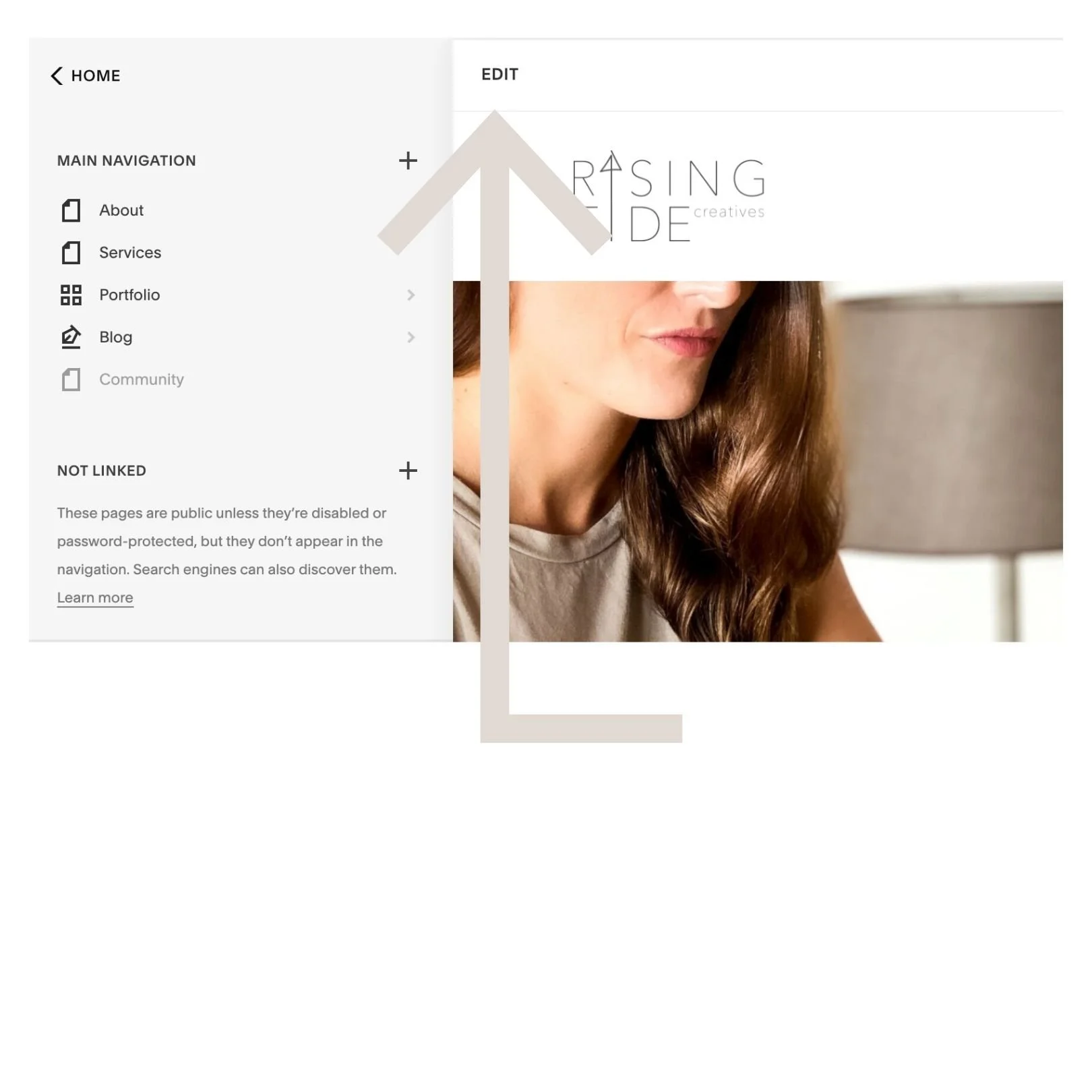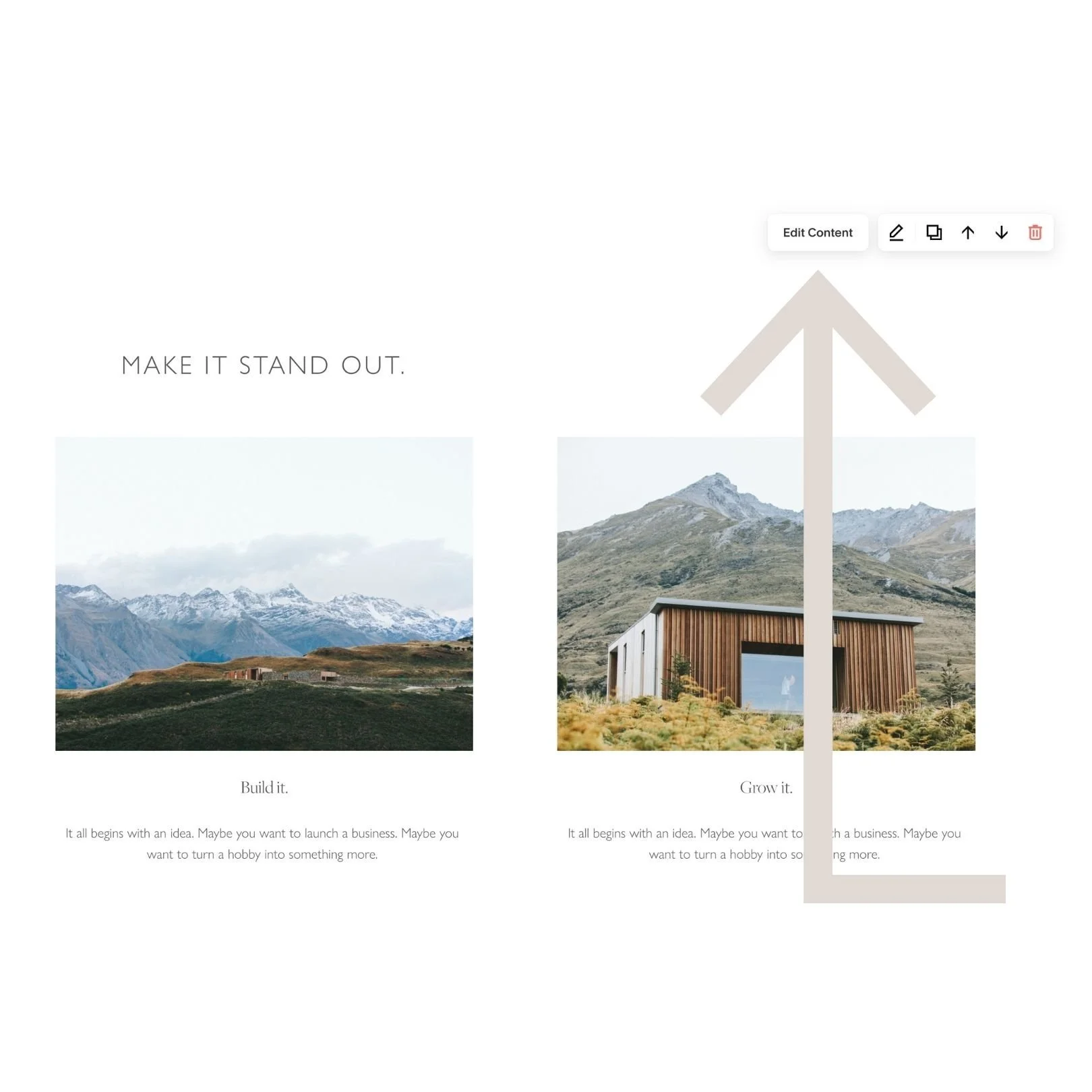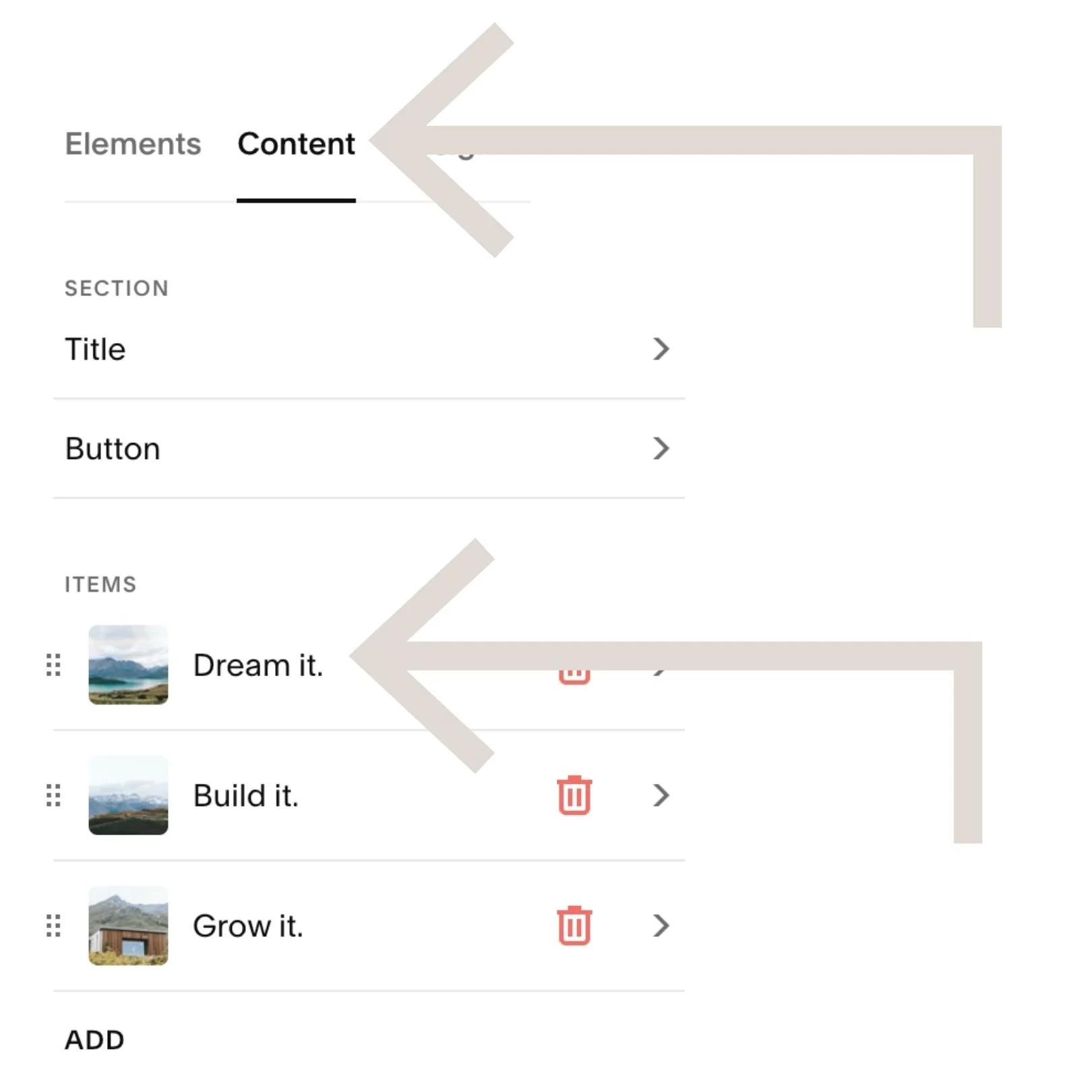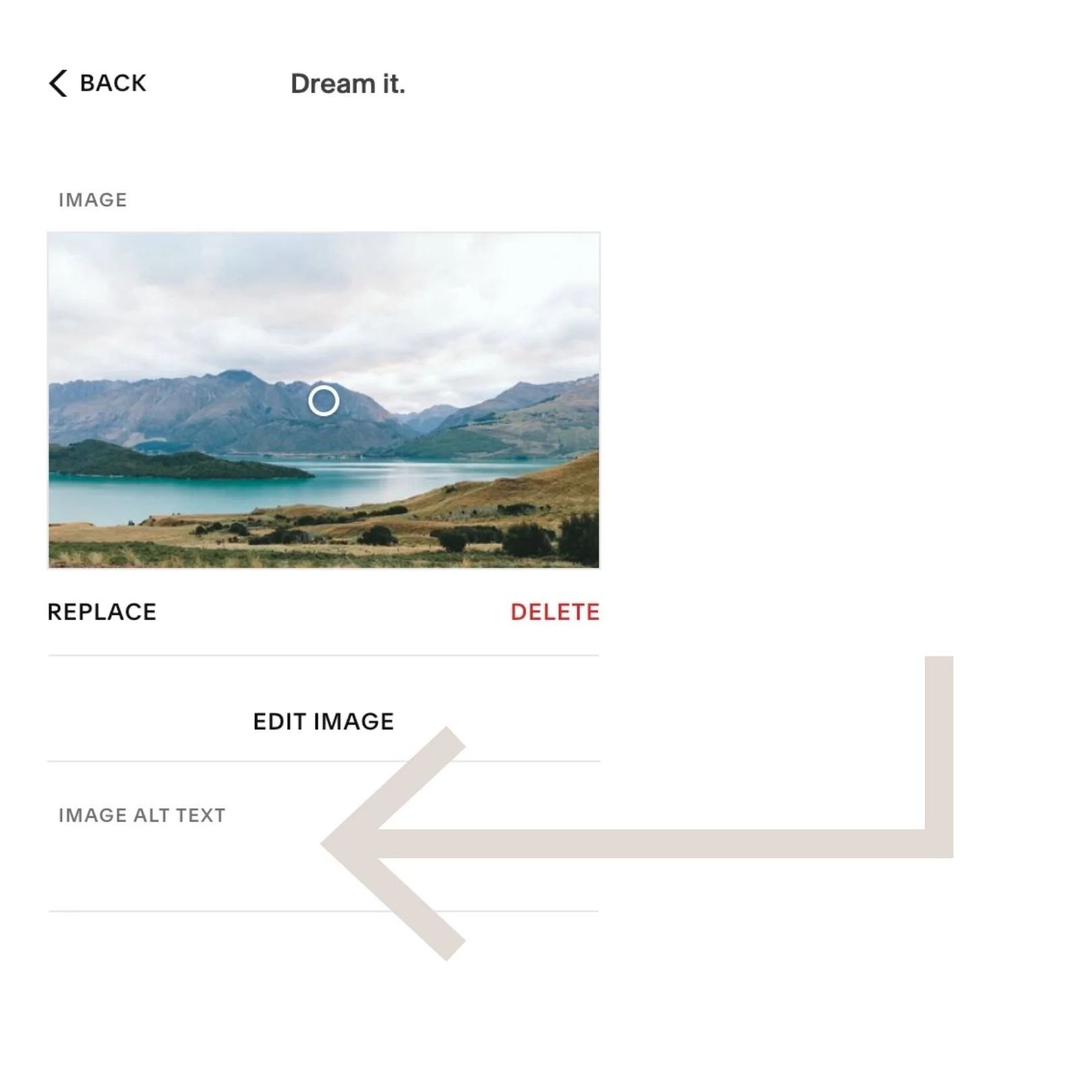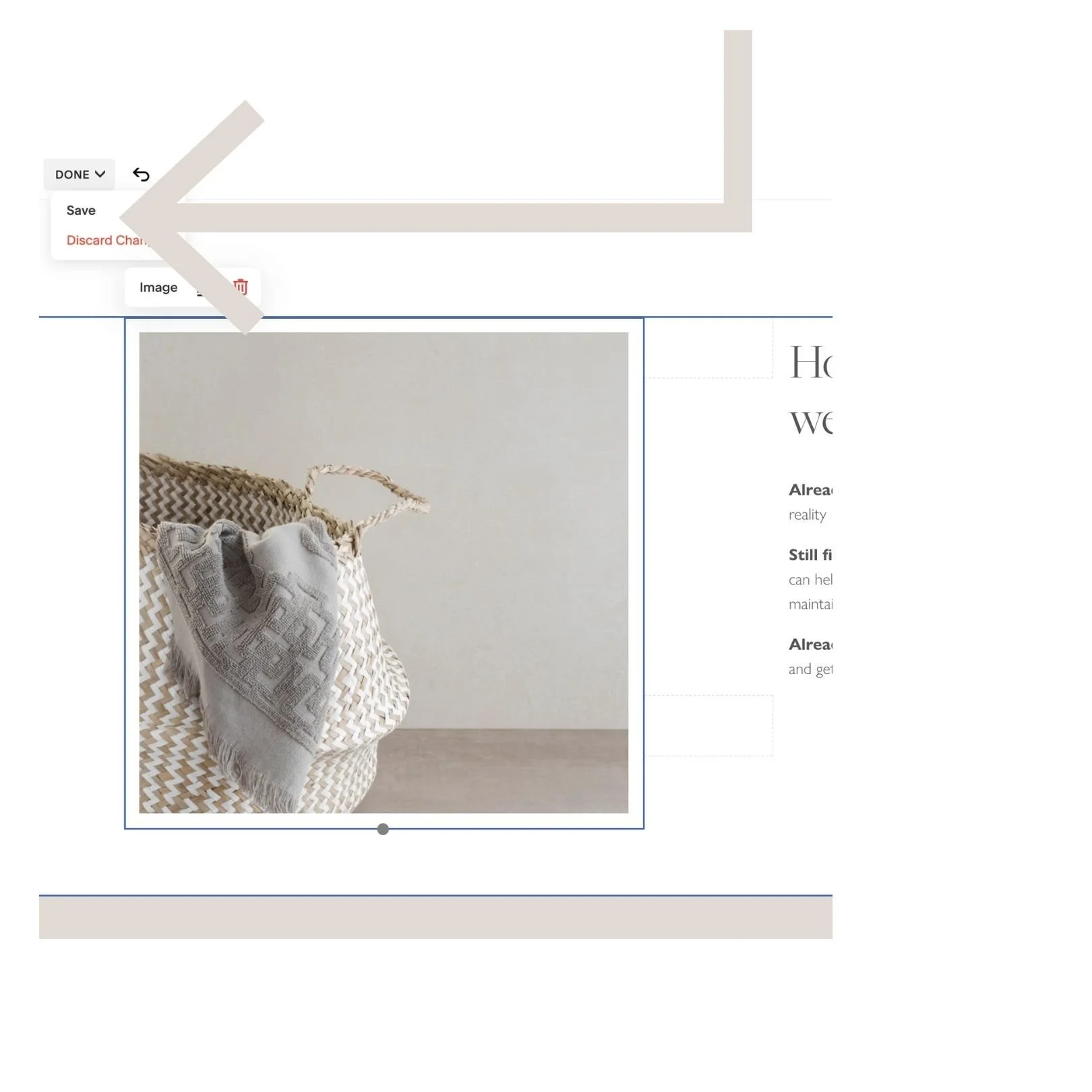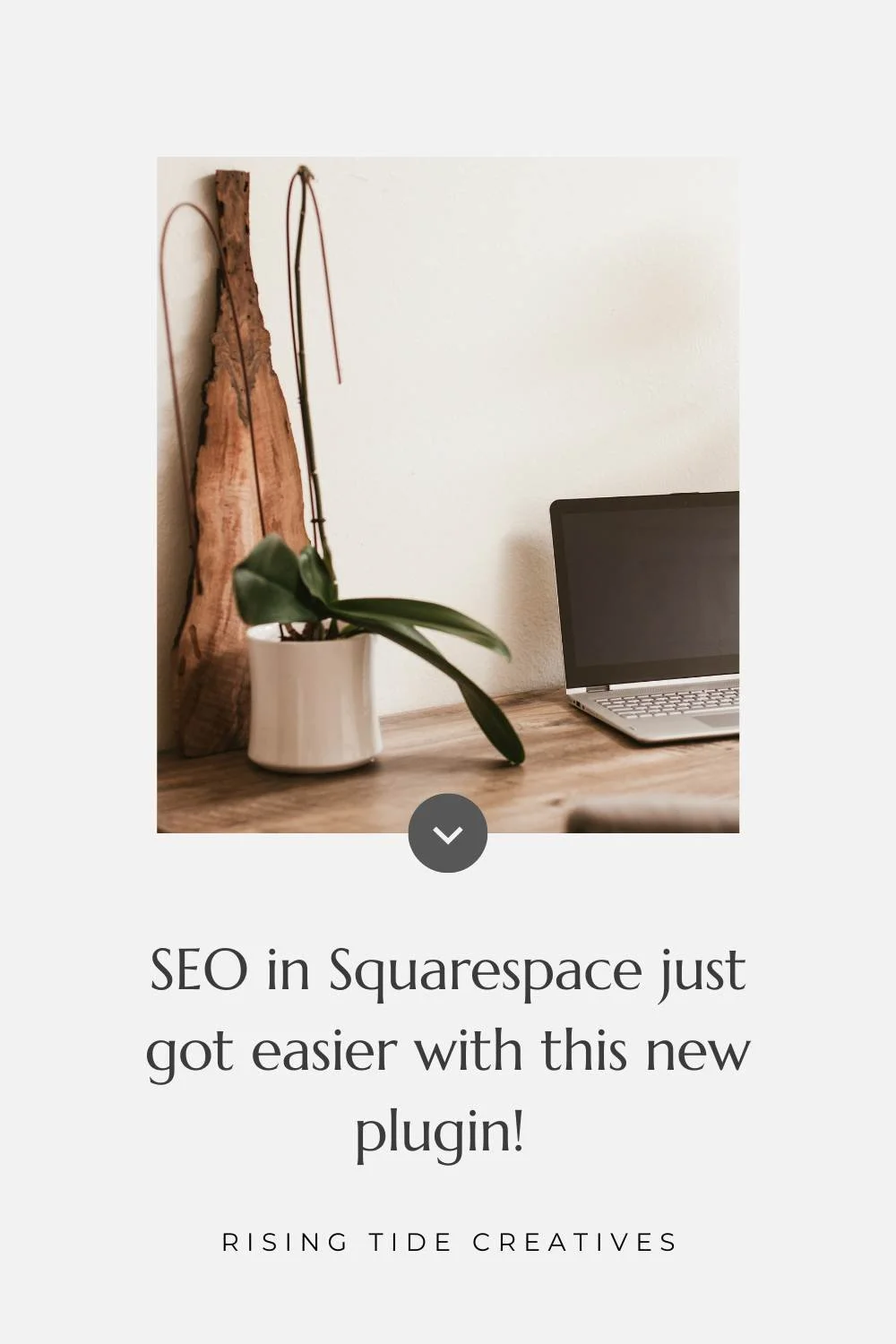7 SEO tips to get your Squarespace website to rank on google
Let me guess, you’ve launched your gorgeous new website, bracing yourself for the influx of enquiries from far and wide and… crickets.
Sadly, “build it and they will come”… might be true in Field of Dreams, but in the world of websites, not so much. All is not lost however, after quadrupling my organic website traffic over the last month I decided to list out 7 simple steps you can take for your Squarespace SEO strategy so that you too can start to generate or increase the amount of organic traffic coming to your Squarespace website.
Make sure you read all the way to the end for my free ebook and a bonus tip especially for local SEO!
1. Identify your SEO keywords
The first place to start with any SEO strategy is to decide what search terms you want your website to appear against. These search terms are called keywords in the world of SEO - you can read more about what keywords are for SEO and how to choose and use them for your website here.
Ideally you want to have one keyword (likely a short phrase like “Squarespace webdesigner for coach” or “get Squarespace site ranked on google”) for each page of your website and then to create and structure your content around this keyword using it organically - more on how to use your keywords in your copy here.
Oh and before you can identify your keywords you’re going to want to get clear on your ideal client - so make sure to grab my free workbook that takes you step by step through the process!
2. Add a site title and description to your Squarespace Website
Once you have your keywords for each page of your website, you will want to use the ones that relate to your home page to inform your site title and website description.
Choosing your website title for SEO
You might be tempted for your website title to be simply the name of your business, but I’m here to tell you that that’s a missed opportunity. Here ideally we also want to include what we do, who it’s for and where (if relevant).
For example instead of simply “Rising Tide Creatives” which says nothing of what I do, I have Rising Tide Creatives - Website Designer for Small Businesses (the second part of this is also my target keyword for my homepage).
An example from a different sector might be instead of “The Final Cut” setting the title to be “The Final Cut - Hairdressers in Chorlton, Manchester” (I love a hairdresser pun!) Or a final example “Sara Blake - Coach for Women in Finance, London”.
Where to add your website title in Squarespace
Your website title is added in Squarespace by following these steps
Open up any of your website pages,
Hover over the header and clicking “edit header”. Once you’re in the edit header section click on “Site title and logo” and type in your new site title
If you don’t have a logo uploaded you might want to do this so you don’t have an overly long site title showing up in your navigation bar. You can add a logo just underneath your site title (more on logo sizing for Squarespace in this blog)
Pro Tip: Don’t want a “logo” per se? Hop onto Canva and simply write the words you’d like to show up in your navigation bar in a new file using a font the same as or similar to the fonts on your website. Export as a PNG with transparent background and upload as a logo.
How to write a site description for SEO
This will be used essentially like your other “meta descriptions” (more on these later) but particularly for your home page. Not sure what a meta description is? It’s the little blub that comes up under your page title when your page comes up in search results.
Here are some top tips for writing a great meta description, which also apply to your site description.
Keep it short and sweet - approximately 150 characters is perfect for your site description
(NB your description may get truncated if it’s over 150 characters but sometimes the … can give a sense of intrigue and encourages users to click to find out more)
Use (but don’t overuse) your SEO keywords
Use synonyms for your keywords if natural and relevant
Write like a human - people are drawn to people not SEO robots, make your meta description engaging and human
Say what you do, the impact it has and who you do it for/ with. Include your location if you serve a local audience
Add a call to action e.g. “Get in touch to book a free consultation”
3. Submit your Squarespace website to google search console
Although not technically part of your Squarespace website itself, a crucial step to get your site to rank is to ensure that you’ve connected your website to Google Search Console and submitted your site map.
This might sound complicated, but I can assure you it’s not. I’ve even got you covered with this step by step guide to connecting Google Search Console to your Squarespace website. Don’t forget to also submit your sitemap (also in the guide), and to resubmit it any time you make significant changes to your website.
4. Optimise the images on your Squarespace Website
Google’s mission is to match useful content to the people searching for it. They care about your visitor’s experience and want to make sure they’re connecting the best sources of information and best websites with searchers. One of the ways in which google judges how visitor friendly your website is is how fast it loads, and one thing guaranteed to slow down your website load time is non-optimised images.
I’ve written a lot about this, so if you haven’t started your website yet, or you didn’t check your image sizes when you built your site this is a must-do. Here are two blogs you can read to learn more about image sizes for Squarespace (and how to ensure that your images look great) as well as how to resize your images if you need to
5. Add page titles and meta (SEO) descriptions to your Squarespace Website
Similarly to adding your site title and description, we also need to add a page title and description to all of the pages of our website including our blog article pages if we have them.
What makes a good page title for SEO?
A good page title is
Between 45 and 65 characters
Includes your keywords (naturally)
Is clear about what the content of the page is about (you don’t want people to click and bounce - this does you and your SEO no favours)
Includes numbers (ideally odd) if appropriate - research shows they achieve up to a 20% higher click through rate example “7 tips to get your Squarespace website to rank on google” (see what I did there !!)
You can read more tips about page titles for SEO here.
What makes a good meta description
A good meta description is
Between 140 and 160 characters (see above note on truncation in the site description section)
Includes your keywords or synonyms of them (naturally)
Is clear about the content of the page and the value it offers
Uses power words, emotional language and/ or questions - it catches the eye and engages the reader
See some examples of good meta descriptions in this article.
How to add and change your page titles and meta descriptions (AKA SEO descriptions) on Squarespace
From your websites main menu head to the Pages menu.
Find the page you want to set the description for and click on it
Hover over the page in the Pages menu on the left and click on the gear icon that comes up on the right to access the settings menu
In page settings go to SEO
Add your SEO title and meta description using the good practices above (NB: the meta description is called “SEO description” on Squarespace
Press save.
Pro tip: When amending your page settings, take the opportunity to customise your url slugs (the bit that comes after the forward slash) to contain your keywords. You can do this under “General”. Good practice is to separate individual words with hypens for example www.risingtidecreatives.com/seo-tips-squarespace.
Don’t forget that if you change urls for existing pages you will need to update and reconnect any existing links on your website.
6. Add image alt descriptions and file names to the Images on your Squarespace Website
An image “alt description” stands for alternative description i.e. a description that allows someone accessing your website in an alternative way to access the content.
Adding image alt descriptions is part of our responsibility as website owners as it allows visitors who access our websites using screen readers (for example those with visual impairments) to “read” or access the images. In many countries this is a legal requirement.
They also help our SEO as they enable our images to come up in image searches - which sometimes are even shown at the top of the SERPs - a great source of potential traffic!
What makes a good image alt description?
A good image alt description first and foremost allows someone accessing your site via a screen reader to access the image. Therefore your first concern is to write something that will add value to them, that explains the image in a reasonable level of detail related to the context of the page, and if appropriate contains your keyword. I love this blog from hubspot that explains in detail with examples what makes a good image alt description.
How to add an alt description and file name to an image on Squarespace
To add an image alt description to an image on Squarespace:
From the Pages menu find the page you want to edit and click the edit pencil at the top left of the page.
Click on the image and select the edit pencil.
Scroll down until you see the space to add “Image Alt Text”.
Add your description.
While you’re there check if your image link is descriptive of the image. If its something like IMG342.jpg now’s the time to edit it. Add a truncated version of your alt description including hyphens between each word and a .jpg or .png at the end depending on the image type.
Make sure to click save.
How to add an alt description and file name to an image in a Gallery on Squarespace
To add an image alt description to an image in a gallery on Squarespace:
From the Pages menu find the page you want to edit and click the edit pencil at the top left of the page.
Click on the gallery section or content block and the edit pencil.
Go to the image you’d like to add the alt text to and click the gear wheel.
Add an image title and/ or description - this will automatically be used as the alt description.
Repeat for all of the other images in the gallery
Click save
How to add an alt description and file name to an image in an auto layout or list section on Squarespace
To add an image alt description to an image in an auto layout or list section on Squarespace:
From the Pages menu find the page you want to edit and click the edit pencil at the top left of the page.
Click on the auto layout section and select “edit content”
Click the content tab.
Scroll down to items and find the image you’d like to add the text to and click on it.
Scroll down to find the space to add “Image Alt Text”.
Add your alt text using the good practices discussed.
Repeat for all images.
Click out of the auto layout section.
Click save.
7. Add a Blog to your Squarespace Website
A fantastic way to boost your visitors from organic search results is to create and maintain a blog on your Squarespace website.
Blogging allows you to tap into more niche search keywords that perhaps you can target via your main pages, gives you many more opportunities to rank, adds value and builds trust with your visitors and keeps your website “living” or regularly updated - something google loves.
Blogging on Squarespace deserves it’s own book entirely & luckily I’ve written it!
My free 53 page ebook gives you everything you need to know about blogging on Squarespace and optimising for SEO - you can download it below.
Bonus Tip 8! Use Squarespace SEO Plugin SEOSpace!
As of Spring 2023 there’s finally an SEO Plugin for Squarespace and I’m here for it!
I’ve written a full post about how SEOSpace works, whether it’s worth the money (spoiler alert… yes and there’s a free version soooo no excuses!) and the limitations of it - you can read that full review of SEOSpace here.
But in TLDR style - defs download it, it’s a free chrome extension & it’s awesome!!
Second Bonus tip 9! For local SEO make sure to create a Google My Business profile and connect it to your Squarespace Website
Google my business is a fantastic way to ensure you’ll pop up in local search results which is a fantastic way to get additional traffic to your website if you have a local clientele. It’s absolutely free, and also a great way to boost trust and credibility as you can use it to gather reviews from your clients.
More blogs to help you up your SEO game
New on the ‘Gram…