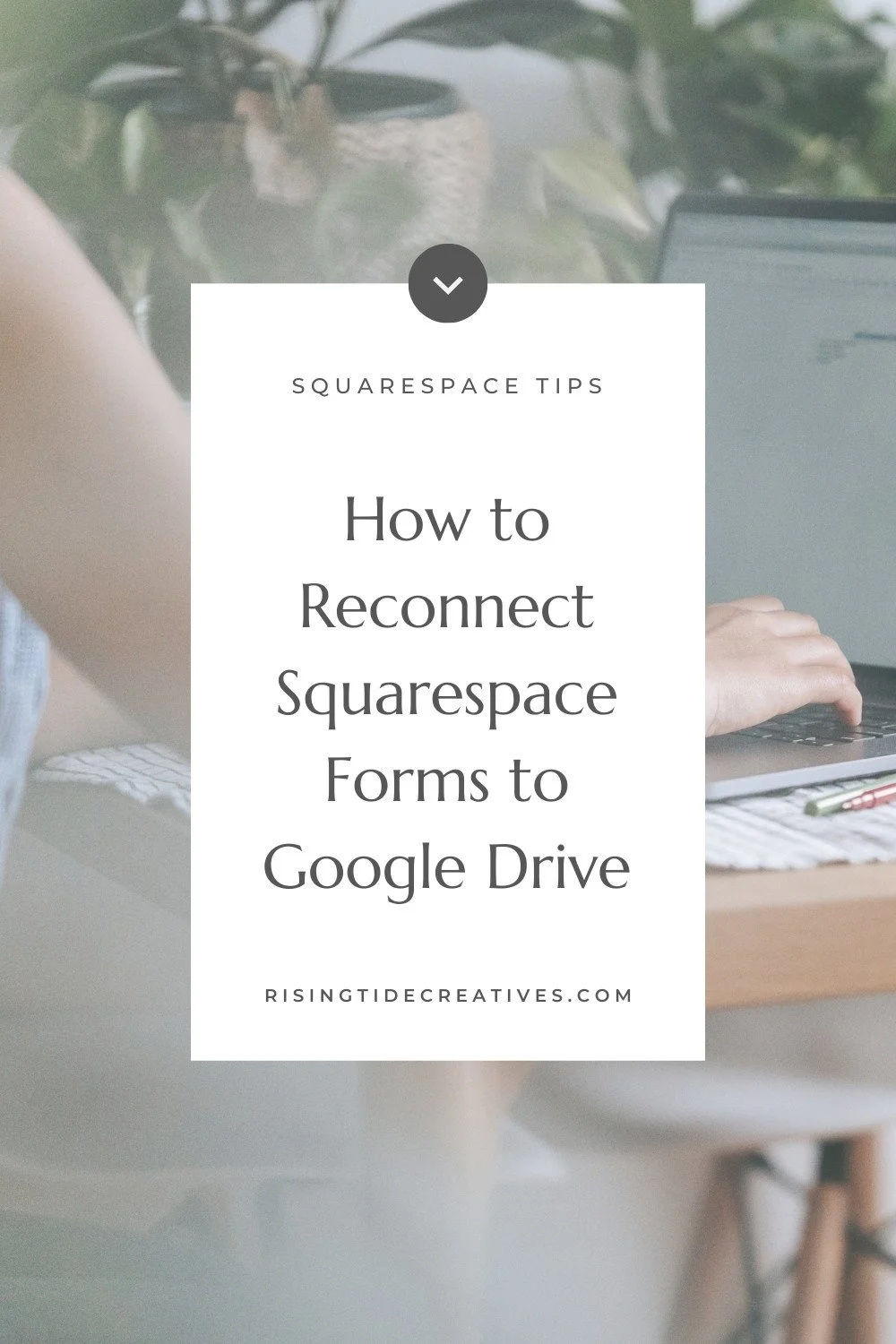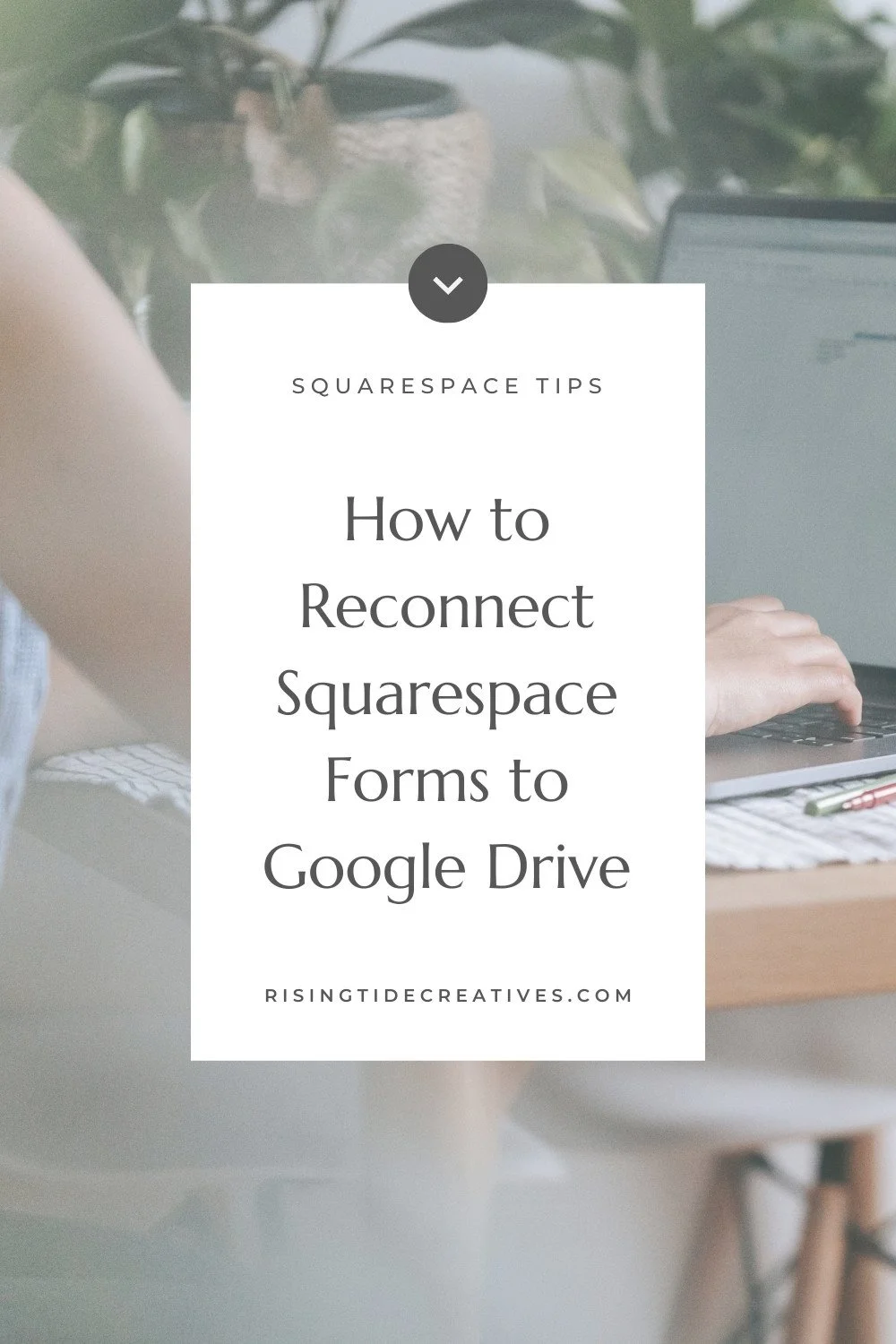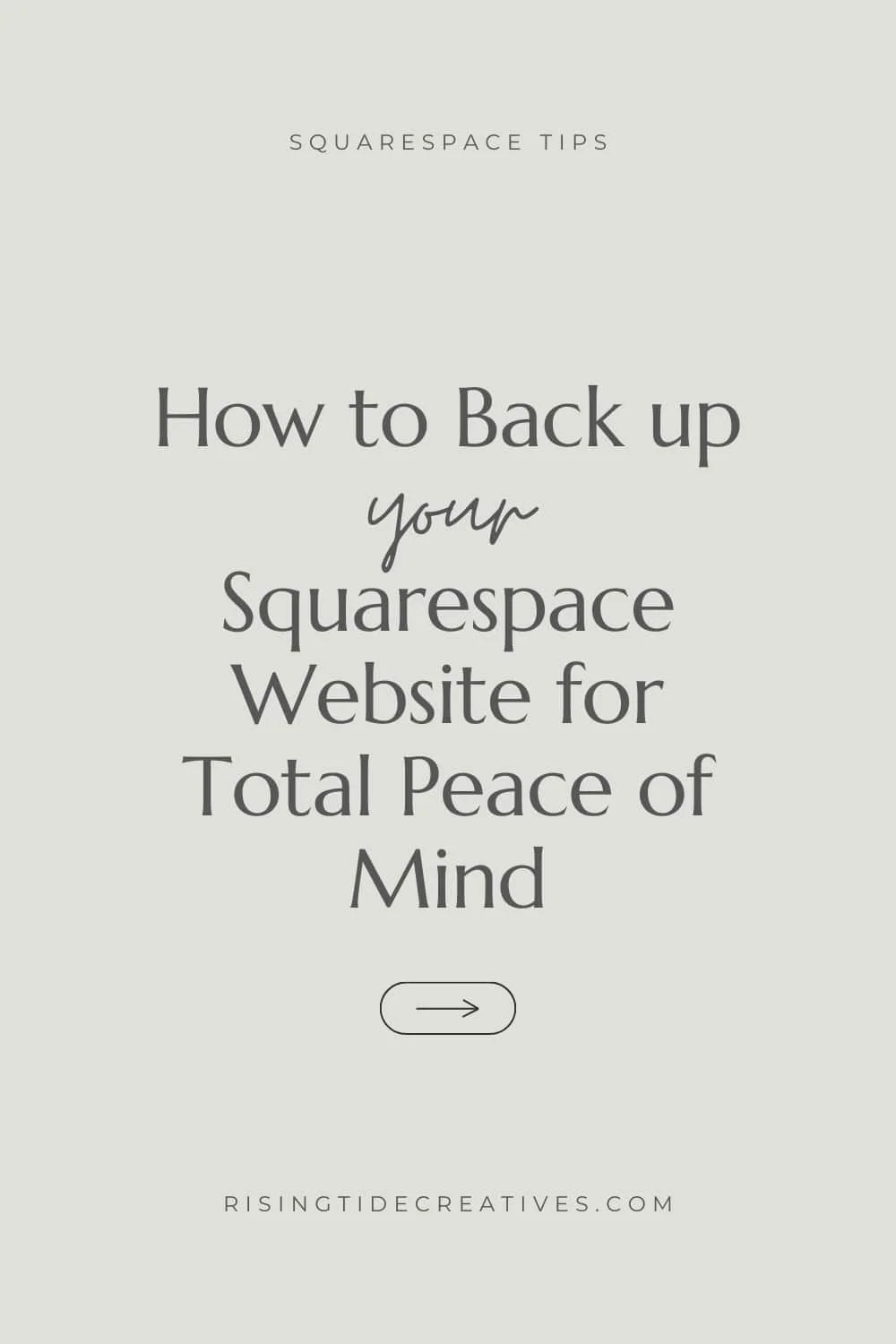How to reconnect Squarespace Forms to Google Drive
ICYMI our friends at Squarespace are making some updates to how Squarespace forms integrate with Google anddd that means, if you've got forms on Squarespace (think contact forms, newsletter forms etc) you're going to need to make a few updates to make sure they keep syncing after this change comes into place on September 23, 2024.
A few of my lovely clients have been in touch about this, and it made me think it's probably not just them that are wondering what to do…
It's not rocket-science, but it is important that you take action to make sure that your forms keep syncing. I recorded you a quick video how to, to guide you step by step through the process.
Oh & if you’ve missed the September 23rd deadline, you can still follow these steps to make sure your forms keep syncing as they should do (you’ll just need to know that any submissions that happened between September 23rd & when you reconnected your forms won’t show up in your google drive.
Here’s the step by step guide to reconnecting your Squarespace Forms to Google Drive
First on Google Drive
Log into your Google Drive & click the gear icon in the top right corner
Click settings and head to “aps”
Find Squarespace on the list and click the disconnect button. This disconnects all current Squarespace forms from your Google drive.
Now on Squarespace
Open up the Squarespace page editor by clicking the edit button on the top left hand corner of the page with the form you’d like to reconnect
Whilst in edit mode, find a form on your page and hover over it
Click on it and choose the edit pencil
Select the “Storage” option
Click “Additional Storage”
Click on where it says “Google Drive”
Select “Disconnect”
Your form is now disconnected and it’s time to reconnect it!
Click on “Connect”
Name your form, select your preferred Google Drive & Follow the steps and prompts
Click save on Squarespace
Back on google drive
Log in and check you can see your new form spreadsheet showing up
(Optional) copy and paste old form entries into your new form spreadsheet and delete the old form
(Optional) click “Organise” on the new form spreadsheet and move it into the relevant folder on your drive.
And voila!!
You can follow these steps for the update in September 2024, but also any time you want to reconnect your Squarespace Forms to your Google Drive (for example if you’ve changed google accounts).