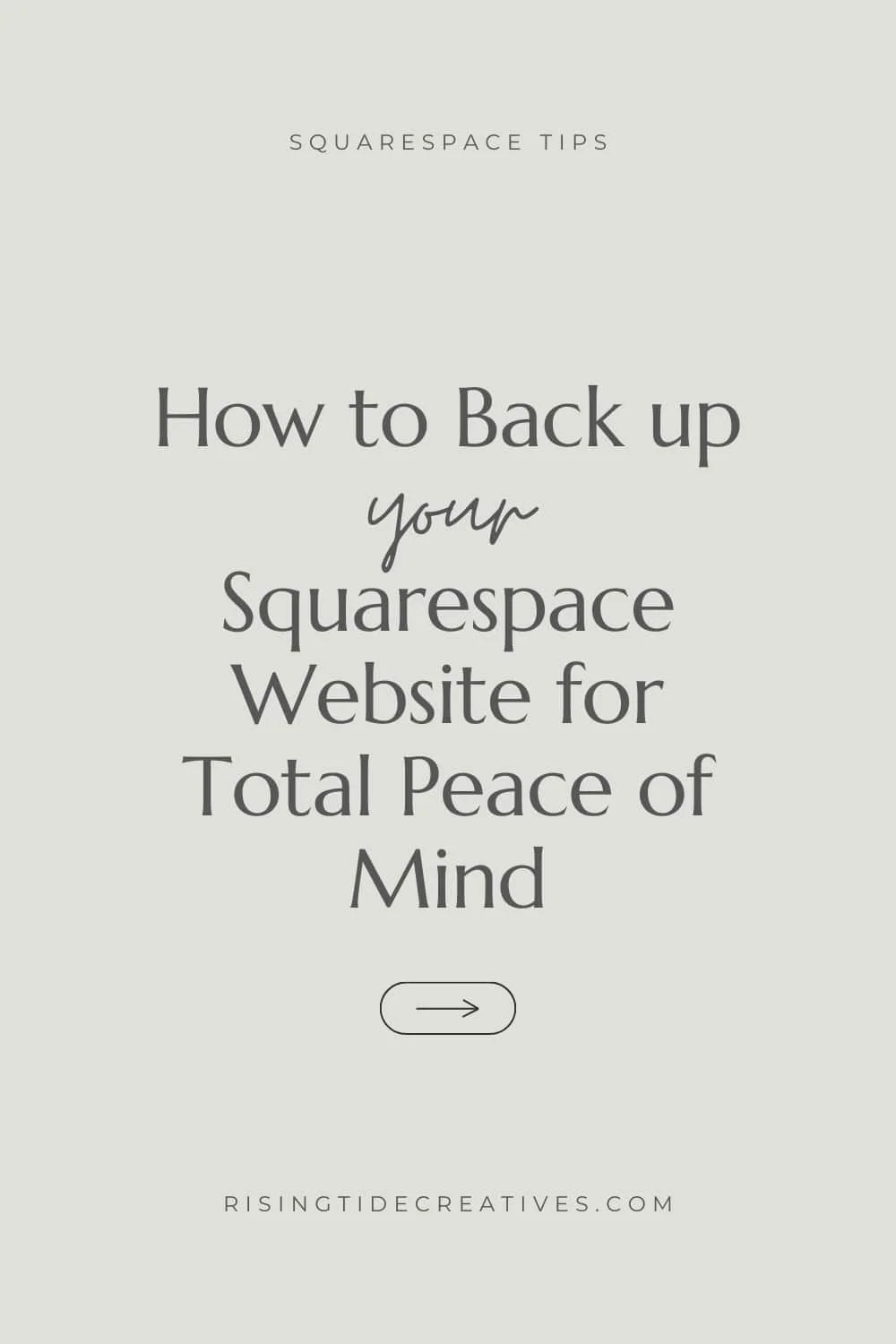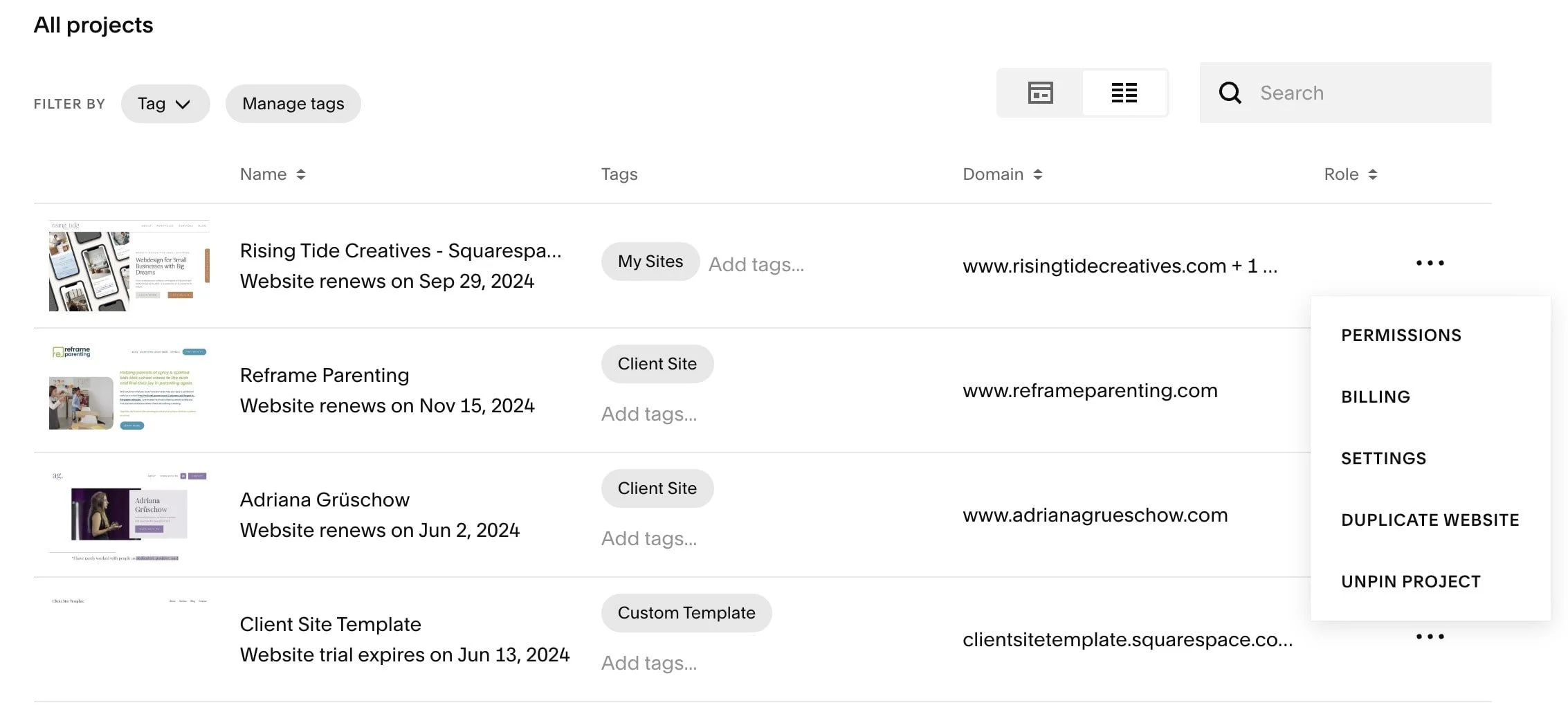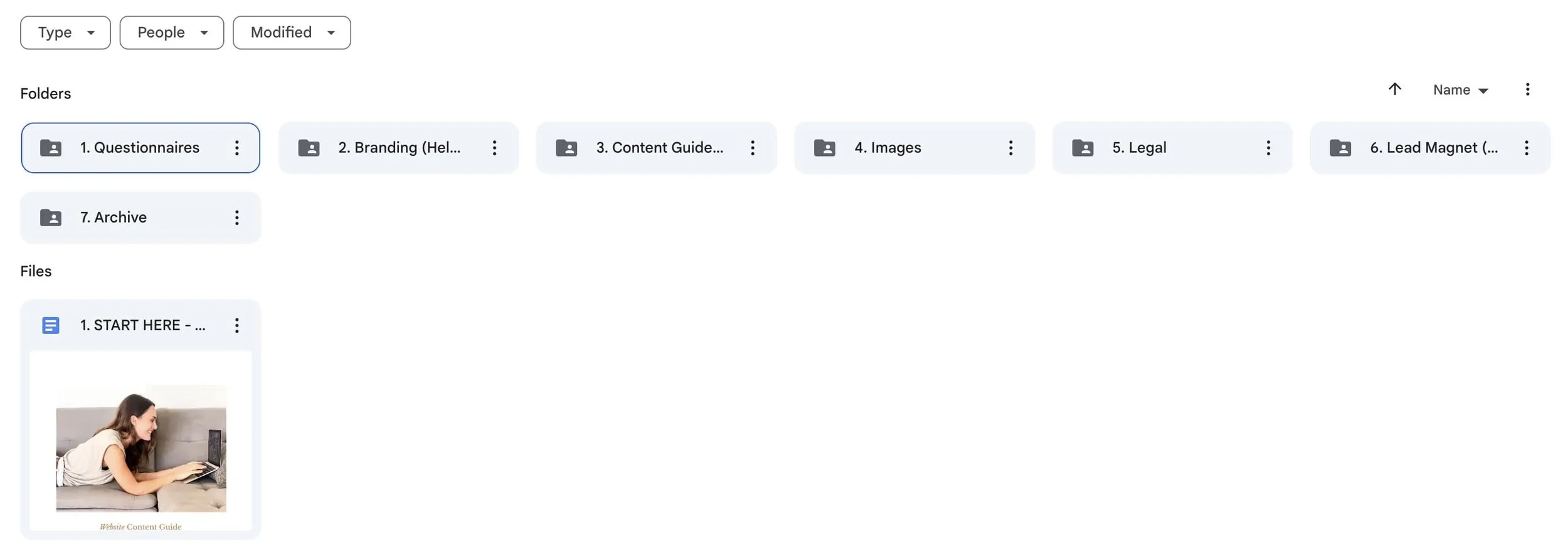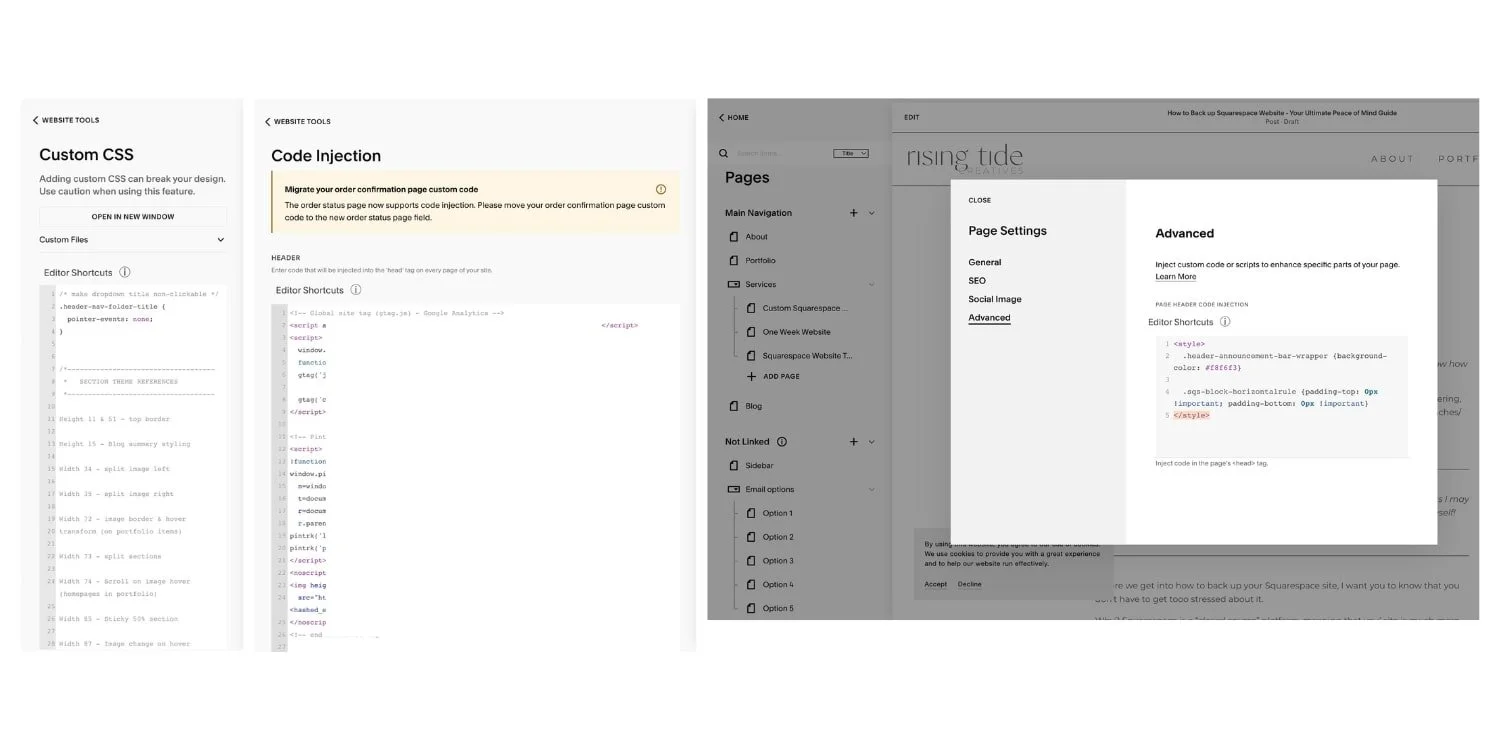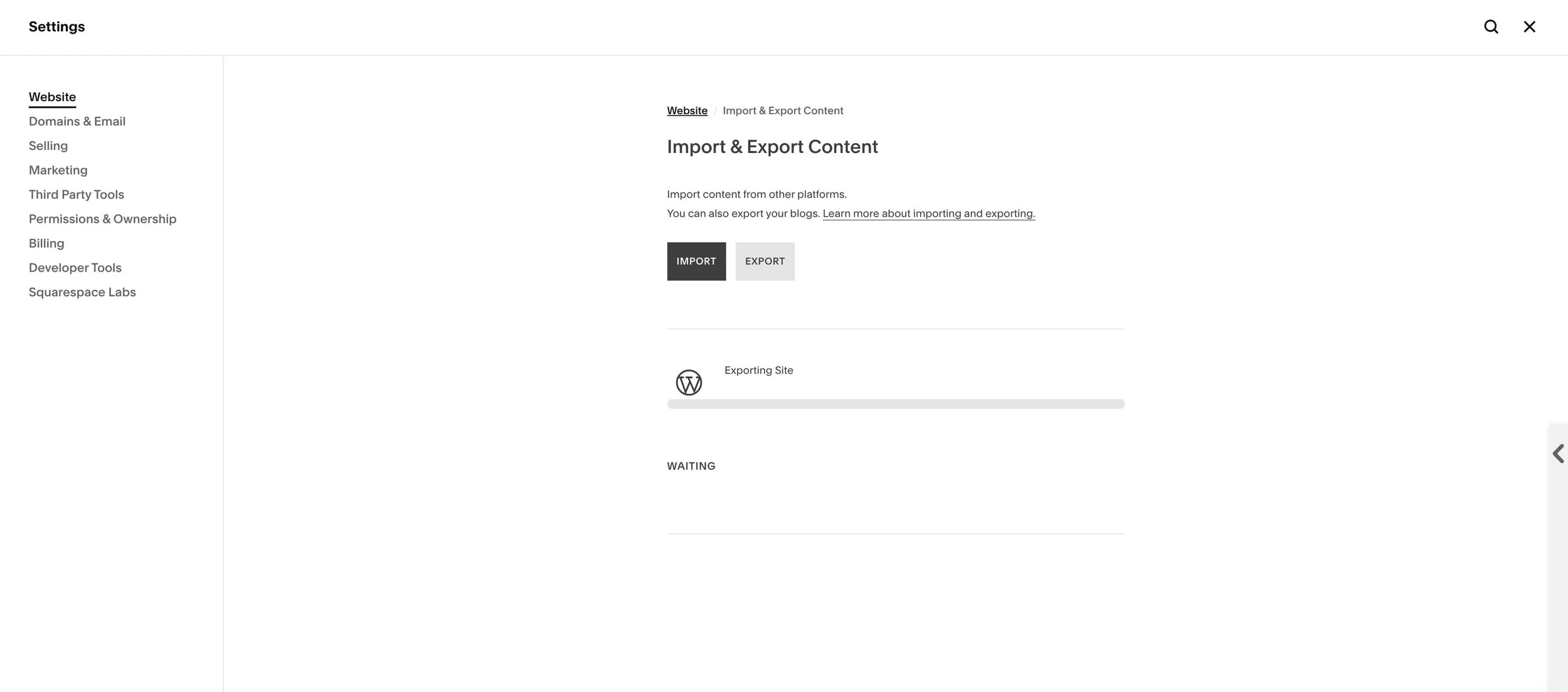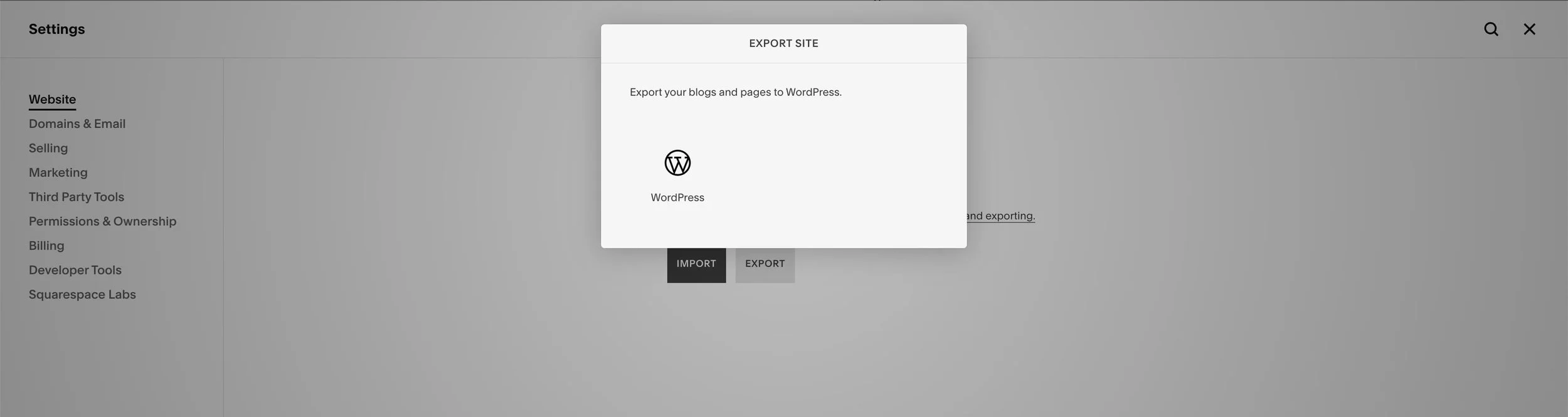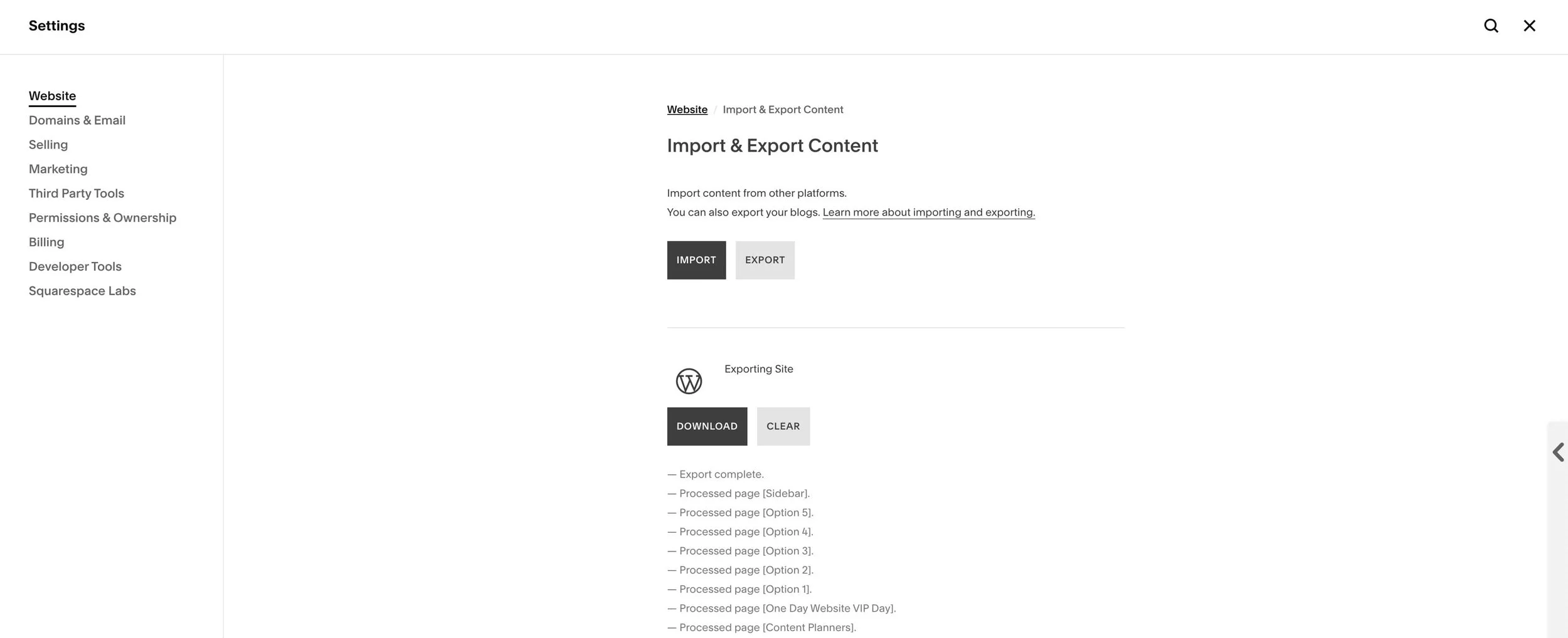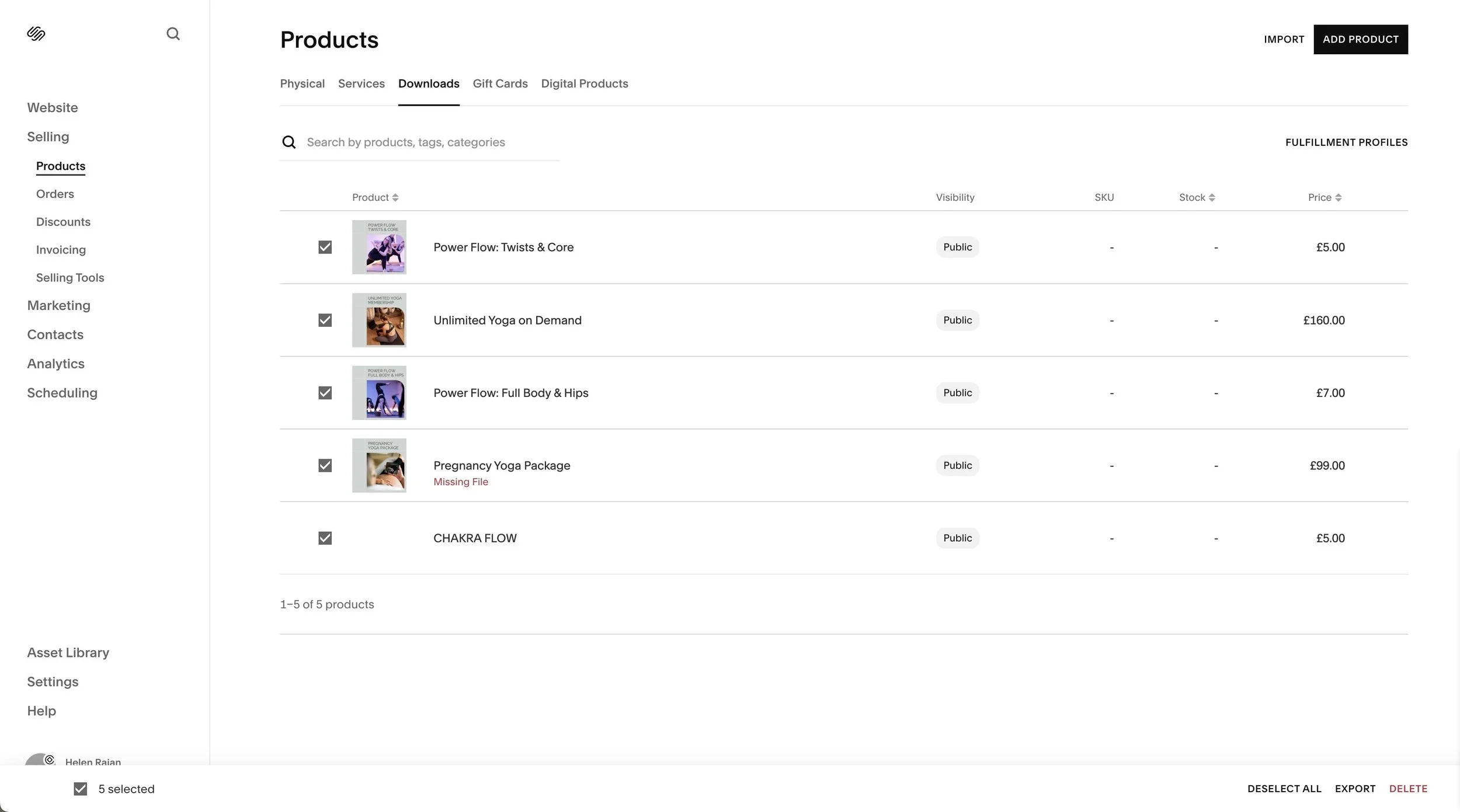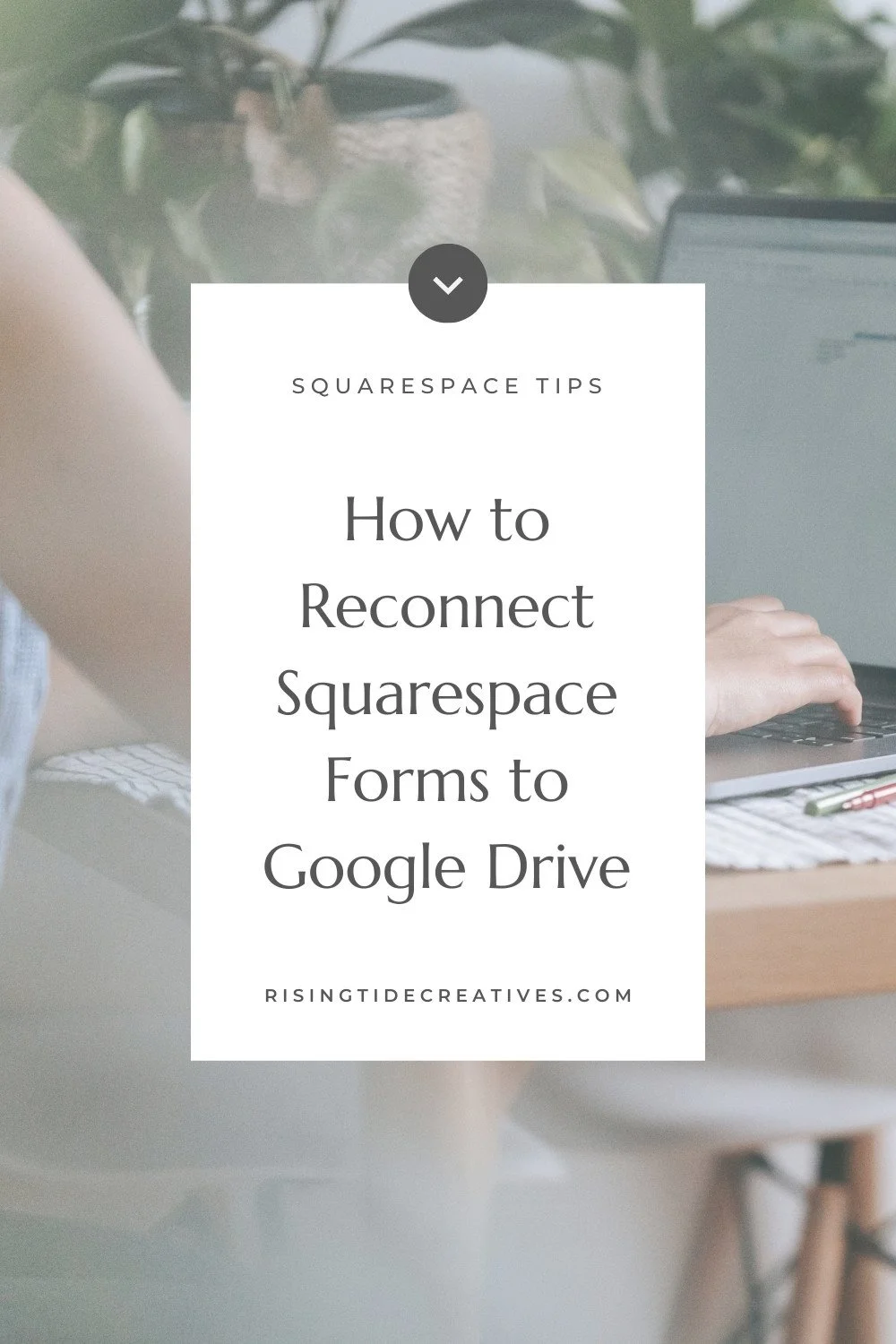How to Backup Squarespace Website - Your Ultimate Guide
A question landed in my inbox the other day, and I had to answer it…
“does squarespace backup your website automatically? And if not, I need to know how to backup Squarespace website !!”
It’s a fabulous question (if grammatically incorrect 😉), that IMHO not enough people are asking, let alone answering, so let’s go through how to backup your Squarespace site (there are a few approaches/ steps) so that you can sleep easily at night knowing your Squarespace website is backed up and safe n sound!
Before we get into today’s topic on how to backup Squarespace website, I want you to know that you don’t have to get tooo stressed about it.
Why?
Squarespace is a “closed source” platform, meaning that you’ site is much more protected than its wordpress counterparts, and so unless you’ve enabled developer mode, which, if you’re reading this post, I’m gonna go ahead & assume is not the case, you should be pretty well protected.
Having said that, there’s a first time for everything, including someone else you’ve granted access to making changes, or even you (didn’t wanna say it but it’s true) having a play around & accidentally deleting or changing something you can’t put back.
All scenarious for which you’ll want to make sure you have a duplicate of your Squarespace website & all the key nuts n bolts backed up.
This post may contain affiliate links. If you make a purchase via one of these links I may get a small kickback. I only recommend products and services I use and love myself! Thanks in advance :)
Let’s get to it & go through both easy, all the way to more advance techniques to ensure that your Squarespace website is backed up & that you have total peace of mind!
Pro-tip - these aren’t so much different methods as complementary steps that you can take. I recommend using a combination of a few of ‘em so you have all bases covered.
How to Backup Squarespace Website by Duplicating Your Squarespace Site
The easy peasy one click method I highly recommend to backup your Squarespace website, even if you don’t do anything else is to duplicate it. Having a duplicate Squarespace Website is literally like taking a carbon copy at one point in time that you can then use later to go back to your site at that moment.
Which is both a pro & a con.
When you duplicate your Squarespace Website you’re copying everything in it TODAY (colours, fonts, images, text, pages etc etc) into a duplicated version of your site. So with that in mind, it makes sense to be doing this pretty regularly (especially if you’re making lots of changes to your site) as your duplicated Squarespace site will be out of date pretty quickly.
It’s really easy to duplicate your Squarespace site though, so you can legit set a recurring appointment & do it weekly, monthly or quarterly (I especially recommend doing it before and after you do your annual website maintenance, and before & after you make any significant website changes.
How to duplicate Squarespace website
To make a duplicate to backup your Squarespace Website simply click the three dots to the right of your site in the main menu on Squarespace and select “Duplicate”.
A quick note on trials. As a “standard” Squarespace member ie not a Circle Member) you’ll get a free 2 week trial on your site duplicate.
Once the trial is over you can either…
Reduplicate the original site (advised - that means your duplicate version is always super up to date!) Request Squarespace extend your trial (I’ve never known them say no)
Orrr… leave it, and know that Squarespace will usually leave expired sites up for a good amount of time (& warn you by email if they plan to delete them). This shouldn’t stop you duplicating your site once a month though 😉 (yes I know I’m a nag!!)
Pro tip - The one thing that won’t copy over when you duplicate is any images you’ve used directly from the Unsplash Library on Squarespace. Now I don’t recommend using this library anyway as images in it are not resized & compressed & therefore can slow your site down (not great for SEO), but if you have done, just know these won’t copy across & you’ll need to re-add them.
Ohhhh and before I move on, an extra tip for you!
Now you can also save your sections as “favourites'“ by clicking the heart button. I HIGHLY recommend doing this for your key sections, meaning that if you make a mistake when editing you have a backup of each section that you can easily restore!
Learn about saving Squarespace sections & my other favourite timesaving Squarespace hacks here!
how to backup Squarespace website Tip 2 - Keep an Extra Copy of Your Website Content - Copy, Brand Collateral & Images
When you’re adding content to your website I highly recommend doing your initial creation somewhere other than your site.
I write my copy and blog posts in googledocs, keep all my key branding components and save all my images in my google drive too to make sure they’re all safe and sound.
Whilst it’s not technially a way to backup your Squarespace website, it is an extra safety net if ever you have to recreate anything (and it’s good practice too!
I suggest creating a file structure that organises everything by content type and, if you have a lot of content, page too, to make it easy to navigate & find things in future.
This is what my file structures look like (& it’s what I set up for all clients as part of my Custom Squarespace Website service.
How to Backup Squarespace Website CSS & Code
If you have code & CSS in your site, it’s a great idea to copy & save this somewhere just in case you get in a pickle at any point in the future (it happens!!)
There are 3 places to look to find where code is injected into your site
The Custom CSS panel
The website Header & Footer Code Injection areas
Page code injection
You can find the first two of these by hitting the forward slash “/” to bring up the search bar and then starting to type.
The page injection can be found by going to the page in the Pages menu, hovering over the gear icon to bring up page settings and then clicking on advanced.
Pro tip! If you copy & paste your code into a googledoc or similar you might find the autoeditor messes it up (by adding things like punctuation or capitals #disaster). This will mean your code no longer works so I recommend using a tool that allows you to use a basic text editor, or code editor. I’ve tried & like Visual Studio Code, but Notion does this well, or - my fave (shock!) Asana! I have a whole code library in there which allows me to organise & use snippets for later!
Take Screenshots of The key pages on your Squarespace website
The other techniques on how to backup Squarespace website in this post are a little more advanced, so before we get to them (as they won’t be necessary for everyone) here’s a pro tip that I highly recommend doing every month along with duplicating your site & ensuring that your code & content backup is up to date.
Taking screenshots of the key pages of your Squarespace.
Whilst not technically an answer to the question “How to Backup Squarespace Website'“, taking screenshots of your pages is sooo handy as a visual reference just in case something goes pear shaped & you have to rebuild.
I’ve found these have come in useful when I’ve made some changes, then changed my mind but couldn’t remember what my site looked like before #fail!
I should have duplicated my website too (& then I’d have been able to use Square Websites Tools Extension Pro* to copy across the page I wanted right back onto my site.
But if you don’t have this extension, at least taking screenshots of the key pages reminds you of what they looked like before whatever snafu it was you made!
I love GoFullPage chrome extension for these (you can see more about it in my growing list of The Best Free Squarespace 7.1 Plugins
Oh and they give you a great “throwback” gallery for you to see how far you & your business have come!!
how to backup squarespace website = advanced techniques
Export your Squarespace Website XML file
(useful if you want to backup/ recreate your Squarespace Website in Wordpress)
It used to be the case that you couldn’t export your XML file in Squarespace 7.1, butt recently that’s changed and you can now export a bunch of data via an xml file - really useful if you want to have a site backup in wordpress or even rebuild your Squarespace website on Wordpress (not sure why you’d want to, but hey, to each their own!)
How to export your Squarespace Website to Wordpress using an XML file
Head to the Import/ Export Panel
Click Export to export your Squarespace website xml file
Click Wordpress (it’ll be the only option) to have an xml file you can later upload to Wordpress
If you have more than one blog on your site you’ll be asked which blog you’d like to export as you can only have one blog in your Squarespace website’s xml file
Then wait a minute or two whilst the xml file of your Squarespace site is prepared and then click download.
Voila - how to back up Squarespace Website xml files!
Pro tip: Not all parts of your website will be added to the xml file and transferred to the Wordpress site that you upload the file to. Squarespace has a list of what will & won’t be included in your xml export that you can check out here. (Oh & if you upload to a self hosted Wordpress site you’ll only get the text, whereas if you upload it to a Wordpress.com site you’ll get the images too.)
If you have a Squarespace store & lots of products, they won’t be exported in your XML file but you can export them as a .csv (basically a list of them). If you haven’t got this elsewhere it could be useful (especially if you have a lot of products in your Squarespace store.
How to export your products to a .csv file on Squarespace
Go to Commerce > Products
Then navigate to whichever type of product you have (Physical/ Digital etc).
Select one, and you’ll then see the '“Select All” button come up in the bottom right. Click this.
Then click export in the bottom right hand corner
How to backup squarespace website by Downloading Your JSON File
The JSON (not Jason 😉) file is like your xml file except it’s where all of your site styles are saved.
Again this is something you might want to do if you have more advanced use cases, it’s probably not going to be useful for everyone.
To find this data for a page on your website you can use this url:
https://yoursite.squarespace.com/?format=json-pretty
I’d highly recommend using the Square Websites Tools Extension Pro* if you’re going to need to export/ import JSON files to your Squarespace Website. You can also see more about the use cases for this more advanced way to backup your Squarespace Website here.
And that’s the last of the how to back up Squarespace Website advanced techniques!!
So there you have it - the ultimate guide on how to backup squarespace website from easy one click solutions to the more advanced techniques on offer
Although it’s a bit of a pain in the 🍑 to have to manually backup your Squarespace site, I highly recommend adding it to your recurring business tasks as part of your Squarespace website maintenance checklist & schedule, coz it’s a whole lot more of a pain having to rebuild/ redo/ remember things if you make a mistake or something unexpected happens!
So here’s your nudge - add it to your list & in a coupla clicks every month you’re getting the peace of mind to know you’re covered #worthit!