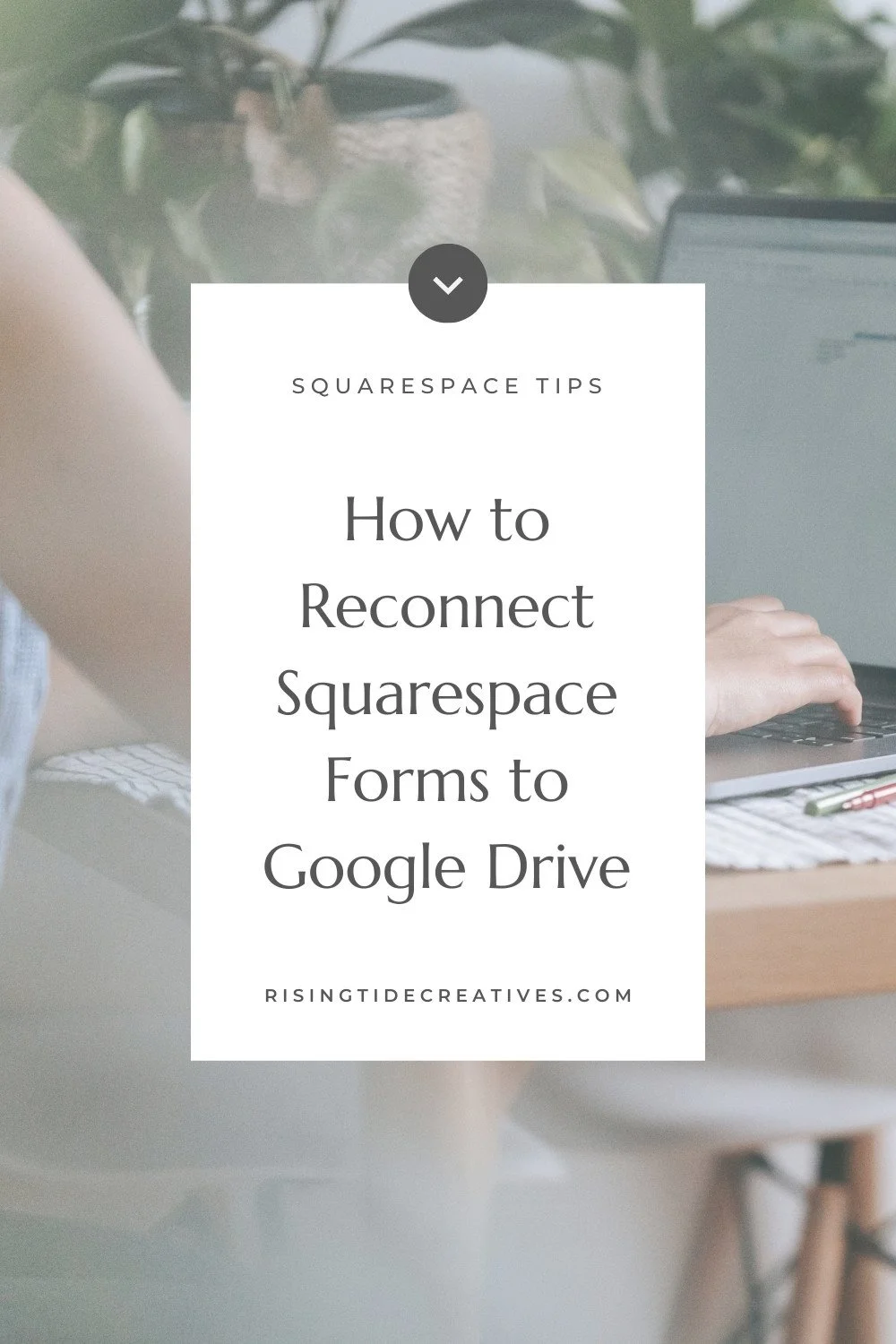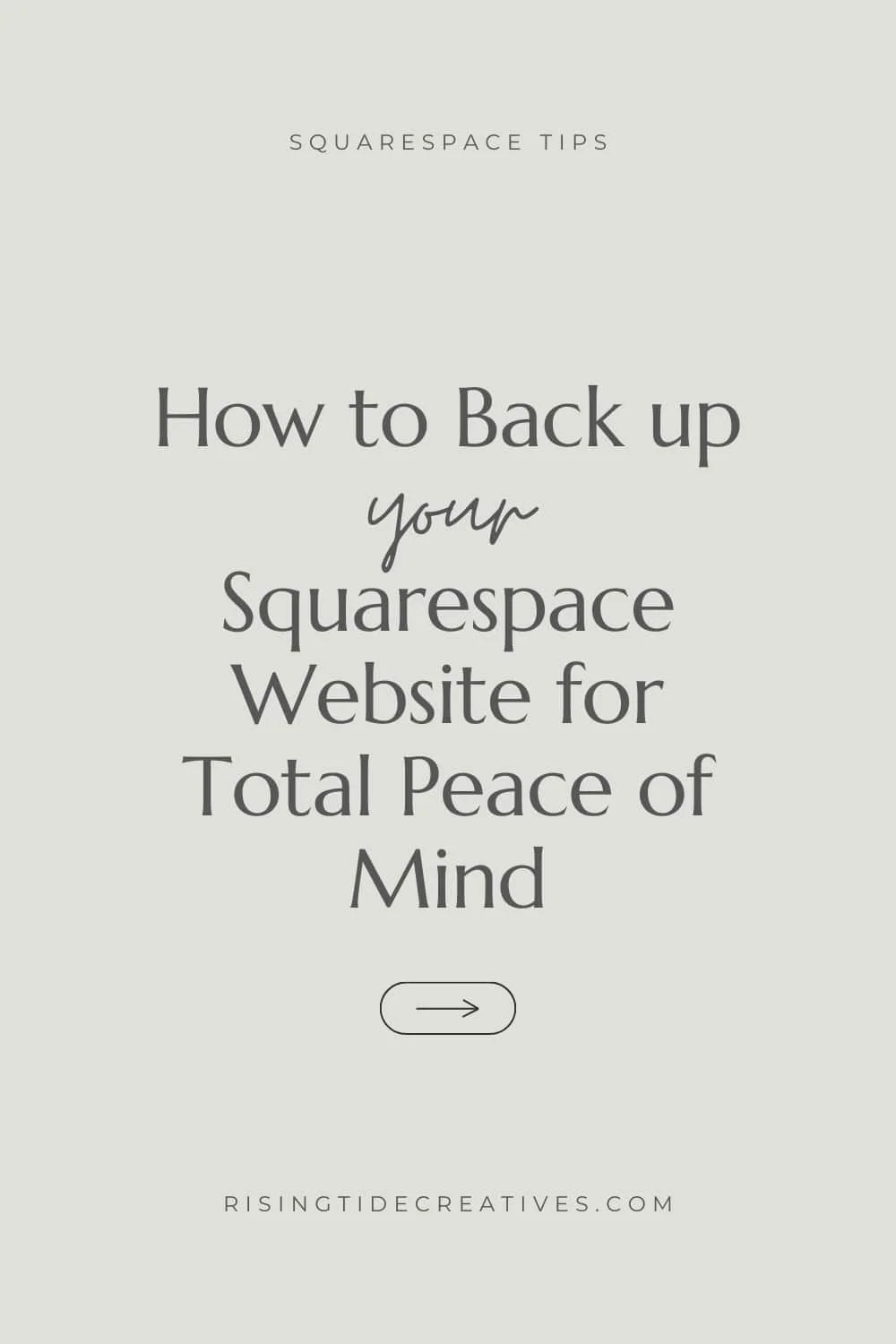How to set up Squarespace Courses & Digital Products - Your Step by Step Guide
Wooaaah Nelly! Something seriously exciting just dropped in Squarespace land!
Yup… as the title suggests Squarespace Courses is now a thing! And what a thing it is! If you’ve been juggling platforms like teachable or thinkific with your Squarespace site to be able to offer a course, or using workaround after workaround to make Squarespace member areas kinda fit your course requirements. Or worse - if you haven’t started offering that course you’ve had in your head because it seemed like too much hassle, the new Squarespace Courses and Digital Products offering is going to blow your mind, allow you to offer everything from one place AND you can even try it out for free!
So here’s everything you need to know to set up Squarespace Courses & Digital Products and start selling courses & making passive income, like yesterday!
This post may contain affiliate links. These are denoted by a *. If you make a purchase via one of these links I may get a small kickback. I only recommend products and services I use and love myself! Thanks in advance :)
Coz I think it’s handy to know I’m gonna start with a little history & comparison - but if you’re here for the how to steps - you can skip right to ‘em!
So What’s new with Squarespace digital products & courses?
From August 21 2023 Squarespace launched their new digital product suite - adding to Squarespace Member Areas, their first foray into a membership set up which launched back in 2022.
The Squarespace Digital Product Suite now includes 3 different products for different use cases (a game changer coz now there’s legit an actual way to meet YOUR use case without needing to set up 27 workarounds!) The new Squarespace digital product suite now includes…
Squarespace Member Sites (basically the old Member Areas), a paywalled/ password protected area that people can purchase access to, perfect for membership programmes & client spaces. You can see the Complete Guide to Member Areas Here!
Squarespace Video Library Collections - where you can sell access to a group of videos (great for fitness studios for example) and now - new from August 2023.
And the brand new Squarespace Courses which is designed for you to be able to set up sequential learning experiences using a mixture of videos, text & images, pdf or worksheet downloads, progress tracking and more!
How is Squarespace Courses different to what we had before?
Squarespace Courses has been specifically designed to meet the needs of course creators, including much of the same functionality as something like teachable, or thinkific. You can set up modules and lessons that include whatever content you dream up (video, audio, text, images and downloadable files - the choice is yours!)
And from the user side, they can navigate through the course sequentially, tracking their progress with a % tracker and navigating easily using the side-bar that Squarespace has now added to the Courses area. These are the two biggest changes from Squarespace Member Areas - and are what makes the Squarespace courses set up great for well… courses !
What should you do before you create a course on Squarespace?
I highly recommend planning out your course before you begin building it. This way you’re guided by the needs of your audience & a curriculum plan rather than simply launching in straight away.
But there’s a step before that too! And that’s understanding your ideal customer (the person you’d imagine would buy your course) deeply and designing for them. Grab my free ideal client workbook to guide you step by step through this process…
How to set up a Squarespace course On your Squarespace website
It’s super easy to start offering a course on your existing Squarespace site! Here’s the step by step guide to setting up a Course on Squarespace:
How to set up a Course on Squarespace
Head into your pages menu (now under the “website” menu option on some accounts!)
Under the “unlinked” section click the plus button and add a new page collection - select “Courses”
Choose from the different course layouts (there are two of them right now), but don’t worry too much about this - you can customise everything afterwards so no sweat!)
Your Course is now added to your unlinked pages on your Squarespace site!
Don’t forget to rename your course - choose something fabulous & irresistible!
It’s legit as easy as that! Here are the step by step screen shots!
Pro tip: Struggling to find the Squarespace pages menu, or any other menu option on your Squarespace site? Hit “Shift”, “Forward Slash” to bring up the search option and start typing what you’re looking for, you’ll be able to go right there without digging through the menu!
How to add content to your Squarespace Course
How to add chapters and lessons to your Squarespace course
Your Squarespace course is made up of chapters and lessons. Here’s everything you need to know to create the structure of your course, plus some time saving tips!!
Follow the video above and steps below to see how to add chapters and lessons to your Squarespace course
Publishing and scheduling your lessons
Click into the course itself.
You’ll see a number of options in your Squarespace course here - Pricing plans, Course Overview, which is the landing page for your course and Course Content.
To add content to your Squarespace course, click on Course content, and you’ll see a bunch of sample content. I recommend having a look at this to get some ideas of how they’ve used the information, and then to delete it out. !Important - if you delete a chapter, it’ll delete the lessons inside it too so be careful friends!
Once it says “No Content”, we can start by building out the content from scratch.
Add your chapters first - this way you’ll see the structure of your course before you start adding lessons. To add a chapter, click “Add Chapter” and name it.
Once your chapters are added, you can add your lessons. Under each chapter, click the “Add lesson” button.
Next name the lesson, add a thumbnail to it (I highly recommend designing something consistent using a canva template) and of course don’t forget to make sure you’re using best practice when it comes to Squarespace image sizes.
Now we want to set the status of the lesson. An AWESOME functionality that Squarespace has added is draft, published & scheduled options in the status panel. Why is this so great? It means you can have a course whereby lessons are scheduled to drip-feed out over time, or where you can create a new lesson and keep it draft until you want to publish it! Just be aware that lessons are auto set as draft, so if you want them to be visible, make sure to go to “Status” and choose published.
Rinse and repeat to add more lessons! OR if you’re planning to use the same structure inside each lesson you can wait until you’ve designed it, and click duplicate (it’ll save you hours!)
see how simple adding your lessons is! Here are the step by step screen shots!
Pro tip: Put your lesson in the wrong place? You can drag and drop it to change the order. You can also drag a lesson outside of the course - for example an intro to the course if you like! (Just know they don’t automatically rename, so make sure to do this if you did call them “lesson one, two, three etc”).
How to design and add content to individual lessons in your Squarespace course
Now you’re going to want to add content to your lesson (or lessons), so let’s walk through exactly how to do that!
Click on the lesson and click the “edit” option on the top left hand side of the screen.
Head to the top right, and you’ll see the edit layout option. Here you can tweak things like the type of buttons used on the page, padding and dividers. There aren’t a tonne of options, but check it out & make sure you’re happy with what you’ve got set up.
Adding a video to your Squarespace course
Your Squarespace Courses subscription will allow between 30 minutes and unlimited video natively and unlimited externally hosted video (like Youtube & Vimeo). Here’s how you add video to your lessons.
Head to the top right, and click edit video
Your first choice is whether you’d like to have a video or not in your lesson. To change this simply toggle the “Show lesson video” option on or off. If you choose to have a video, you’ll upload it here.
For the video you can choose a custom thumbnail image too, just scroll down until you see that option pop up and upload one if you like!
Adding other content to your Squarespace course
One of the FABULOUS things about the new Squarespace courses functionality is that you can add ANY content to it, using Squarespace’s new Fluid Engine editor. Including images, other video blocks, text, graphics, accordion blocks and buttons for your students to download supplemental materials - you can add whatever you want, and style it beautifully so it merges seamlessly with the rest of your site and brand!
So knock yourself out and add whatever content you want! I recommend building out one lesson page structure and then duplicating it to create your other lessons to save time & keep things consistent.
How to set up your Squarespace Course Overview Page
Once you’ve added all your content you can click back and head to your course overview page. Here you’ll see the chapters and lessons that you just added!
Select this page, click edit in the top left hand corner and you’ll see the page open up. On this page you’ll have one “Course Overview” section (this is where you’ll see your chapters and lessons).
Head to the top right of this section and click “Edit Layout” here you can toggle on and off loads of things - from course titles to thumbnails and more, you can also choose the colour settings for the section. Play around with this until you’re happy, then let’s look at the rest of the “Course Overview” Page.
Just like in the individual lessons pages, you can add sections, any fluid engine blocks, and reorder your sections however you like, so take some time to design this page out - thinking of your brand new students & what they’d benefit from seeing!
Pro-tip: Your course overview page is public, so can be great to give a “sneak peek” of your course in conjunction with your sales page, although a little bird also tells me it could be a future option to hide it if you prefer … tbc on that one!
How do you price and sell your Squarespace courses?
You have a bunch of great options for setting pricing and access to your Squarespace course!
How to add a pricing plan to your Squarespace course
To set up pricing for your Squarespace course head to “Pricing Plans”. Here you have the choice to use an existing Pricing plan or to set one up. If you haven’t already got a pricing plan on your site, you’ll want to select “set one up”.
Pro tip: If you don’t set up a pricing plan (even a free one) your course will be public which means anyone can access it without signing up, or paying anything, so if you don’t want this, make sure to set up a pricing plan (even a “free” one!)
The first page in the pricing plans pop up allows you to add the name of your course, a description of your course, and the key benefits people get from enrolling in it.
When you scroll down you can then choose between various different pricing plan options
Free - for this, simply select the free option & you’re set! This is not the same as your course being “public” as people would still need to sign up to join, but wouldn’t pay anything.
Payments - you can choose from pay in full, and payment plan options (and provide a range of different payment options to your audience (for higher priced products it can be great to offer a pay in full and a payment plan that allows them to split the cost of the course over several months or a year)
Subscriptions - these are ongoing payments that your audience make to maintain their access to the course. Like payments you can have multiple options of this - like a monthly and an annual subscription. This can work well if your course is part membership, or gets added to and updated over time.
Now we get to included products - you can actually add multiple courses or digital products together into a bundle if you wish! (You can add up to 10 products here) a great way to give your audience more value whilst setting yourself up for more revenue potential!
Pro tip: As you add these deets you’ll see the digital product block example on the right of the page get updated.
The final option in pricing is that you can set enrollment dates if you’d like meaning that people can only join your course at certain times - perfect if you run launches!
Once this is done you’ve set up a pricing plan for your course - wahoo!
Pro tip: You can add multiple pricing plans to your courses if you’d like to include them in various different bundles, or to have an evergreen version vs a live launch version for example!
How do you set up the Paywall area for your Squarespace course?
If someone lands on one of the lessons and they’re not yet signed up they’ll see the “Paywall page”.
You can update the info on this page by clicking on the “Paywall” menu option and change the headline and description so it’s customised for the course, or collection of digital products that it’s protecting! (Familiar with Member areas? This is what used to be the access denied screen!)
How do you start selling your Squarespace course?
To allow your audience to actually purchase and sign up for your course we’re going to use the “Digital Products Block”. This used to be called the Member Areas Block.
Add and style your digital product block
Now what’s AWESOME about this, is that we can put it on any page of our website, in any place, so it’s a great way to connect your course to relevant content on your site, or to place the Digital Products sign up block on a Landing Page that’s dedicated to that course as a course sales page. (Squarespace also have some digital product sales page template example options if you’re looking for inspo, or want to start with something that’s already there).
How to create a course sales page on Squarespace
Make sure to hop into the page, and to connect your Digital Product Block up to the right pricing plan so that your customers will be purchasing the right course (don’t fall at the final hurdle friends haha!)
Oh and a reminder - you’ll need to have connected up a payment processor if you haven’t got one connected already - to do this go to settings > commerce > store payments and connect a payment processor (you may need to set up an account if you don’t have one already - I recommend Stripe for lower fees and a better overall experience!
How much does it cost to host a course on Squarespace?
The total cost of hosting a course on Squarespace varies depending on the pricing plan you opt for - from $0 to $119/month.
Each tier comes with different amounts of native video that can be hosted - and all importantly the % transaction cost that you pay Squarespace for each sale.
As long as you’re on the Squarespace Business Plan or above, you can try out courses for FREE! Yup that’s right - for free. This is incredible and a big change from before where you needed to pay to have a member area even at the lowest level. The downside… you only have up to 30 minutes of natively hosted video (although you can have as much third party video - Youtube, Vimeo etc as you want), and you’ll wave goodbye to 9% of your income in transaction fees (that’s on top of the fees you pay for your payment processor Stripe, Square or Paypal)
The other tiers are Starter, Core and Pro - you can see how they break down in the table below (info correct as of August 24 2023).
You’ll see these are much juicier than the levels that we had before with the old Squarespace Member Areas. But do note, that these are in addition to your Squarespace plan subscription, so you’ll need to budget for both.
What does the student experience look like for a Squarespace Course?
One a prospective student lands on your sales page and chooses to purchase your course they’ll be prompted to add their email address (or to log in if they already have an account with you because they’ve previously purchased something), and then taken through to the payment screen.
Here they can choose how to pay (make sure you’ve set up at least one payment processor for this - you’ll need Stripe, Square or Paypal), and once this is done they’ll see an order confirmation screen.
From the order confirmation screen they can directly access the course (don’t worry they’ll also get an email confirmation including their invoice and a link to log in).
Once they’re in the course, they’ll be able to either click start course, or simply click on the first lesson and get started. Each time they’ve finished a lesson and select “complete and continue” their progress tracker will be updated, that lesson will show as completed on the overall dashboard and their percentage progress bar will update (they can still go back and access that lesson again if they wish!)
They can also manage their account from here by clicking the “Account” button on the top right of the screen, this’ll show a dropdown that allows them to update their details, manage their subscriptions, see all of their purchases and access their courses etc.
Pro tip: Open your site in an incognito browser and sign up for your course to see how it works from the user side.
After reading all about how to set up Squarespace Courses & Digital Products, you might still have questions
here are some frequently asked questions about Squarespace Courses to help you on your way!
-
At the point of launching, there isn’t the option to add quizzes natively (although you could connect up something like tryinteract to do pop quizzes along the way - or have questions that are answered in the next lesson… however, I think it may be on the horizon for a future update, so keep an eye out!
There are likely to be other new functionalities coming down the line too so don’t think that Courses is finished yet, I’m pretty sure it’s just going to be gettin’ better and better!
-
To change an existing member area into a course you’ll need to rebuild it. It’s a bit of a hassle - I’d have loved a simple migrate function, but likely worth it for the new functionality you get from Squarespace courses!
-
Yes! You can easily add a course to be sold on your Squarespace store as well as a standalone digital product.
-
Sadly no, you can’t add a course on Squarespace 7.0, this functionality is only available on Squarespace 7.1 sites.
-
No, like a blog collection, or any other squarespace collection, duplication isn’t possible, however you can duplicate individual lessons, or use the Squarewebsites pro extension* to copy and paste your pages (it’s a winner - it saves hours!)
So there you have it - everything you need to know about Squarespace Courses & Digital Products!
Thinking about creating a course on your Squarespace site? Make sure to be clear on your Ideal Client FIRST! This will help enormously when it comes to creating content that’s irresistible to them.
Not sure where to start?
Grab the free Ideal Client Avatar Workbook that takes you step by step through the process!
Other Squarespace Blogs & Tutorials You’ll Love
New on the ‘Gram…