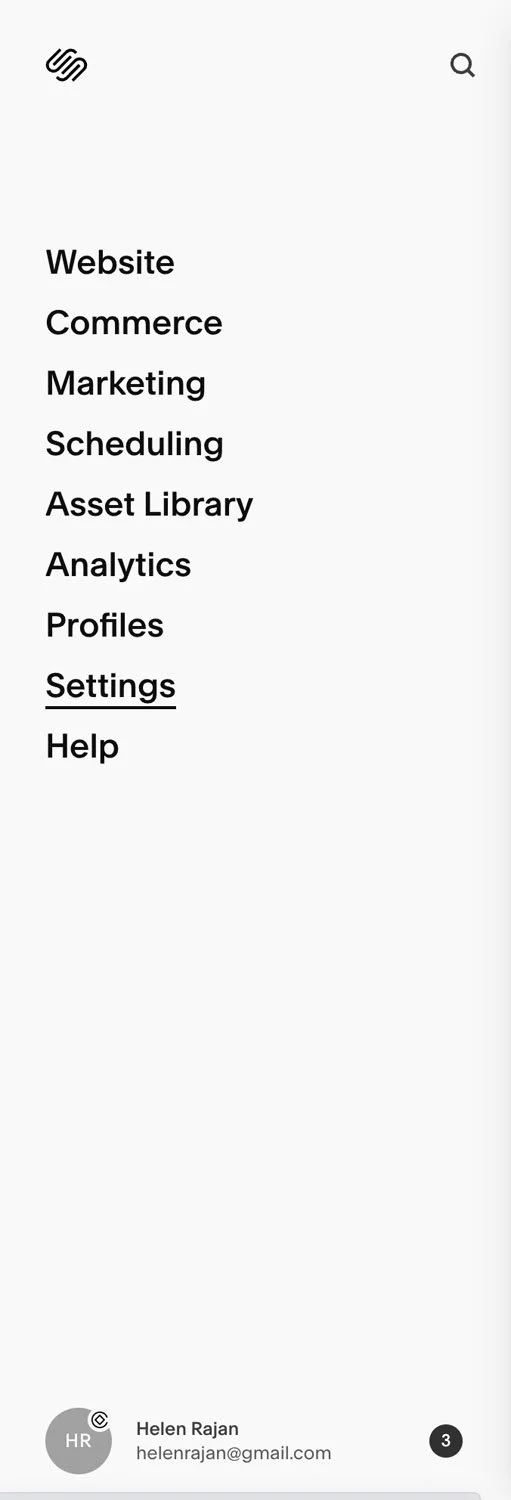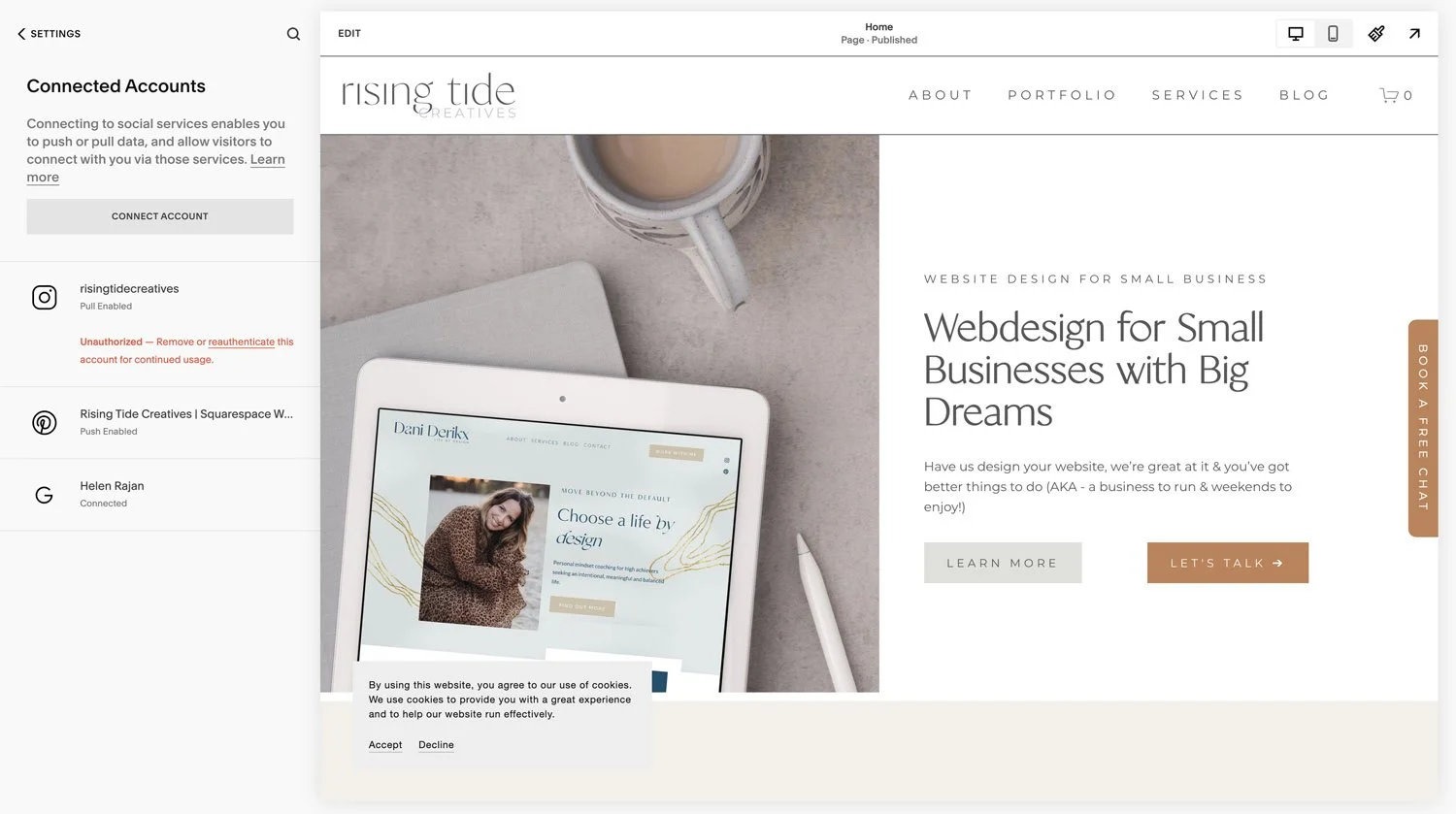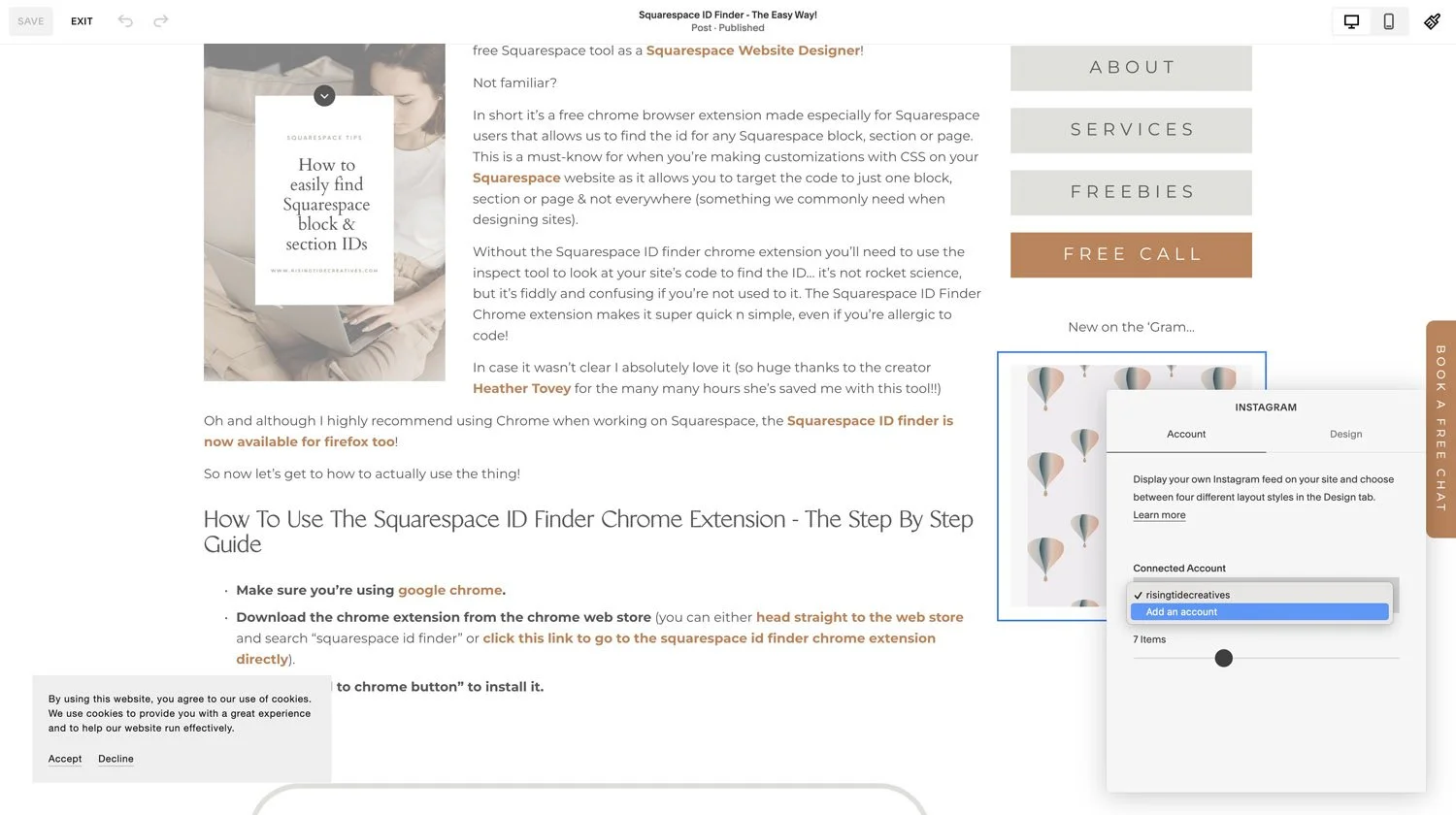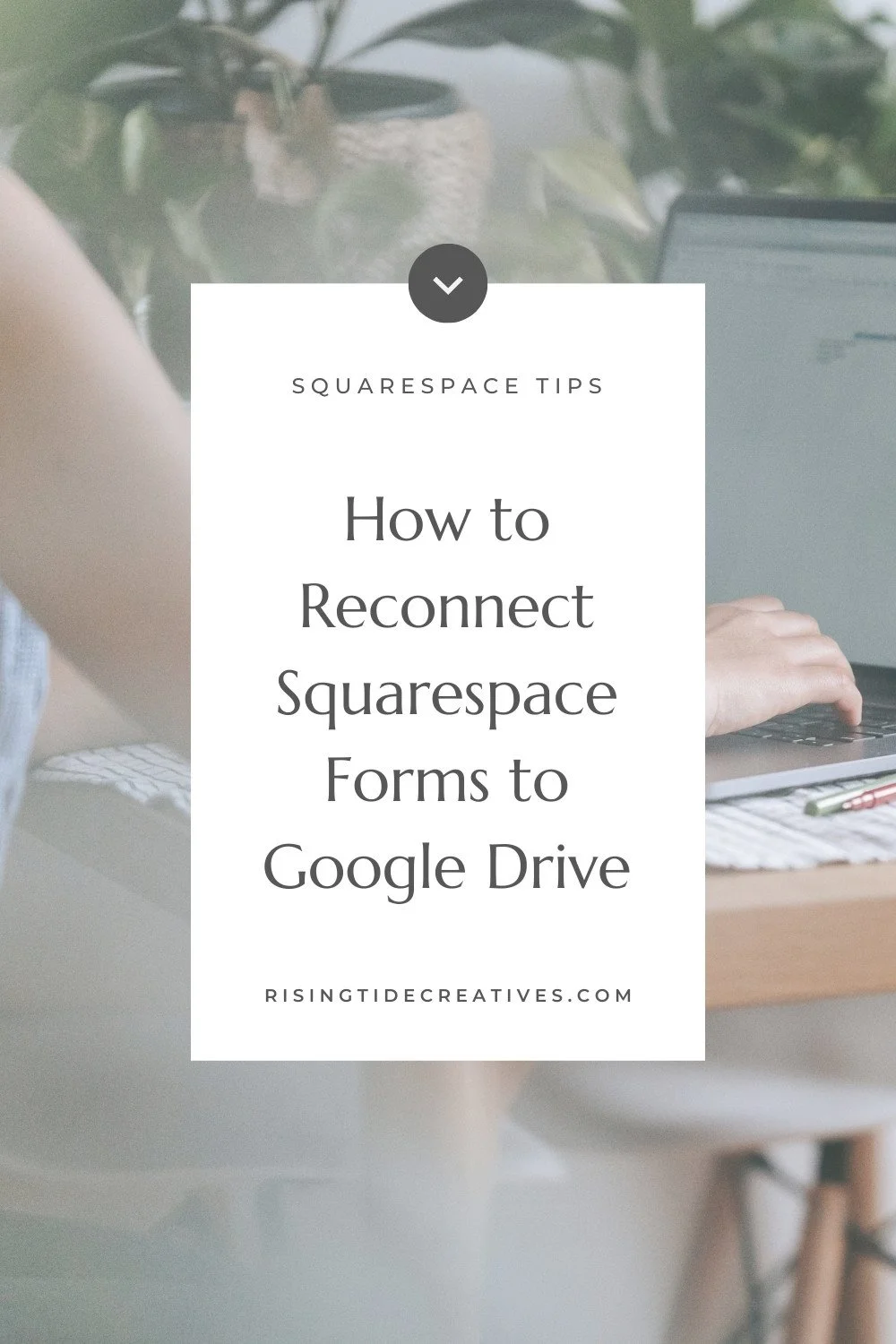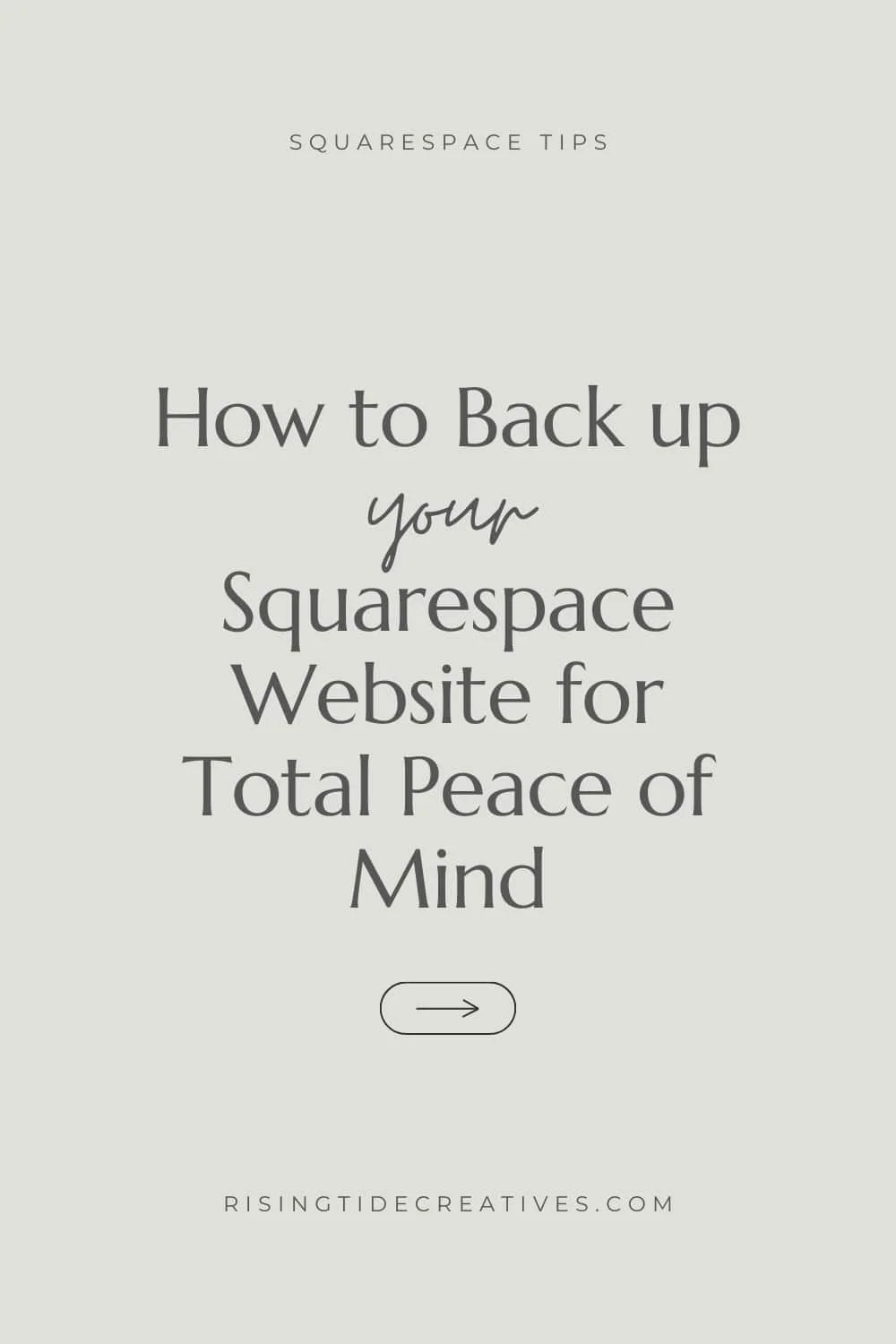Squarespace Instagram Feed Not Updating? Do This!
Your Squarespace Instagram feed not updating is something that pops up every coupla months… and it’s annoying.
But why does your Instagram feed stop updating on Squarespace and how can you fix it?
In short, Squarespace uses something called an API to pull in data from external platforms like Instagram. But this API can be changed by the ‘gram and when that happens, well the Instagram feed on your Squarespace website breaks.
Your Squarespace Instagram feed can also stop updating if you’ve updated your password and not re-connected your accounts. But whatever the cause the solution to reconnect your instagram account and update your feed is the same (and luckily is also quick n easy to do! So let’s get to it and got through step by step how to fix your Instagram Feed on Squarespace!
This post may contain affiliate links. These are denoted by a *. If you make a purchase via one of these links I may get a small kickback. I only recommend products and services I use and love myself! Thanks in advance :)
Reconnect your Squarespace instagram feed - step by step
When you notice your Squarespace Instagram feed not updating, it’s a quick job to sort it out! Prefer to follow along with pictures? Skip to the step by step screenshots!
Log into your instagram account from your desktop
Open a separate tab and log into your Squarespace account
In your Squarespace account, navigate to “Settings” then “Connected Accounts”
(Pro tip! To find “Connected Accounts” you can also hit shift forward slash & type connected - this will help you find the right menu option on Squarespace!)
Here you’ll see your instagram account and it’ll likely say something in red like “Unauthorized - Remove or re-authenticate this account for continued usage”
Click the word “re-authenticate”
You’ll be redirected to your Instagram account with a pop up that says something like “You previously connected Squarespace to your Instagram account. Would vou like to continue sharing information about risingtidecreatives?” Click the blue “allow” button
You should now see the same instagram account listed in your Connected accounts but now saying “Pull enabled”
Voila! Your Squarespace Instagram feed should now be fixed and all of the Instagram blocks on your Squarespace site should be updated!
Squarespace Instagram feed still not updating? Trouble shooting steps!
Now if you’re noticing your Instagram feed blocks are still not updating there’s a final troubleshooting step you can try before you call Squarespace support!
Open up the page that your Instagram block is on
Click on the Instagram feed block and choose the edit pencil
Under the account menu you’ll see your account name, but instead of clicking this select "add a new account”
Follow the steps - when prompted click “OK” and when the pop up appears click the blue “allow” button
With a bit of luck you’ll have reconnected your Instagram account to your Squarespace website!
Squarespace Instagram Feed Not Updating - screen shot step by step Guide to fix it…
1. Log into your Instagram Account on your Desktop
2. In another tab log into Squarespace & go to settings
3. Select connected accounts
4. Click on re-authorize your instagram account
5. Click allow to reconnect your instagram account
6. Check it out! Your Instagram account pull is enabled
Instagram feed still not updating on your Squarespace site? Here’s the screen shots for another way to reconnect them!
1. Click on your Instagram feed block
2. Select add an account
3. Click okay to go to instagram
4. Click allow to reconnect Squarespace to Instagram
Pro tip! The difference between social icons and connected accounts
One common pitfall that people fall into when trying to reconnect their Instagram account feed on Squarespace is thinking they need to manage it from the “social links” section. So quick explainer on the difference between connected accounts and social links/ icons.
The social links/ icons area is simply where the links to your social accounts live. If for example you update the url of your facebook page you will need to update it here. Your social links don’t pull in any data to your site.
The connected accounts area is where you add accounts that are connected (so pull data/ pass on data) to your Squarespace site, and this is where your Instagram feed connection lives!
So there you go - Your Squarespace instagram feed should now be updating!
Found this helpful?
You’ll want to check these out…